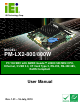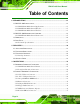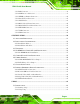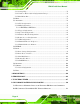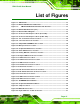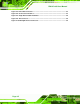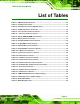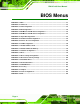PM-LX2-800 User Manual IEI Technology Corp. MODEL: PM-LX2-800/800W PC/104 SBC with AMD® Geode™ LX800 500 MHz CPU, Ethernet, 2 USB 2.0, CF Card Type 2, RS-232, RS-422/485, RoHS Compliant User Manual Page i Rev. 1.
PM-LX2-800 User Manual Revision Date Version Changes 16 July, 2010 1.01 Minor update 9 June, 2009 1.
PM-LX2-800 User Manual Copyright COPYRIGHT NOTICE The information in this document is subject to change without prior notice in order to improve reliability, design and function and does not represent a commitment on the part of the manufacturer. In no event will the manufacturer be liable for direct, indirect, special, incidental, or consequential damages arising out of the use or inability to use the product or documentation, even if advised of the possibility of such damages.
PM-LX2-800 User Manual Table of Contents 1 INTRODUCTION.........................................................................................................11 1.1 PM-LX2-800 INTRODUCTION .................................................................................. 12 1.1.1 PM-L2X-800 Motherboard Applications ......................................................... 13 1.1.2 PM-LX2-800 Motherboard Benefits ................................................................ 13 1.1.
PM-LX2-800 User Manual 3.2.9 LAN Connector ................................................................................................ 38 3.2.10 LCD Inverter Connector ................................................................................ 39 3.2.11 LED/Reset Button Connector ......................................................................... 40 3.2.12 Parallel Port Connector ................................................................................ 41 3.2.13 PC/104 Slot ..........
PM-LX2-800 User Manual 5.1.3 Getting Help..................................................................................................... 70 5.1.4 Unable to Reboot After Configuration Changes.............................................. 70 5.1.5 BIOS Menu Bar................................................................................................ 70 5.2 MAIN........................................................................................................................ 71 5.3 ADVANCED ..
PM-LX2-800 User Manual List of Figures Figure 1–1: PM-LX2-800 ...............................................................................................................12 Figure 1-2: PM-LX2-800 Motherboard Overview........................................................................14 Figure 1-3: PM-LX2-800 Motherboard Solder Side Overview ............................................15 Figure 1-4: PM-LX2-800 Dimensions (mm) .........................................................................
PM-LX2-800 User Manual Figure 4-6: LPT Cable Connection..............................................................................................63 Figure 4-7: Connect the LPT Device ...........................................................................................63 Figure 4-8: Single RS-232 Cable Installation .............................................................................64 Figure 4-9: TTL Connector.................................................................................
PM-LX2-800 User Manual List of Tables Table 1-1: PM-LX2-800 Specifications ........................................................................................19 Table 2-1: Package List Contents ...............................................................................................23 Table 2-2: Package List Contents (Optional Items)...................................................................23 Table 3-1: Peripheral Interface Connectors ....................................................
PM-LX2-800 User Manual BIOS Menus BIOS Menu 1: Main .......................................................................................................................71 BIOS Menu 2: Advanced ..............................................................................................................73 BIOS Menu 3: CPU Configuration ...............................................................................................73 BIOS Menu 4: IDE Configuration...........................................
PM-LX2-800 User Manual Chapter 1 1 Introduction Page 11
PM-LX2-800 User Manual 1.1 PM-LX2-800 Introduction Figure 1–1: PM-LX2-800 The PC/104 form factor PM-LX2-800 is a highly integrated embedded computer specifically optimized for multi-media applications requiring minimum installation space. The PM-LX2-800 is particularly suitable for low power and fan-less applications. The PM-LX2-800 supports a full range of functions for an AT compatible industrial computer in a space-saving 96mm x 90mm profile.
PM-LX2-800 User Manual 1.1.1 PM-L2X-800 Motherboard Applications The PM-LX2-800 motherboard has been designed for use in industrial applications where board expansion is critical and operational reliability is essential. 1.1.
PM-LX2-800 User Manual 1.
PM-LX2-800 User Manual Figure 1-3: PM-LX2-800 Motherboard Solder Side Overview 1.2.
PM-LX2-800 User Manual 1 x TTL/LCD connector 1 x USB connector 1 x VGA connector These connectors are fully described in Chapter 3. 1.3 Dimensions The dimensions of the board are listed below: Length: 95.89mm Width: 90.
PM-LX2-800 User Manual 1.4 Data Flow The PM-LX2-800 motherboard comes with an AMD® Geode™ LX800 500MHz processor and an AMD Geode™ CS5536 linked together by the GeodeLink™ Interface Unit. Figure 1-5 shows the data flow between the system chipset, the CPU and other components installed on the motherboard.
PM-LX2-800 User Manual 1.4.1 Technical Specifications: PM-LX2-800 motherboard technical specifications are listed in the table below.
PM-LX2-800 User Manual Specification/Model PM-LX2-800 LPT One IEEE 1284 parallel (supports normal, EPP and ECP modes) Serial Two RS-232 One RS-422/485 USB 2.0/1.1 Two port USB 2.0 connector Storage Floppy Disk Drive Connector One Slim-type FDD IDE Connector One IDE CF One CF card slot Environmental and Power Specifications Power Supply 5V only, AT support Power Consumption 5 V @ 1.
PM-LX2-800 User Manual Chapter 2 2 Unpacking Page 20
PM-LX2-800 User Manual 2.1 Anti-static Precautions WARNING: Failure to take ESD precautions during the installation of the PM-LX2-800 may result in permanent damage to the PM-LX2-800 and severe injury to the user. Electrostatic discharge (ESD) can cause serious damage to electronic components, including the PM-LX2-800. Dry climates are especially susceptible to ESD.
PM-LX2-800 User Manual 2.3 Unpacking Checklist NOTE: If some of the components listed in the checklist below are missing, please do not proceed with the installation. Contact the IEI reseller or vendor you purchased the PM-LX2-800 from or contact an IEI sales representative directly. To contact an IEI sales representative, please send an email to sales@iei.com.tw. 2.3.
PM-LX2-800 User Manual 1 Mini jumper Pack 1 Power cable (P/N:32100-130300-RS) 1 VGA cable (P/N: 32000-033804-RS) 1 Quick Installation Guide 1 Utility CD Table 2-1: Package List Contents 2.
PM-LX2-800 User Manual Chapter 3 3 Connectors Page 24
PM-LX2-800 User Manual 3.1 Peripheral Interface Connectors The locations of the peripheral interface connectors are shown in Section 3.1.1. A complete list of all the peripheral interface connectors can be seen in Section 3.1.2. 3.1.1 PM-LX2-800 Motherboard Layout Figure 3-1 shows the on-board peripheral connectors and jumpers on the front side of the board. Figure 3-1: Connector and Jumper Locations (Front Side) Figure 3-2 shows the onboard peripheral connectors on the solder side of the board.
PM-LX2-800 User Manual Figure 3-2: Connector and Jumper Locations (Solder Side) 3.1.2 Peripheral Interface Connectors The table below shows a list of the peripheral interface connectors on the PM-LX2-800 motherboard. Detailed descriptions of these connectors can be found in the following section.
PM-LX2-800 User Manual Connector Type Label LAN connector 10-pin box header LAN LED/Reset button connector 6-pin header CN6 Parallel Port connector 26-pin box header LPT1 PC/104 connector PC/104 connector CN8 RS-232 Serial port1 connector 10-pin box header COM1 RS-232 Serial port2 connector 10-pin box header COM2 RS-422/485 Serial port3 connector 4-pin wafer connector CN7 TTL LCD connector 40-pin crimp connector CN5 USB connector 8-pin header USB1 VGA connector 10-pin box head
PM-LX2-800 User Manual Figure 3-3: 12V / 5V Power Connector Location PIN NO. DESCRIPTION 1 VCC12 2 GND 3 VCC5 Table 3-2: 12V / 5V Power Connector Pinouts 3.2.2 -12V / -5V Input Connector CN Label: CN4 CN Type: 3-pin box header CN Location: See Figure 3-4 CN Pinouts: See Table 3-3 The -12V power supply provides an additional power output connector for other applications.
PM-LX2-800 User Manual Figure 3-4: -12V Power Connector Location PIN NO. DESCRIPTION 1 -5V 2 GND 3 -12V Table 3-3: –12V Power Connector Pinouts 3.2.3 200-pin DDR SO-DIMM Socket CN Label: CN11 (solder side) CN Type: 200-pin socket CN Location: See Figure 3-5 CN Pinouts: See Table 3-4 The 200-pin DDR SO-DIMM socket receives a DDR 266MHz SO-DIMM module.
PM-LX2-800 User Manual Figure 3-5: 200-pin DDR SO-DIMM Socket Location PIN FRONT PIN BACK PIN FRONT PIN BACK 1 VREF 2 VREF 101 A9 102 A8 3 VSS 4 VSS 103 VSS 104 VSS 5 DQ0 6 DQ4 105 A7 106 A6 7 DQ1 8 DQ5 107 A5 108 A4 9 VDD 10 VDD 109 A3 110 A2 11 DQS0 12 DM0\DQS9 111 A1 112 A0 13 DQ2 14 DQ6 113 VDD 114 VDD 15 VSS 16 VSS 115 A10\AP 116 BA1 17 DQ3 18 DQ7 117 BA0 118 /RAS 19 DQ8 20 DQ12 119 /WE 120 /CAS 21 VDD 22 VDD 1
PM-LX2-800 User Manual PIN FRONT PIN BACK PIN FRONT PIN BACK 41 DQ16 42 DQ20 141 DQ40 142 DQ44 43 DQ17 44 DQ21 143 VDD 144 VDD 45 VDD 46 VDD 145 DQ41 146 DQ45 47 DQS2 48 DM2\DQS11 147 DQS5 148 DM5\DQS14 49 DQ18 50 DQ22 149 VSS 150 VSS 51 VSS 52 VSS 151 DQ42 152 DQ46 53 DQ19 54 DQ23 153 DQ43 154 DQ47 55 DQ24 56 DQ28 155 VDD 156 VDD 57 VDD 58 VDD 157 VDD 158 /CK1 59 DQ25 60 DQ29 159 VSS 160 CK1 61 DQS3 62 DM3\DQS12 161
PM-LX2-800 User Manual 3.2.4 Battery Connector CN Label: BT1 CN Type: 2-pin wafer connector CN Location: See Figure 3-6 CN Pinouts: See Table 3-5 This battery connector connects to an externally mounted 3V, Lithium, cell coin battery (VARTA CR2032). The life expectancy of the battery is approximately seven years. Depending on the working condition, the life expectancy may be shorter. Replacing the battery is not a user operation.
PM-LX2-800 User Manual PIN NO. DESCRIPTION 1 BAT+ 2 GND Table 3-5: Battery Connector Pinouts 3.2.5 CompactFlash® Connector CN Label: CN9 (solder side) CN Type: 50-pin header (2x25) CN Location: See Figure 3-7 CN Pinouts: See Table 3-6 A CompactFlash® memory module is inserted to the CompactFlash® connector. Figure 3-7: CompactFlash® Connector Location PIN NO. DESCRIPTION PIN NO.
PM-LX2-800 User Manual 6 DATA 7 31 DATA 15 7 HDC_CS0# 32 HDC_CS1 8 N/C 33 N/C 9 GROUND 34 IOR# 10 N/C 35 IOW# 11 N/C 36 N/C 12 N/C 37 INTERRUPT 13 VCC_COM 38 VCC_COM 14 N/C 39 CSEL 15 N/C 40 N/C 16 N/C 41 HDD_RESET 17 N/C 42 IORDY 18 SA2 43 N/C 19 SA1 44 VCC_COM 20 SA0 45 HDD_ACTIVE# 21 DATA 0 46 N/C 22 DATA 1 47 DATA 8 23 DATA 2 48 DATA 9 24 N/C 49 DATA 10 25 VCC-IN CHECK2 50 GROUND Table 3-6: CompactFlash® Connector Pinouts 3
PM-LX2-800 User Manual Figure 3-8: 26-Pin FDD Connector Location PIN NO. DESCRIPTION PIN NO.
PM-LX2-800 User Manual 3.2.7 IDE Connector (Primary, 44-pin) CN Label: CN2 CN Type: 44-pin box header CN Location: See Figure 3-9 CN Pinouts: See Table 3-8 One primary 44-pin IDE device connector on the PM-LX2-800 CPU board supports connectivity to Ultra ATA/33/66/100/133 IDE devices with data transfer rates up to 133MB/s. Figure 3-9: Primary IDE Device Connector Location PIN NO.
PM-LX2-800 User Manual 17 DATA 0 18 DATA 15 19 GROUND 20 N/C 21 IDE DRQ 22 GROUND 23 IOW# 24 GROUND 25 IOR# 26 GROUND 27 IDE CHRDY 28 GROUND 29 IDE DACK 30 GROUND–DEFAULT 31 INTERRUPT 32 N/C 33 SA1 34 N/C 35 SA0 36 SA2 37 HDC CS0# 38 HDC CS1# 39 HDD ACTIVE# 40 GROUND 41 VCC 42 VCC 43 GROUND 44 N/C Table 3-8: Primary IDE Connector Pinouts 3.2.
PM-LX2-800 User Manual Figure 3-10: Keyboard/Mouse Connector Location PIN NO. DESCRIPTION 1 VCC5 2 MOUSE DATA 3 MOUSE CLOCK 4 KEYBOARD DATA 5 KEYBOARD CLOCK 6 GND Table 3-9: Keyboard/Mouse Connector Pinouts 3.2.9 LAN Connector CN Label: LAN CN Type: 10-pin box header CN Location: See Figure 3-11 CN Pinouts: See Table 3-10 The PM-LX2-800 is equipped with an Ethernet controller.
PM-LX2-800 User Manual Figure 3-11: LAN Connector Location PIN DESCRIPTION PIN DESCRIPTION 1 VCC3.3 6 Active 2 RX+ 7 RX- 3 Link 8 GND 4 N/C 9 GND 5 TX+ 10 TX- Table 3-10: LAN Connector Pinouts 3.2.10 LCD Inverter Connector CN Label: CN1 CN Type: 5-pin wafer connector CN Location: See Figure 3-12 CN Pinouts: See Table 3-11 The Inverter connector connects to the LCD backlight.
PM-LX2-800 User Manual Figure 3-12: LCD Inverter Connector Location PIN NO. DESCRIPTION 1 LCD_BKLTCTL 2 GROUND 3 VCC12 4 GROUND 5 LCD_BKLEN Table 3-11: LCD Inverter Connector Pinouts 3.2.11 LED/Reset Button Connector CN Label: CN6 CN Type: 6-pin header CN Location: See Figure 3-13 CN Pinouts: See Table 3-12 The LED power connector provides the connectivity to the power and hard drive activity LEDs on the chassis front panel. An adapter cable is required.
PM-LX2-800 User Manual Figure 3-13: LED Connector Location PIN NO. DESCRIPTION 1 RESET1 2 RESET2 3 VCC5 LED+ 4 GND 5 HDD LED+ 6 HDD LED- Table 3-12: LED Connector Pinouts 3.2.12 Parallel Port Connector CN Label: LPT1 CN Type: 26-pin box header CN Location: See Figure 3-14 CN Pinouts: See Table 3-13 The 26-pin box header can be connected to a parallel port connector interface or some other parallel port device such as a printer.
PM-LX2-800 User Manual Figure 3-14: Parallel Port Connector Location PIN NO. DESCRIPTION PIN NO.
PM-LX2-800 User Manual 3.2.13 PC/104 Slot CN Label: CN8 CN Type: 104-pin PC/104 slot CN Location: See Figure 3-15 CN Pinouts: See Table 3-14 The PC/104 slot enables a PC/104 compatible expansion module to be connected to the board.
PM-LX2-800 User Manual A11 AEN B11 SMEMW# C11 MEMW# D11 DACK5# A12 LA19 B12 SMEMR# C12 SD8 D12 DRQ5 A13 LA18 B13 IOW# C13 SD9 D13 DACK6# A14 LA17 B14 IOR# C14 SD10 D14 DRQ6 A15 SA16 B15 DACK3# C15 SD11 D15 DACK7# A16 SA15 B16 DRQ3 C16 SD12 D16 DRQ7 A17 SA14 B17 DACK1# C17 SD13 D17 VCC A18 SA13 B18 DRQ1 C18 SD14 D18 MASTER# A19 SA12 B19 REFRESH# C19 SD15 D19 GND A20 SA11 B20 SYSCLK C20 GND D20 GND A21 SA10 B21 IRQ7 A22 SA9
PM-LX2-800 User Manual Figure 3-16: RS-232 Serial Port Connector Locations PIN NO. DESCRIPTION PIN NO. DESCRIPTION 1 DCD# 6 DSR# 2 RX 7 RTS# 3 TX 8 CTS# 4 DTR# 9 RI# 5 GND 10 GND Table 3-15: RS-232 Serial Port Connector Pinouts 3.2.15 RS-422/485 Serial Port Connector CN Label: CN7 CN Type: 4-pin wafer connector CN Location: See Figure 3-17 CN Pinouts: See Table 3-16 The serial port connector connects to an RS-422 or RS-485 serial port device.
PM-LX2-800 User Manual Figure 3-17: RS-422/485 Serial Port Connector Location PIN NO. DESCRIPTION 1 RXD485# 2 RXD485+ 3 TXD485+ 4 TXD485# Table 3-16: RS-422/RS-485 Serial Port Connector Pinouts 3.2.16 TTL LCD Connector CN Label: CN5 CN Type: 40-pin crimp connector CN Location: See Figure 3-18 CN Pinouts: See Table 3-17 The TTL connector is connected to a TTL display device.
PM-LX2-800 User Manual Figure 3-18: TTL Connector Locations PIN NO. DESCRIPTION PIN NO.
PM-LX2-800 User Manual 3.2.17 USB Connector CN Label: USB1 CN Type: 8-pin header (2x4) CN Location: See Figure 3-19 CN Pinouts: See Table 3-18 The 2x4 USB pin connector provides connectivity to USB 2.0 ports. Each USB connector can support two USB devices. The USB port is used for I/O bus expansion. Figure 3-19: USB Connector Pinout Locations PIN NO. DESCRIPTION PIN NO. DESCRIPTION 1 USBVCC1 2 GND 3 D1F- 4 D2F+ 5 D1F+ 6 D2F- 7 GND 8 USBVCC1 Table 3-18: USB Port Connector Pinouts 3.
PM-LX2-800 User Manual The internal VGA connector connects to an external VGA display for system monitoring. Figure 3-20: VGA Connector Location PIN NO. DESCRIPTION PIN NO.
PM-LX2-800 User Manual Chapter 4 4 Installation Page 50
PM-LX2-800 User Manual 4.1 Anti-static Precautions WARNING: Failure to take ESD precautions during the installation of the PM-LX2-800 may result in permanent damage to the PM-LX2-800 and severe injury to the user. Electrostatic discharge (ESD) can cause serious damage to electronic components, including the PM-LX2-800. Dry climates are especially susceptible to ESD.
PM-LX2-800 User Manual 4.2 Installation Considerations NOTE: The following installation notices and installation considerations should be read and understood before the PM-LX2-800 is installed. All installation notices should be strictly adhered to. Failing to adhere to these precautions may lead to severe damage of the PM-LX2-800 and injury to the person installing the motherboard. 4.2.
PM-LX2-800 User Manual Before and during the installation of the PM-LX2-800 DO NOT: Remove any of the stickers on the PCB board. These stickers are required for warranty validation. Use the product before verifying all the cables and power connectors are properly connected. Allow screws to come in contact with the PCB circuit, connector pins, or its components. 4.2.2 Installation Checklist The following checklist is provided to ensure the PM-LX2-800 is properly installed.
PM-LX2-800 User Manual WARNING: A CPU should never be turned on without its heat sink being installed. If the heat sink is removed and the system turned on, permanent damage to the CPU, PM-LX2-800 and other electronic components attached to the system may be incurred. Running a CPU without a heat sink may also result in injury to the user. 4.3 Unpacking When the PM-LX2-800 is unpacked, please do the following: Follow the anti-static precautions outlined in Section 4.1.
PM-LX2-800 User Manual 4.4.1 SO-DIMM Module Installation The PM-LX2-800 motherboard has one 200-pin DDR SO-DIMM socket. To install the DDR SO-DIMM module, follow the instructions below. Step 1: Turn the PM-LX2-800 over so that the SO-DIMM socket is facing up. Step 2: Push the SO-DIMM chip into the socket at an angle. (See Figure 4-1) Step 3: Gently pull the arms of the SO-DIMM socket out and push the rear of the SO-DIMM module down. (See Figure 4-1) Step 4: Release the arms of the SO-DIMM socket.
PM-LX2-800 User Manual To install a CF Type II card, follow the instructions below. Step 1: Turn the CPU board over so that the CF Type II card socket is facing up. Step 2: Gently push the CF Type II card into the socket until it clicks into place. (See Figure 4-2) Figure 4-2: CompactFlash® Card Installation 4.6 Jumper Settings NOTE: A jumper is a metal bridge that is used to close an electrical circuit.
PM-LX2-800 User Manual Before the PM-LX2-800 is installed in the system, the jumpers must be set in accordance with the desired configuration. There are two jumpers on the PM-LX2-800. These two jumpers are listed in the table below. Description Label Type COM3 RS422/RS485 JP2 3-pin header JP1 3-pin header select LCD voltage select The PM-LX2-800 CPU board has two onboard jumpers (Figure 4-3). Figure 4-3: Jumper Locations NOTE: The PM-LX2-800 does not provide a “Clear CMOS” configuration jumper.
PM-LX2-800 User Manual 4.6.1 COM3 RS422/RS485 Select Jumper Jumper Label: JP2 Jumper Type: 3-pin header Jumper Location: See Figure 4-3 Jumper Settings: See Table 4-1 The COM3 RS422/RS485 Select jumper sets the COM3 connector type to RS-422 or RS-485. JP2 DESCRIPTION 1-2 RS-422 (Default) 2-3 RS-485 Table 4-1: COM3 RS422/RS485 Select Jumper Settings 4.6.
PM-LX2-800 User Manual 4.7 Chassis Installation WARNING: Airflow is critical to the cooling of the CPU and other onboard components. The chassis in which the PM-LX2-800 must have air vents to allow cool air to move into the system and hot air to move out. The PM-LX2-800 must be installed in a chassis with ventilation holes on the sides allowing air to flow through the heat sink surface.
PM-LX2-800 User Manual Separately purchased optional IEI items that can be installed are listed below: FDD cable LPT cable RS-422/485 cable For more details about the items listed above, please refer to Chapter 2.4. Installation of the accessories listed above is described in detail below. 4.8.1 ATA Flat Cable Connection The ATA/33 flat cable connects to the PM-LX2-800 to one or two IDE devices. To connect an IDE HDD to the PM-LX2-800, please follow the instructions below: Step 3: Locate the IDE connector.
PM-LX2-800 User Manual side of the cable to one or two IDE devices. Make sure that pin 1 on the cable corresponds to pin 1 on the connectorStep 0: 4.8.2 Keyboard/Mouse Y-cable Connector The PM-LX2-800-R11 is shipped with a keyboard/mouse Y-cable connector. The keyboard/mouse Y-cable connector connects to a keyboard/mouse connector on the PM-LX2-800-R11 and branches into two cables that are each connected to a PS/2 connector, one for a mouse and one for a keyboard.
PM-LX2-800 User Manual Step 4: Attach PS/2 connectors to the chassis. The keyboard/mouse Y-cable connector is connected to two PS/2 connectors. To secure the PS/2 connectors to the chassis please refer to the installation instructions that came with the chassis. Step 5: Connect the keyboard and mouse. Once the PS/2 connectors are connected to the chassis, a keyboard and mouse can each be connected to one of the PS/2 connectors. The keyboard PS/2 connector and mouse PS/2 connector are both marked.
PM-LX2-800 User Manual Figure 4-6: LPT Cable Connection Step 4: Attach the LPT connector to the chassis. To secure the LPT interface connector to the chassis please refer to the installation instructions that came with the chassis. Step 5: Connect LPT device. Once the LPT interface connector is connected to the chassis, the LPT device can be connected to the LPT interface connector.
PM-LX2-800 User Manual 4.8.4 Single RS-232 Cable (without Bracket) The single RS-232 cable consists of one serial port connector attached to a serial communications cable that is then attached to a D-sub 9 male connector. To install the single RS-232 cable, please follow the steps below. Step 1: Locate the connector. The location of the RS-232 connector is shown in Section 3.1.1. Step 2: Insert the cable connector. Insert the connector into the serial port box header. See Figure 4-8.
PM-LX2-800 User Manual 4.8.5 TFT LCD Installation The PM-LX2-800-R11 can be connected to a TFT LCD screen through the 40-pin TTL screen on the board. To connect a TFT LCD to the PM-LX2-800, please follow the steps below. Step 5: Locate the connector. The location of the TTL connector is shown in Section 3.1.1. Step 6: Insert the cable connector. Insert the connector from the TTL PCB driving board to the TTL connector as shown in Figure 4-9.
PM-LX2-800 User Manual Figure 4-9: TTL Connector Step 7: Locate the backlight inverter connector. The location of the backlight inverter connector is shown in Section 3.1.1. Step 8: Connect backlight connector. Connect the backlight connector to the driver TFT LCD PCB as shown in Figure 4-10. When inserting the cable connector, make sure the pins are properly aligned.
PM-LX2-800 User Manual Figure 4-10: Backlight Inverter Connection Page 67
PM-LX2-800 User Manual Chapter 5 5 BIOS Page 68
PM-LX2-800 User Manual 5.1 Introduction The BIOS is programmed onto the BIOS chip. The BIOS setup program allows changes to certain system settings. This chapter outlines the options that can be changed. 5.1.1 Starting Setup The AMI BIOS is activated when the computer is turned on. The setup program can be activated in one of two ways. 1. Press the DELETE key as soon as the system is turned on or 2. Press the DELETE key when the “Press Del to enter SETUP” message appears on the screen. 0.
PM-LX2-800 User Manual Key Function F2 /F3 key Change color from total 16 colors. F2 to select color forward. F10 key Save all the CMOS changes, only for Main Menu Table 5-1: BIOS Navigation Keys 5.1.3 Getting Help When F1 is pressed a small help window describing the appropriate keys to use and the possible selections for the highlighted item appears. To exit the Help Window press ESC or the F1 key again. 5.1.
PM-LX2-800 User Manual 5.2 Main The Main BIOS menu (BIOS Menu 1) appears when the BIOS Setup program is entered. The Main menu gives an overview of the basic system information. Main Advanced PCIPNP BIOS SETUP UTILITY Boot Security Chipset System Overview ⎯⎯⎯⎯⎯⎯⎯⎯⎯⎯⎯⎯⎯⎯⎯⎯⎯⎯⎯⎯⎯⎯⎯⎯⎯⎯⎯⎯⎯⎯⎯ AMIBIOS Version :08.00.14 Build Date :01/14/09 ID: :B130MR10 Processor Type Speed Count Exit Use [ENTER], [TAB] or [SHIFT-TAB] to select a field. Use [+] or [-] to configure system time.
PM-LX2-800 User Manual The System Overview field also has two user configurable fields: System Time [xx:xx:xx] Use the System Time option to set the system time. Manually enter the hours, minutes and seconds. System Date [xx/xx/xx] Use the System Date option to set the system date. Manually enter the day, month and year. 5.
PM-LX2-800 User Manual Main Advanced PCIPNP BIOS SETUP UTILITY Boot Security Chipset Advanced Settings ⎯⎯⎯⎯⎯⎯⎯⎯⎯⎯⎯⎯⎯⎯⎯⎯⎯⎯⎯⎯⎯⎯⎯⎯⎯⎯⎯⎯⎯⎯⎯ WARNING: Setting wrong values in below sections may cause system to malfunction > > > > > > > > Exit Configure CPU CPU Configuration IDE Configuration Floppy Configuration SuperIO Configuration Hardware Health Configuration Remote Access Configuration USB Configuration IT8888 Configuration Select Screen ↑ ↓ Select Item Enter Go to SubScreen F1 General Help F10 Save
PM-LX2-800 User Manual Brand String: Lists the brand name of the CPU being used Frequency: Lists the CPU processing speed Cache L1: Lists the CPU L1 cache size Cache L2: Lists the CPU L2 cache size 5.3.2 IDE Configuration Use the IDE Configuration menu (BIOS Menu 4) to change and/or set the configuration of the IDE devices installed in the system.
PM-LX2-800 User Manual Enhanced Configures the on-board ATA/IDE controller to be in DEFAULT Enhanced mode. In this mode, IDE channels and SATA channels are separated. This mode supports up to 6 storage devices. Some legacy OS do not support this mode. Configure SATA as [IDE] Use the Configure SATA as option to configure SATA devices as normal IDE devices. IDE DEFAULT Configures SATA devices as normal IDE device.
PM-LX2-800 User Manual Prevents the system from using the onboard IDE Disabled controller Only allows the system to detect the Primary IDE Primary channel, including both the Primary Master and the Primary Slave Only allows the system to detect the Secondary IDE Secondary channel, including both the Secondary Master and Secondary Slave Both DEFAULT Allows the system to detect both the Primary and Secondary IDE channels including the Primary Master, Primary Slave, Secondary Master and Secondary Slave
PM-LX2-800 User Manual Prevents hard disks from being overwritten Enabled 5.3.2.1 IDE Master, IDE Slave Use the IDE Master and IDE Slave configuration menu to view both primary and secondary IDE device details and configure the IDE devices connected to the system. Main Advanced PCIPNP BIOS SETUP UTILITY Boot Security Chipset Primary IDE Master ⎯⎯⎯⎯⎯⎯⎯⎯⎯⎯⎯⎯⎯⎯⎯⎯⎯⎯⎯⎯⎯⎯⎯⎯⎯⎯⎯⎯⎯⎯⎯ Device :Not Detected Type LBA/Large Mode Block (Multi-Sector Transfer) PIO Mode DMA Mode S.M.A.R.T.
PM-LX2-800 User Manual interrupt if block mode is not used. Block mode allows transfers of up to 64 KB per interrupt. PIO Mode: Indicates the PIO mode of the installed device. Async DMA: Indicates the highest Asynchronous DMA Mode that is supported. Ultra DMA: Indicates the highest Synchronous DMA Mode that is supported. S.M.A.R.T.: Indicates whether or not the Self-Monitoring Analysis and Reporting Technology protocol is supported. 32Bit Data Transfer: Enables 32-bit data transfer.
PM-LX2-800 User Manual BIOS is prevented from using the LBA mode control on Disabled the specified channel. Auto DEFAULT BIOS auto detects the LBA mode control on the specified channel. Block (Multi Sector Transfer) [Auto] Use the Block (Multi Sector Transfer) to disable or enable BIOS to auto detect if the device supports multi-sector transfers. BIOS is prevented from using Multi-Sector Transfer on the Disabled specified channel. The data to and from the device occurs one sector at a time.
PM-LX2-800 User Manual PIO mode 4 selected with a maximum transfer rate of 16.6 MB/s 4 (This setting generally works with all hard disk drives manufactured after 1999. For other disk drives, such as IDE CD-ROM drives, check the specifications of the drive.) DMA Mode [Auto] Use the DMA Mode BIOS selection to adjust the DMA mode options. Auto DEFAULT BIOS auto detects the DMA mode. Use this value if the IDE disk drive support cannot be determined.
PM-LX2-800 User Manual Ultra DMA mode 3 selected with a maximum data transfer UDMA3 rate of 44 MB/s (To use this mode, it is required that an 80-conductor ATA cable is used.) Ultra DMA mode 4 selected with a maximum data transfer UDMA4 rate of 66.6 MB/s (To use this mode, it is required that an 80-conductor ATA cable is used.) Ultra DMA mode 5 selected with a maximum data transfer UDMA5 rate of 99.9 MB/s (To use this mode, it is required that an 80-conductor ATA cable is used.) S.M.A.R.
PM-LX2-800 User Manual Main Advanced PCIPNP BIOS SETUP UTILITY Boot Security Chipset Floppy Configuration ⎯⎯⎯⎯⎯⎯⎯⎯⎯⎯⎯⎯⎯⎯⎯⎯⎯⎯⎯⎯⎯⎯⎯⎯⎯⎯⎯⎯⎯⎯⎯ Floppy A [Disabled] Exit Select the type of floppy drive connected to the system ↑ ↓ Enter F1 F10 ESC Select Screen Select Item Go to SubScreen General Help Save and Exit Exit v02.61 ©Copyright 1985-2006, American Megatrends, Inc. BIOS Menu 6: IDE Master and IDE Slave Configuration Floppy A/B Use the Floppy A/B option to configure the floppy disk drive.
PM-LX2-800 User Manual Main Advanced BIOS SETUP UTILITY Boot Security PCIPNP Chipset Configure Super I/O Chipset ⎯⎯⎯⎯⎯⎯⎯⎯⎯⎯⎯⎯⎯⎯⎯⎯⎯⎯⎯⎯⎯⎯⎯⎯⎯⎯⎯⎯⎯⎯⎯ Serial Port1 Address [3F8] Serial Port1 IRQ [4] Serial Port2 Address [2F8/IRQ3] Serial Port2 IRQ [4] Serial Port3 Address [3E8] Serial Port3 IRQ [3] Parallel Port Address [378] Parallel Port Mode [Normal] Parallel Port IRQ [IRQ7] Exit Allows BIOS to select Serial Port Base Addresses ↑ ↓ Enter F1 F10 ESC Select Screen Select Item Go to SubScreen General He
PM-LX2-800 User Manual Serial Port2 Address [2F8] Use the Serial Port2 Address option to select the Serial Port 2 base address.
PM-LX2-800 User Manual 3 Serial port 3 IRQ address is 3 4 Serial port 3 IRQ address is 4 10 Serial port 3 IRQ address is 10 11 Serial port 3 IRQ address is 11 DEFAULT Parallel Port Address [Disabled] Use the Parallel Port Address option to select the parallel port base address.
PM-LX2-800 User Manual The parallel port operates in the extended ECP capabilities port (ECP) mode. The ECP mode supports bi-directional communication between the system and the parallel port device and the transmission rates between the two are much faster than the Normal mode ECP + EPP The parallel port operates in the extended capabilities port (ECP) mode.
PM-LX2-800 User Manual Main Advanced PCIPNP BIOS SETUP UTILITY Boot Security Chipset Exit Hardware Health Event Monitoring ⎯⎯⎯⎯⎯⎯⎯⎯⎯⎯⎯⎯⎯⎯⎯⎯⎯⎯⎯⎯⎯⎯⎯⎯⎯⎯⎯⎯⎯⎯⎯ CPU Temperature SuperIO Temperature System Temperature :52ºC/125ºF :47ºC/116ºF :44ºC/111ºF +2.5V Vccp Vcc +5Vin +12Vin VSB VBAT :2.473 V :1.242 V :3.265 V :4.896 V :11.937 V :3.265 V :2.953 V ↑ ↓ Enter F1 F10 ESC Select Screen Select Item Go to SubScreen General Help Save and Exit Exit v02.61 ©Copyright 1985-2006, American Megatrends, Inc.
PM-LX2-800 User Manual allows a remote host running a terminal program to display and configure the BIOS settings.
PM-LX2-800 User Manual Detected Serial Port r [1] Use the Detected Serial Port option to select the serial port used for remote access. 1 System is remotely accessed through COM1 DEFAULT 2 System is remotely accessed through COM2 3 System is remotely accessed through COM3 NOTE: Make sure the selected COM port is enabled through the Super I/O configuration menu.
PM-LX2-800 User Manual Disabled The console is not redirected after POST Boot Loader Redirection is active during POST and during Boot Loader Always DEFAULT Redirection is always active (Some OSes may not work if set to Always) Terminal Type [ANSI] Use the Terminal Type BIOS option to specify the remote terminal type. ANSI DEFAULT The target terminal type is ANSI VT100 The target terminal type is VT100 VT-UTF8 The target terminal type is VT-UTF8 5.3.
PM-LX2-800 User Manual USB Configuration The USB Configuration field shows the system USB configuration. The items listed are: Module Version: x.xxxxx.xxxxx USB Devices Enabled The USB Devices Enabled field lists the USB devices that are enabled on the system USB 1.1 Controller [Enabled] Use the USB Function BIOS option to enable or disable USB function support. USB 1.1 controller disabled Disabled Enabled DEFAULT USB 1.1 controller enabled USB 2.0 Controller [Enabled] Use the USB 2.
PM-LX2-800 User Manual Legacy USB support disabled if no USB devices are Auto connected 5.3.8 IT8888 ISA Decode IO Spaces Access the IT8888 ISA Decode Spaces configuration settings (BIOS Menu 11) in the Integrated Peripherals menu and make the appropriate I/O space settings. Main Advanced PCIPNP BIOS SETUP UTILITY Boot Security Chipset ISA Decode I/O Spaces ⎯⎯⎯⎯⎯⎯⎯⎯⎯⎯⎯⎯⎯⎯⎯⎯⎯⎯⎯⎯⎯⎯⎯⎯⎯⎯⎯⎯⎯⎯⎯ Decode I/O Space 0 [Disabled] I/O Decoding Speed [Slow Speed] I/O Decoding Base Addr.
PM-LX2-800 User Manual Decode IO Speed x [Slow Speed] Use the Decode IO Space x option to enable or disable the decoding of a particular IO space. Fast Speed Set the I/O speed to Fast Medium Speed Set the I/O speed to Medium Slow Speed (Default) Subtractive Speed Set the I/O speed to Slow Set the I/O speed to Subtractive Decode IO Address x [15:0] [Varying defaults] Use the Decode IO Address option to manually enter the IO address that should be used by this IO space.
PM-LX2-800 User Manual Main Advanced PCIPNP BIOS SETUP UTILITY Boot Security Chipset ISA Decode Memory Spaces ⎯⎯⎯⎯⎯⎯⎯⎯⎯⎯⎯⎯⎯⎯⎯⎯⎯⎯⎯⎯⎯⎯⎯⎯⎯⎯⎯⎯⎯⎯⎯ Decode Memory Space 0 [Disabled] Memory Decoding Speed [Medium Speed] Memory Decoding Base Addr. [D00] Memory Decoding Size [ 64 Bytes] Decode Memory Space 1 [Disabled] Memory Decoding Speed [Medium Speed] Memory Decoding Base Addr.
PM-LX2-800 User Manual Subtractive Speed Set the Memory Speed to Subtractive Speed Decode Memory Address x [Varying defaults] Use the Decode Memory Address option to manually enter the memory address that should be used by this memory space. The defaults for the different memory spaces are shown below Memory Space 0: D00 Memory Space 1: 000 Memory Space 2: 000 Memory Space 3: 000 Decode Memory Size x [Varying defaults] Use the Decode Memory Size option to manually enter the size of the memory space.
PM-LX2-800 User Manual Main Advanced PCIPNP BIOS SETUP UTILITY Boot Security Chipset Advanced PCI/PnP Settings ⎯⎯⎯⎯⎯⎯⎯⎯⎯⎯⎯⎯⎯⎯⎯⎯⎯⎯⎯⎯⎯⎯⎯⎯⎯⎯⎯⎯⎯⎯⎯ WARNING: Setting wrong values in below sections may cause system to malfunction IRQ3 [Reserved] IRQ4 [Reserved] IRQ5 [Available] IRQ7 [Available] IRQ9 [Available] IRQ10 [Available] IRQ11 [Available] IRQ14 [Available] IRQ15 [Available] DMA DMA DMA DMA DMA DMA Channel Channel Channel Channel Channel Channel 0 1 3 5 6 7 [Available] [Available] [Available] [Avai
PM-LX2-800 User Manual IRQ10 IRQ 11 IRQ 14 IRQ 15 DMA Channel# [Available] Use the DMA Channel# option to assign a specific DMA channel to a particular PCI/PnP device.
PM-LX2-800 User Manual 5.5 Boot Use the Boot menu (BIOS Menu 14) to configure system boot options. Main Advanced PCIPNP BIOS SETUP UTILITY Boot Security Chipset Boot Settings ⎯⎯⎯⎯⎯⎯⎯⎯⎯⎯⎯⎯⎯⎯⎯⎯⎯⎯⎯⎯⎯⎯⎯⎯⎯⎯⎯⎯⎯⎯⎯ > Boot Settings Configuration > > > > Exit Configure settings during system boot. Boot Device Priority Hard Disk Drives CD/DVD Drives Removable Drives ↑ ↓ Enter F1 F10 ESC Select Screen Select Item Go to SubScreen General Help Save and Exit Exit v02.
PM-LX2-800 User Manual Quick Boot [Enabled] Use the Quick Boot BIOS option to make the computer speed up the boot process. No POST procedures are skipped Disabled Enabled DEFAULT Some POST procedures are skipped to decrease the system boot time Quiet Boot [Disabled] Use the Quiet Boot BIOS option to select the screen display when the system boots.
PM-LX2-800 User Manual On DEFAULT Allows the Number Lock on the keyboard to be enabled automatically when the computer system boots up. This allows the immediate use of the 10-key numeric keypad located on the right side of the keyboard. To confirm this, the Number Lock LED light on the keyboard is lit. Spread Spectrum Mode [Disabled] The Spread Spectrum Mode option can help to improve CPU EMI issues. Disabled DEFAULT The spread spectrum mode is disabled The spread spectrum mode is enabled Enabled 5.
PM-LX2-800 User Manual 5.5.3 Hard Disk Drives Use the Hard Disk Drives menu to specify the boot sequence of the available HDDs. Only installed hard drives are shown. Main Advanced PCIPNP BIOS SETUP UTILITY Boot Security Chipset Hard Disk Drives ⎯⎯⎯⎯⎯⎯⎯⎯⎯⎯⎯⎯⎯⎯⎯⎯⎯⎯⎯⎯⎯⎯⎯⎯⎯⎯⎯⎯⎯⎯⎯ > 1st Drive [Hard Drive 1] > 2nd Drive [Hard Drive 2] > 3rd Drive [Hard Drive 3] Exit Specifies the boot sequence from the available devices.
PM-LX2-800 User Manual Main Advanced PCIPNP BIOS SETUP UTILITY Boot Security Chipset Hard Disk Drives ⎯⎯⎯⎯⎯⎯⎯⎯⎯⎯⎯⎯⎯⎯⎯⎯⎯⎯⎯⎯⎯⎯⎯⎯⎯⎯⎯⎯⎯⎯⎯ > 1st Drive [Removable Drive 1] > 2nd Drive [Removable Drive 2] > 3rd Drive [Removable Drive 3] Exit Specifies the boot sequence from the available devices. ↑ ↓ Enter F1 F10 ESC Select Screen Select Item Go to SubScreen General Help Save and Exit Exit v02.61 ©Copyright 1985-2006, American Megatrends, Inc. BIOS Menu 18: Removable Drives 5.5.
PM-LX2-800 User Manual Main Advanced PCIPNP BIOS SETUP UTILITY Boot Security Chipset Hard Disk Drives ⎯⎯⎯⎯⎯⎯⎯⎯⎯⎯⎯⎯⎯⎯⎯⎯⎯⎯⎯⎯⎯⎯⎯⎯⎯⎯⎯⎯⎯⎯⎯ > 1st Drive [CD/DVD 1] > 2nd Drive [CD/DVD 2] > 3rd Drive [CD/DVD 3] Exit Specifies the boot sequence from the available devices. ↑ ↓ Enter F1 F10 ESC Select Screen Select Item Go to SubScreen General Help Save and Exit Exit v02.61 ©Copyright 1985-2006, American Megatrends, Inc. BIOS Menu 19: CD/DVD Drives 5.
PM-LX2-800 User Manual this field and enter the password. After the password has been added, Install appears next to Change Supervisor Password. Change User Password Use the Change User Password to set or change a user password. The default for this option is Not Installed. If a user password must be installed, select this field and enter the password. After the password has been added, Install appears next to Change User Password. Clear User Password Use the Clear User Password to clear a user’s password.
PM-LX2-800 User Manual Main Advanced PCIPNP BIOS SETUP UTILITY Boot Security Chipset Exit Advanced Chipset Settings ⎯⎯⎯⎯⎯⎯⎯⎯⎯⎯⎯⎯⎯⎯⎯⎯⎯⎯⎯⎯⎯⎯⎯⎯⎯⎯⎯⎯⎯⎯⎯ WARNING: Setting wrong values in below section may cause system to malfunction. > Video Configuration ↑ ↓ Enter F1 F10 ESC Select Screen Select Item Go to SubScreen General Help Save and Exit Exit v02.61 ©Copyright 1985-2006, American Megatrends, Inc. BIOS Menu 21: Chipset 5.7.
PM-LX2-800 User Manual Internal Graphics Memory [32 MB] Use the Share Memory Size option to set the amount of system memory allocated to the integrated graphics processor when the system boots. The system memory allocated can then only be used as graphics memory, and is no longer available to applications or the operating system.
PM-LX2-800 User Manual 320 x 240 640 x 480 800 x 600 (Default) 1024 x 768 1152 x 864 1280 x 1024 1600 x 1200 Flat Panel Data Bus Type [9 – 24 bits, 1 ppc] The Flat Panel Data Bus Type option can only be configured if the Flat Panel Type option is not set to Auto. Use the Flat Panel Data Bus Type option to set the bus type and the data bus width used to transfer data between the system and the flat panel screen connected to the system.
PM-LX2-800 User Manual The Horizontal Sync Polarity option can only be configured if the Flat Panel Type option is not set to Auto. Use the Horizontal Sync Polarity option to set the polarity of the HSYNC signal to the panel. The Horizontal Sync Polarity options are: Active High Active Low (Default) Vertical Sync Polarity [Low] The Vertical Sync Polarity option can only be configured if the Flat Panel Type option is not set to Auto.
PM-LX2-800 User Manual Save Changes and Exit Use the Save Changes and Exit option to save the changes made to the BIOS options and to exit the BIOS configuration setup program. Discard Changes and Exit Use the Discard Changes and Exit option to exit the BIOS configuration setup program without saving the changes made to the system. Discard Changes Use the Discard Changes option to discard the changes and remain in the BIOS configuration setup program.
PM-LX2-800 User Manual Appendix A A BIOS Options Page 110
PM-LX2-800 User Manual Below is a list of BIOS configuration options in the BIOS chapter. System Overview .................................................................................................................71 System Time [xx:xx:xx] .......................................................................................................72 System Date [xx/xx/xx] ........................................................................................................
PM-LX2-800 User Manual Redirection After BIOS POST [Always] .............................................................................89 Terminal Type [ANSI]...........................................................................................................90 USB Configuration...............................................................................................................91 USB Devices Enabled............................................................................................
PM-LX2-800 User Manual Save Changes and Exit .................................................................................................... 109 Discard Changes and Exit................................................................................................ 109 Discard Changes............................................................................................................... 109 Load Optimal Defaults.....................................................................................
PM-LX2-800 User Manual Appendix B B Terminology Page 114
PM-LX2-800 User Manual ACPI Advanced Configuration and Power Interface (ACPI) is an OS-directed configuration, power management, and thermal management interface. AHCI Advanced Host Controller Interface (AHCI) is a SATA Host controller register-level interface. ATA The Advanced Technology Attachment (ATA) interface connects storage devices including hard disks and CD-ROM drives to a computer.
PM-LX2-800 User Manual HDD Hard disk drive (HDD) is a type of magnetic, non-volatile computer storage device that stores digitally encoded data. LCD Liquid crystal display (LCD) is a flat, low-power display device that consists of two polarizing plates with a liquid crystal panel in between. LVDS Low-voltage differential signaling (LVDS) is a dual-wire, high-speed differential electrical signaling system commonly used to connect LCD displays to a computer.
PM-LX2-800 User Manual Appendix C C Watchdog Timer Page 117
PM-LX2-800 User Manual NOTE: The following discussion applies to DOS environment. IEI support is contacted or the IEI website visited for specific drivers for more sophisticated operating systems, e.g., Windows and Linux. The Watchdog Timer is provided to ensure that standalone systems can always recover from catastrophic conditions that cause the CPU to crash. This condition may have occurred by external EMIs or a software bug.
PM-LX2-800 User Manual NOTE: When exiting a program it is necessary to disable the Watchdog Timer, otherwise the system resets.
PM-LX2-800 User Manual Appendix D D Hazardous Materials Disclosure Page 120
PM-LX2-800 User Manual D.1 Hazardous Materials Disclosure Table for IPB Products Certified as RoHS Compliant Under 2002/95/EC Without Mercury The details provided in this appendix are to ensure that the product is compliant with the Peoples Republic of China (China) RoHS standards. The table below acknowledges the presences of small quantities of certain materials in the product, and is applicable to China RoHS only.
PM-LX2-800 User Manual Part Name Toxic or Hazardous Substances and Elements Lead Mercury Cadmium Hexavalent Polybrominated Polybrominated (Pb) (Hg) (Cd) Chromium Biphenyls Diphenyl (CR(VI)) (PBB) Ethers (PBDE) Housing X O O O O X Display X O O O O X Printed Circuit X O O O O X X O O O O O X O O O O X Fan Assembly X O O O O X Power Supply X O O O O X O O O O O O Board Metal Fasteners Cable Assembly Assemblies Battery O: This toxic or haza
PM-LX2-800 User Manual 此附件旨在确保本产品符合中国 RoHS 标准。以下表格标示此产品中某有毒物质的含量符 合中国 RoHS 标准规定的限量要求。 本产品上会附有”环境友好使用期限”的标签,此期限是估算这些物质”不会有泄漏或突变”的 年限。本产品可能包含有较短的环境友好使用期限的可替换元件,像是电池或灯管,这些元 件将会单独标示出来。 部件名称 有毒有害物质或元素 铅 汞 镉 六价铬 多溴联苯 多溴二苯 (Pb) (Hg) (Cd) (CR(VI)) (PBB) 醚 (PBDE) 壳体 X O O O O X 显示 X O O O O X 印刷电路板 X O O O O X 金属螺帽 X O O O O O 电缆组装 X O O O O X 风扇组装 X O O O O X 电力供应组装 X O O O O X 电池 O O O O O O O: 表示该有毒有害物质在该部件所有物质材料中的含量均在 SJ/T11363-2006 标准规定的限量要求以