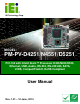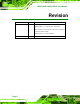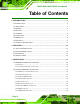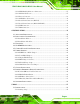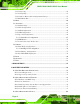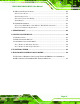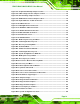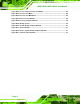PM-PV-D4251/N4551/D5251 User Manual IEI Technology Corp. MODEL: PM-PV-D4251/N4551/D5251 PCI-104 with Intel® Atom™ Processor D425/N455/D525, Ethernet, USB, Audio, RS-232, RS-422/485, SATA, LVDS, CompactFlash®, RoHS Compliant User Manual Page i Rev. 1.
PM-PV-D4251/N4551/D5251 User Manual Revision Date Version Changes 10 June, 2013 1.01 Updated Figure 3-13: PCI-104 Connector Location Modified Table 3-4: CompactFlash® Slot Pinouts, Table 3-6: Fan Connector Pinouts, Table 3-16: Serial Port Connector Pinouts (COM2) Added Section 3.2.8: LAN Connector 24 May, 2011 Page ii 1.
PM-PV-D4251/N4551/D5251 User Manual Copyright COPYRIGHT NOTICE The information in this document is subject to change without prior notice in order to improve reliability, design and function and does not represent a commitment on the part of the manufacturer. In no event will the manufacturer be liable for direct, indirect, special, incidental, or consequential damages arising out of the use or inability to use the product or documentation, even if advised of the possibility of such damages.
PM-PV-D4251/N4551/D5251 User Manual Table of Contents 1 INTRODUCTION.......................................................................................................... 1 1.1 INTRODUCTION........................................................................................................... 2 1.2 APPLICATIONS ............................................................................................................ 2 1.3 BENEFITS ...................................................................
PM-PV-D4251/N4551/D5251 User Manual 3.2.10 LVDS Backlight Inverter Connector .............................................................. 27 3.2.11 PCI-104 Connector ........................................................................................ 27 3.2.12 Power Connector ........................................................................................... 29 3.2.13 SATA Drive Connectors ................................................................................. 30 3.2.
PM-PV-D4251/N4551/D5251 User Manual 5.1.2 Using Setup ...................................................................................................... 58 5.1.3 Getting Help..................................................................................................... 59 5.1.4 Unable to Reboot After Configuration Changes.............................................. 59 5.1.5 BIOS Menu Bar................................................................................................ 59 5.2 MAIN..
PM-PV-D4251/N4551/D5251 User Manual B.4 RECOVERY TOOL FUNCTIONS ................................................................................ 107 B.4.1 Factory Restore ............................................................................................. 109 B.4.2 Backup System ................................................................................................110 B.4.3 Restore Your Last Backup............................................................................... 111 B.4.
PM-PV-D4251/N4551/D5251 User Manual List of Figures Figure 1–1: PM-PV-D4251/N4551/D5251 .......................................................................................2 Figure 1-2: Overview ......................................................................................................................4 Figure 1-3: Solder Side Overview .................................................................................................4 Figure 1-4: Dimensions (Top).................................
PM-PV-D4251/N4551/D5251 User Manual Figure 4-5: CompactFlash® Setup Jumper Location ...............................................................44 Figure 4-6: LVDS Voltage Selection Jumper Locations ...........................................................45 Figure 4-7: PCI-104 Voltage Jumper Location...........................................................................46 Figure 4-8: COM 2 Function Select Jumper Location...............................................................
PM-PV-D4251/N4551/D5251 User Manual Figure B-24: Access menu.lst in Linux (Text Mode) .............................................................. 106 Figure B-25: Recovery Tool Menu ........................................................................................... 107 Figure B-26: Recovery Tool Main Menu .................................................................................. 108 Figure B-27: Restore Factory Default ......................................................................
PM-PV-D4251/N4551/D5251 User Manual List of Tables Table 1-1: Technical Specifications............................................................................................10 Table 2-1: Package List Contents ...............................................................................................14 Table 2-2: Optional Packing List Items.......................................................................................14 Table 3–1: Internal Peripheral Connectors .............................
PM-PV-D4251/N4551/D5251 User Manual BIOS Menus BIOS Menu 1: Main .......................................................................................................................60 BIOS Menu 2: Advanced ..............................................................................................................61 BIOS Menu 3: ACPI Settings .......................................................................................................62 BIOS Menu 4: CPU Configuration .........................
PM-PV-D4251/N4551/D5251 User Manual Chapter 1 1 Introduction Page 1
PM-PV-D4251/N4551/D5251 User Manual 1.1 Introduction Figure 1–1: PM-PV-D4251/N4551/D5251 The PCI-104 form factor PM-PV-D4251/N4551/D5251 is a highly integrated embedded computer specifically optimized for multi-media applications requiring minimum installation space. The PM-PV-D4251/N4551/D5251 is particularly suitable for low power and fan-less applications. The PM-PV-D4251/N4551/D5251 supports a full range of functions for an AT compatible industrial computer in a space-saving 96 mm x 100 mm profile.
PM-PV-D4251/N4551/D5251 User Manual 1.4 Features Some of the PM-PV-D4251/N4551/D5251 motherboard features are listed below: Complies with RoHS Embedded Intel® Atom™ D525, D425 or N455 processor Supports a single 204-pin 667/800 MHz DDR3 SO-DIMM (up to 2 GB) I/O support o o o o o o 4 x USB 2.
PM-PV-D4251/N4551/D5251 User Manual 1.
PM-PV-D4251/N4551/D5251 User Manual 1.
PM-PV-D4251/N4551/D5251 User Manual 1.
PM-PV-D4251/N4551/D5251 User Manual Figure 1-6: Dimensions (Bottom) Page 7
PM-PV-D4251/N4551/D5251 User Manual 1.8 Data Flow The data flow diagram for the PM-PV-D4251/N4551/D5251 is shown below.
PM-PV-D4251/N4551/D5251 User Manual 1.9 Technical Specifications PM-PV-D4251/N4551/D5251 technical specifications are listed in the table below. Specification/Model Description Form Factor PCI-104 CPU Options Intel® Atom™ processor D525, 1.8 GHz/1 MB L2 cache Intel® Atom™ processor D425, 1.8 GHz/512 KB L2 cache Intel® Atom™ processor D455, 1.
PM-PV-D4251/N4551/D5251 User Manual Specification/Model Description Power Consumption 3.31 A @ 5 V, 0.09 @ 12 V, 0.03 A @ 5 Vsb (1.
PM-PV-D4251/N4551/D5251 User Manual Chapter 2 2 Unpacking Page 11
PM-PV-D4251/N4551/D5251 User Manual 2.1 Anti-static Precautions WARNING: Failure to take ESD precautions during the installation may result in permanent damage to the product and severe injury to the user. Electrostatic discharge (ESD) can cause serious damage to electronic components, including the PM-PV-D4251/N4551/D5251. Dry climates are especially susceptible to ESD.
PM-PV-D4251/N4551/D5251 User Manual 2.3 Packing List NOTE: If some of the components listed in the checklist below are missing, please do not proceed with the installation. Contact the IEI reseller or vendor you purchased the PM-PV-D4251/N4551/D5251 from or contact an IEI sales representative directly. To contact an IEI sales representative, please send an email to sales@iei.com.tw.
PM-PV-D4251/N4551/D5251 User Manual Quantity Item and Part Number 1 Power cable Image (P/N: 32000-130300-RS) 1 VGA cable (P/N:32000-033804-RS) 1 Mini jumper pack 1 Quick Installation Guide 1 Utility CD Table 2-1: Package List Contents 2.4 Optional Items Item and part number ATX power cable (P/N: 32100-052100-RS) RS-232/422/485 cable (P/N: 32200-026500-RS) 7.
PM-PV-D4251/N4551/D5251 User Manual Chapter 3 3 Connectors Page 15
PM-PV-D4251/N4551/D5251 User Manual 3.1 Peripheral Interface Connectors The locations of the peripheral interface connectors are shown below. 3.1.1 Layout Figure 3-1 shows the on-board peripheral connectors and jumpers on the front side of the board. Figure 3-1: Connector and Jumper Locations (Front Side) Figure 3-2 shows the onboard peripheral connectors on the solder side of the board.
PM-PV-D4251/N4551/D5251 User Manual 3.1.2 Peripheral Interface Connectors The table below shows a list of the peripheral interface connectors on the PM-PV-D4251/N4551/D5251. Detailed descriptions of these connectors can be found in the following section.
PM-PV-D4251/N4551/D5251 User Manual 3.2 Internal Peripheral Connectors Internal peripheral connectors on the motherboard are only accessible when the motherboard is outside of the chassis. This section has complete descriptions of all the internal, peripheral connectors on the PM-PV-D4251/N4551/D5251. 3.2.1 ATX Power Control Connector CN Label: ATXCTL1 CN Type: 3-pin wafer (1x3) CN Location: See Figure 3-3 CN Pinouts: See Table 3-2 The connector is for enabling an ATX power supply.
PM-PV-D4251/N4551/D5251 User Manual 3.2.2 Audio Kit Connector CN Label: J_AUDIO1 CN Type: 9-pin header (2x5) CN Location: See Figure 3-4 CN Pinouts: See Table 3-3 This connector connects to an external audio kit. Figure 3-4: Audio Kit Connector Location Pin Description Pin Description 1 SYNC 2 BITCLK 3 SDOUT 4 PCBEEP 5 SDIN 6 RST# 7 VCC 8 GND 9 +12 V 10 GND Table 3-3: Audio Kit Connector Pinouts 3.2.
PM-PV-D4251/N4551/D5251 User Manual A CompactFlash® Type I/II card can be used in this slot.
PM-PV-D4251/N4551/D5251 User Manual Pin Description Pin Description 17 GND 42 IDE_IORDY# 18 A2 43 IDE_REQ 19 A1 44 IDE_DACK# 20 A0 45 BVD2 21 D0 46 BVD1 22 D1 47 D8 23 D2 48 D9 24 N/C 49 D10 25 CD2# 50 GND Table 3-4: CompactFlash® Slot Pinouts 3.2.4 Digital I/O Connector CN Label: DIO1 CN Type: 10-pin header (2x5) CN Location: See Figure 3-6 CN Pinouts: See Table 3-5 The digital I/O connector provides programmable input and output for external devices.
PM-PV-D4251/N4551/D5251 User Manual Pin Description Pin Description 1 GND 2 VCC 3 Output 3 4 Output 2 5 Output 1 6 Output 0 7 Input 3 8 Input 2 9 Input 1 10 Input 0 Table 3-5: Digital I/O Connector Pinouts 3.2.5 Fan Connector CN Label: CPU_FAN1 CN Type: 3-pin wafer (1x3) CN Location: See Figure 3-7 CN Pinouts: See Table 3-6 The fan connector attaches to a cooling fan.
PM-PV-D4251/N4551/D5251 User Manual 3.2.6 Front Panel Connector CN Label: F_PANEL1 CN Type: 10-pin header (1x10) CN Location: See Figure 3-8 CN Pinouts: See Table 3-7 The front panel connector connects to the indicator LEDs and buttons on the computer's front panel.
PM-PV-D4251/N4551/D5251 User Manual 3.2.7 Keyboard/Mouse Connector CN Label: KB_MS1 CN Type: 6-pin wafer (1x6) CN Location: See Figure 3-9 CN Pinouts: See Table 3-8 The keyboard/mouse connector connects to a PS/2 Y-cable that can be connected to a PS/2 keyboard and mouse.
PM-PV-D4251/N4551/D5251 User Manual 3.2.8 LAN Connector CN Label: LAN1 CN Type: 14-pin header (2x7) CN Location: See Figure 3-10 CN Pinouts: See Table 3-9 Use LAN cable to connect to LAN1 connector to provide gigabit LAN connection. Figure 3-10: LAN Connector Location Pin Description Pin Description 1 MDX0+ 2 MDX0- 3 MDX1+ 4 MDX1- 5. MDX2+ 6 MDX2- 7.
PM-PV-D4251/N4551/D5251 User Manual 3.2.9 LVDS LCD Connector CN Label: LVDS1 CN Type: 20-pin crimp (2x10) CN Location: See Figure 3-11 CN Pinouts: See Table 3-10 The LVDS connector is for an LCD panel connected to the board.
PM-PV-D4251/N4551/D5251 User Manual 3.2.10 LVDS Backlight Inverter Connector CN Label: INVERTER1 CN Type: 5-pin wafer (1x5) CN Location: See Figure 3-12 CN Pinouts: See Table 3-11 The backlight inverter connector provides power to an LCD panel. Figure 3-12: Backlight Inverter Connector Location Pin Description 1 BACKLIGHT ADJUST 2 GROUND 3 +12 V 4 GROUND 5 BACKLIGHT ENABLE Table 3-11: Backlight Inverter Connector Pinouts 3.2.
PM-PV-D4251/N4551/D5251 User Manual The PCI-104 connector is for installing a PCI-104 expansion card. Figure 3-13: PCI-104 Connector Location Pin Row A Row B Row C Row D 1 GND/5 V TBD1 5V AD00 2 VI/O1 AD02 AD01 +5 V 3 AD05 GND AD04 AD03 4 C/BE0# AD07 GND AD06 5 GND AD09 AD08 GND 6 AD11 VI/O2 AD10 M66EN 7 AD14 AD13 GND AD12 8 +3.3 V C/BE1# AD15 +3.3 V 9 SERR# GND SB0# PAR 10 GND PERR# +3.3 V SDONE 11 STOP# +3.3 V LOCK# GND 12 +3.
PM-PV-D4251/N4551/D5251 User Manual Pin Row A Row B Row C Row D 20 GND AD26 AD25 GND 21 AD29 +5 V AD28 AD27 22 +5 V AD30 GND AD31 23 REQ0# GND REQ1# VI/O2 24 GND REQ2# +5 V GNT0# 25 GNT1# VI/O3 GNT2# GND 26 +5 V CLK0 GND CLK1 27 CLK2 +5 V CLK3 GND 28 GND INTD# +5 V RST# 29 +12 V INTA# INTB# INTC# 30 -12 V TBD2 TBD GND/3.3 V Table 3-12: PCI-104 Connector Pinouts 3.2.
PM-PV-D4251/N4551/D5251 User Manual Pin Description 1 +12 V 2 GND 3 +5 V Table 3-13: Power Connector Pinouts 3.2.13 SATA Drive Connectors CN Label: SATA1 CN Type: 7-pin SATA drive connectors CN Location: See Figure 3-15 CN Pinouts: See Table 3-14 The SATA connectors connect to SATA hard drives or optical drives.
PM-PV-D4251/N4551/D5251 User Manual 3.2.14 Serial Port Connector (RS-232) CN Label: COM1 CN Type: 10-pin header (2x5) CN Location: See Figure 3-16 CN Pinouts: See Table 3-15 This connector provides RS-232 communications.
PM-PV-D4251/N4551/D5251 User Manual 3.2.15 Serial Port Connector (RS-232/422/485) CN Label: COM2 CN Type: 14-pin header (2x7) CN Location: See Figure 3-17 CN Pinouts: See Table 3-16 Used for RS-232/422/485 communications.
PM-PV-D4251/N4551/D5251 User Manual 3.2.16 USB Connector CN Label: USB01, USB23 CN Type: 8-pin header (2x4) CN Location: See Figure 3-18 CN Pinouts: See Table 3-17 The USB connectors connect to USB devices. Each pin header provides two USB ports. Figure 3-18: USB Connector Pinout Locations Pin Description Pin Description 1 VCC 2 GND 3 DATAN- 4 DATA1M+ 5 DATAN+ 6 DATAM- 7 GND 8 VCC Table 3-17: USB Port Connector Pinouts 3.2.
PM-PV-D4251/N4551/D5251 User Manual The VGA connector connects to a monitor.
PM-PV-D4251/N4551/D5251 User Manual Chapter 4 4 Installation Page 35
PM-PV-D4251/N4551/D5251 User Manual 4.1 Anti-static Precautions WARNING: Failure to take ESD precautions during the installation of the PM-PV-D4251/N4551/D5251 may result in permanent damage to the PM-PV-D4251/N4551/D5251 and severe injury to the user. Electrostatic discharge (ESD) can cause serious damage to electronic components, including thePM-PV-D4251/N4551/D5251. Dry climates are especially susceptible to ESD.
PM-PV-D4251/N4551/D5251 User Manual 4.2 Installation Considerations NOTE: The following installation notices and installation considerations should be read and understood before the PM-PV-D4251/N4551/D5251 is installed. All installation notices should be strictly adhered to. Failing to adhere to these precautions may lead to severe damage of the PM-PV-D4251/N4551/D5251 and injury to the person installing the motherboard. 4.2.
PM-PV-D4251/N4551/D5251 User Manual o When working with the PM-PV-D4251/N4551/D5251, make sure that it is disconnected from all power supplies and that no electricity is being fed into the system. Before and during the installation of the PM-PV-D4251/N4551/D5251 DO NOT: Remove any of the stickers on the PCB board. These stickers are required for warranty validation. Use the product before verifying all the cables and power connectors are properly connected.
PM-PV-D4251/N4551/D5251 User Manual WARNING: A CPU should never be turned on without its heat sink being installed. If the heat sink is removed and the system turned on, permanent damage to the CPU, PM-PV-D4251/N4551/D5251 and other electronic components attached to the system may be incurred. Running a CPU without a heat sink may also result in injury to the user. 4.
PM-PV-D4251/N4551/D5251 User Manual Figure 4-1: SO-DIMM Installation Step 1: Locate the SO-DIMM socket. Place the board on an anti-static mat. Step 2: Align the SO-DIMM with the socket. Align the notch on the memory with the notch on the memory socket. Step 3: Insert the SO-DIMM. Push the memory in at a 20º angle. (See Figure 4-1) Step 4: Seat the SO-DIMM. Gently push downwards and the arms clip into place. (See Figure 4-1) 4.
PM-PV-D4251/N4551/D5251 User Manual Figure 4-2: CompactFlash® Card Installation 4.6 Jumper Settings NOTE: A jumper is a metal bridge that is used to close an electrical circuit. It consists of two metal pins and a small metal clip (protected by a plastic cover) that slides over the pins to connect them. To CLOSE/SHORT a jumper means connecting the pins of the jumper with the plastic clip and to OPEN a jumper means removing the plastic clip from a jumper.
PM-PV-D4251/N4551/D5251 User Manual Connector Type Label AT/ATX Power Mode Jumper 3-pin header JP1 Clear CMOS Jumper 3-pin header J_CMOS1 CompactFlash® Setup 3-pin header JP3 LVDS Voltage Selection 3-pin header J_LVDS1 PCI-104 Voltage Setup 3-pin header JP3 COM 2 Function Select Jumper 6-pin header JP1 Table 4–1: Jumper Settings 4.6.
PM-PV-D4251/N4551/D5251 User Manual Figure 4-3: AT/ATX Power Mode Jumper Location 4.6.2 Clear CMOS Jumper Jumper Label: J_CMOS1 Jumper Type: 3-pin header Jumper Settings: See Table 4-3 Jumper Location: See Figure 4-4 To reset the BIOS, move the jumper to the "Clear BIOS" position for 3 seconds or more, then move back to the default position.
PM-PV-D4251/N4551/D5251 User Manual 4.6.3 CompactFlash® Setup Jumper Label: SW_CF1 Jumper Type: switch Jumper Settings: See Table 4-4 Jumper Location: See Figure 4-5 The CompactFlash® slot is connected through an IDE connection. This switch sets the CompactFlash® card as the master or slave IDE device. Setting Description Default position (marked on board) Other position Slave Master Table 4-4: CompactFlash® Setup Jumper Settings Figure 4-5: CompactFlash® Setup Jumper Location 4.6.
PM-PV-D4251/N4551/D5251 User Manual Jumper Label: J_VLVDS1 Jumper Type: 3-pin header Jumper Settings: See Table 4-5 Jumper Location: See Figure 4-6 The LCD voltage selection jumper sets the voltage of the power supplied ot the LCD panel. Setting Description 1-2 +3.3 V 2-3 +5.0 V Table 4-5: LVDS Voltage Selection Jumper Settings Figure 4-6: LVDS Voltage Selection Jumper Locations 4.6.
PM-PV-D4251/N4551/D5251 User Manual Setting Description 1-2 +5.0 V 2-3 +3.3 V Table 4-6: PCI-104 Voltage Jumper Settings Figure 4-7: PCI-104 Voltage Jumper Location 4.6.6 COM 2 Function Select Jumper Jumper Label: JP2 Jumper Type: 6-pin header Jumper Settings: See Table 4-7 Jumper Location: See Figure 4-8 The COM 2 Function Select jumper sets the communication protocol used by the second serial communications port (COM 2) as RS-232, RS-422 or RS-485.
PM-PV-D4251/N4551/D5251 User Manual Figure 4-8: COM 2 Function Select Jumper Location 4.7 Chassis Installation WARNING: Airflow is critical to the cooling of the CPU and other onboard components. The chassis in which the PM-PV-D4251/N4551/D5251 must have air vents to allow cool air to move into the system and hot air to move out. The PM-PV-D4251/N4551/D5251 must be installed in a chassis with ventilation holes on the sides allowing air to flow through the heat sink surface.
PM-PV-D4251/N4551/D5251 User Manual NOTE: IEI has a wide range of backplanes available. Please contact your vendor, reseller or an IEI sales representative at sales@iei.com.tw or visit the IEI website (http://www.ieiworld.com.tw) to find out more about the available chassis. 4.8 Internal Peripheral Device Connections This section describes the installation of various peripheral connectors available for the PM-PV-D4251/N4551/D5251. 4.8.
PM-PV-D4251/N4551/D5251 User Manual Figure 4-9: Keyboard/mouse Y-cable Connection Step 4: Attach PS/2 connectors to the chassis. The keyboard/mouse Y-cable connector is connected to two PS/2 connectors. To secure the PS/2 connectors to the chassis please refer to the installation instructions that came with the chassis. Step 5: Connect the keyboard and mouse. Once the PS/2 connectors are connected to the chassis, a keyboard and mouse can each be connected to one of the PS/2 connectors.
PM-PV-D4251/N4551/D5251 User Manual Step 2: Insert the cable connector. Insert the connector from the LVDS PCB driving board to the LVDS connector as shown in Figure 4-10. When connecting the connectors, make sure the pins are properly aligned. WARNING: The diagram below is merely for illustration. The configuration and connection of the cables from the TFT LCD screen being installed may be different. Please refer to the installation manual that came with the TFT LCD screen.
PM-PV-D4251/N4551/D5251 User Manual Figure 4-11: Backlight Inverter Connection 4.8.3 SATA Drive Connection The PM-PV-D4251/N4551/D5251 is shipped with two SATA drive cables and one SATA drive power cable. To connect the SATA drives to the connectors, please follow the steps below. Step 1: Locate the connectors. The locations of the SATA drive connectors are shown in Chapter 3. Step 2: Insert the cable connector.
PM-PV-D4251/N4551/D5251 User Manual Figure 4-12: SATA Drive Cable Connection Step 3: Connect the cable to the SATA disk. Connect the connector on the other end of the cable to the connector at the back of the SATA drive. See Figure 4-13. Step 4: Connect the SATA power cable. Connect the SATA power connector to the back of the SATA drive. See Figure 4-13.
PM-PV-D4251/N4551/D5251 User Manual Figure 4-13: SATA Power Drive Connection 4.8.4 USB Cable (Dual Port without Bracket) The PM-PV-D4251/N4551/D5251 is shipped with a dual port USB 2.0 cable. To connect the USB cable connector, please follow the steps below. Step 1: Locate the connectors. The locations of the USB connectors are shown in Chapter 3. WARNING: If the USB pins are not properly aligned, the USB device can burn out. Step 2: Align the connectors. The cable has two connectors.
PM-PV-D4251/N4551/D5251 User Manual Figure 4-14: Dual USB Cable Connection Step 4: Attach the USB connectors to the chassis. The USB 2.0 connectors each of two retention screw holes. To secure the connectors to the chassis please refer to the installation instructions that came with the chassis.Step 0: 4.9 Software Installation All the drivers for the PM-PV-D4251/N4551/D5251 are on the CD that came with the system. To install the drivers, please follow the steps below.
PM-PV-D4251/N4551/D5251 User Manual Figure 4-15: Introduction Screen Step 3: Click PM-PV-D4251/N4551/D5251. Step 4: Select OS. Step 5: A new screen with a list of available drivers appears (Figure 4-16).
PM-PV-D4251/N4551/D5251 User Manual Figure 4-16: Available Drivers Step 6: Install all of the necessary drivers in this menu.
PM-PV-D4251/N4551/D5251 User Manual Chapter 5 5 BIOS Page 57
PM-PV-D4251/N4551/D5251 User Manual 5.1 Introduction The BIOS is programmed onto the BIOS chip. The BIOS setup program allows changes to certain system settings. This chapter outlines the options that can be changed. 5.1.1 Starting Setup The AMI BIOS is activated when the computer is turned on. The setup program can be activated in one of two ways. 1. Press the DELETE key as soon as the system is turned on or 2. Press the DELETE key when the “Press Del to enter SETUP” message appears on the screen. 0.
PM-PV-D4251/N4551/D5251 User Manual Key Function F4 key Save all the CMOS changes Esc key Main Menu – Quit and not save changes into CMOS Status Page Setup Menu and Option Page Setup Menu -Exit current page and return to Main Menu Table 5-1: BIOS Navigation Keys 5.1.3 Getting Help When F1 is pressed a small help window describing the appropriate keys to use and the possible selections for the highlighted item appears. To exit the Help Window press ESC or the F1 key again. 5.1.
PM-PV-D4251/N4551/D5251 User Manual 5.2 Main The Main BIOS menu (BIOS Menu 1) appears when the BIOS Setup program is entered. The Main menu gives an overview of the basic system information. Aptio Setup Utility – Copyright (C) 2010 American Megatrends, Inc. Main Advanced Chipset Boot Security Save & Exit BIOS Information BIOS Vendor Core Version Compliency Project Version Build Date American Megatrends 4.6.4.0 0.20 UEFI 2.0 B160AR10.ROM 09/10/2010 15:28:40 Set the Time.
PM-PV-D4251/N4551/D5251 User Manual Î System Time [xx:xx:xx] Use the System Time option to set the system time. Manually enter the hours, minutes and seconds. 5.3 Advanced Use the Advanced menu (BIOS Menu 2) to configure the CPU and peripheral devices through the following sub-menus: WARNING! Setting the wrong values in the sections below may cause the system to malfunction. Make sure that the settings made are compatible with the hardware.
PM-PV-D4251/N4551/D5251 User Manual Aptio Setup Utility – Copyright (C) 2010 American Megatrends, Inc. Advanced ACPI Sleep State [S3 (Suspend to R…)] Set the ACPI state used for System suspend ---------------------ÅÆ: Select Screen ↑ ↓: Select Item Enter Select F1 General Help F2 Previous Values F3 Optimized Defaults F4 Save ESC Exit Version 2.01.1204. Copyright (C) 2010 American Megatrends, Inc.
PM-PV-D4251/N4551/D5251 User Manual Aptio Setup Utility – Copyright (C) 2010 American Megatrends, Inc. Advanced CPU Configuration Processor Type EMT64 Processor Speed System Bus Speed Ratio Status Actual Ratio Processor Stepping Microcode Revision L1 Cache RAM L2 Cache RAM Processor Core Hyper-Threading Intel(R) Atom(TM) CPU CPU D525 @ 1.
PM-PV-D4251/N4551/D5251 User Manual 5.3.3 SATA Configuration Use the SATA Configuration menu (BIOS Menu 5) to change and/or set the configuration of the SATA devices installed in the system. Aptio Setup Utility – Copyright (C) 2010 American Megatrends, Inc. Advanced PATA Master PATA Slave Not Present Not Present SATA SATA SATA SATA Not Not Not Not Port0 Port1 Port2 Port3 Present Present Present Present Select ATA/IDE Configuration.
PM-PV-D4251/N4551/D5251 User Manual Î Configure SATA as [IDE] Use the Configure SATA as option to configure SATA devices as normal IDE devices. Î IDE Î AHCI DEFAULT Configures SATA devices as normal IDE device. Configures SATA devices as AHCI device. 5.3.4 USB Configuration Use the USB Configuration menu (BIOS Menu 6) to read USB configuration information and configure the USB settings. Aptio Setup Utility – Copyright (C) 2010 American Megatrends, Inc.
PM-PV-D4251/N4551/D5251 User Manual Î Legacy USB Support [Enabled] Use the Legacy USB Support BIOS option to enable USB mouse and USB keyboard support. Normally if this option is not enabled, any attached USB mouse or USB keyboard does not become available until a USB compatible operating system is fully booted with all USB drivers loaded. When this option is enabled, any attached USB mouse or USB keyboard can control the system even when there is no USB driver loaded onto the system.
PM-PV-D4251/N4551/D5251 User Manual 5.3.5.1 Serial Port n Configuration Use the Serial Port n Configuration menu (BIOS Menu 8) to configure the serial port n. Aptio Setup Utility – Copyright (C) 2010 American Megatrends, Inc. Advanced Serial Port 0 Configuration Serial Port Device Settings Enable or Disable Serial Port (COM) [Enabled] IO=3F8h; IRQ=4 --------------------ÅÆ: Select Screen ↑ ↓: Select Item Enter Select F1 General Help F2 Previous Values F3 Optimized Defaults F4 Save ESC Exit Version 2.02.
PM-PV-D4251/N4551/D5251 User Manual Î Serial Port I/O port address is 3F8h and the interrupt IO=3F8h; IRQ=3, address is IRQ3, 4, 5, 6, 7, 10, 11, 12 4, 5, 6, 7, 10, 11, 12 Î Serial Port I/O port address is 2F8h and the interrupt IO=2F8h; IRQ=3, address is IRQ3, 4, 5, 6, 7, 10, 11, 12 4, 5, 6, 7, 10, 11, 12 Î Serial Port I/O port address is 3E8h and the interrupt IO=3E8h; IRQ=3, address is IRQ3, 4, 5, 6, 7, 10, 11, 12 4, 5, 6, 7, 10, 11, 12 Î Serial Port I/O port address is 2E8h and the in
PM-PV-D4251/N4551/D5251 User Manual Î Change Settings [Auto] Use the Change Settings option to change the serial port IO port address and interrupt address. Î Auto DEFAULT The serial port IO port address and interrupt address are automatically detected.
PM-PV-D4251/N4551/D5251 User Manual 5.3.6 H/W Monitor The H/W Monitor menu (BIOS Menu 9) shows the operating temperature, fan speeds and system voltages. Aptio Setup Utility – Copyright (C) 2010 American Megatrends, Inc. Advanced PC Health Status CPU Smart Fan control CPU Temperature Limit of OFF CPU Temperature Limit of ON CPU_Fan1 Start PWM Slope PWM [Automatic Mode] 60 40 70 [0.5 PWM] CPU Core1 Temperature CPU Core2 Temperature System Temperature CPU_FAN1 Speed CPU core +1.05V +3.00V +5.00V +12.0V +1.
PM-PV-D4251/N4551/D5251 User Manual o o o o o o o o o Î CPU core 1.05V 3.00V 5.00V 12.0V 1.5VDDR3 1.5V 5VSB VBAT CPU_FAN1 Mode Setting [Full On Mode] Use the Mode Setting option to configure the second fan.
PM-PV-D4251/N4551/D5251 User Manual Î CPU Temperature Limit of ON [040] WARNING: CPU failure can result if this value is set too high When the fan is off, it will only start when the temperature exceeds this setting. Î Minimum Value: 0°C Maximum Value: 127°C CPU_FAN1 Start PWM [070] This is the initial speed of the fan when it first starts spinning. Î PWM Minimum Mode: 0 PWM Maximum Mode: 127 Slope PWM [1 PWM] A bigger value will increase the fan speed in big amounts.
PM-PV-D4251/N4551/D5251 User Manual 5.3.7 Serial Port Console Redirection The Serial Port Console Redirection menu (BIOS Menu 10) allows the console redirection options to be configured. Console redirection allows users to maintain a system remotely by re-directing keyboard input and text output through the serial port. Aptio Setup Utility – Copyright (C) 2010 American Megatrends, Inc.
PM-PV-D4251/N4551/D5251 User Manual 5.4 Chipset Use the Chipset menu (BIOS Menu 11) to access the Northbridge and Southbridge configuration menus WARNING! Setting the wrong values for the Chipset BIOS selections in the Chipset BIOS menu may cause the system to malfunction. Aptio Setup Utility – Copyright (C) 2010 American Megatrends, Inc.
PM-PV-D4251/N4551/D5251 User Manual 5.4.1 Host Bridge Configuration Use the Host Bridge Configuration menu (BIOS Menu 12) to configure the Northbridge chipset. Aptio Setup Utility – Copyright (C) 2010 American Megatrends, Inc. Chipset > OnChip VGA Configuration Initate Graphic Adapter [IGD] Select which graphics controller to use as the primary boot device.
PM-PV-D4251/N4551/D5251 User Manual 5.4.1.1 OnChip VGA Configuration Use the OnChip VGA Configuration menu (BIOS Menu 12) to configure the OnChip VGA. Aptio Setup Utility – Copyright (C) 2010 American Megatrends, Inc. Chipset OnChip VGA Configuration Select Share Memory Size. Share Memory Size Multi-Monitor Support [8 MB] [Enabled] --------------------ÅÆ: Select Screen ↑ ↓: Select Item Enter Select F1 General Help F2 Previous Values F3 Optimized Defaults F4 Save ESC Exit Version 2.02.1205.
PM-PV-D4251/N4551/D5251 User Manual Î Î Disabled Î Enabled Disabled the multi-monitor function Enabled the multi-monitor function DEFAULT Initiate Graphic Adapter Use the Initiate Graphic Adapter option to select the graphics controller used as the primary boot device. Select either an integrated graphics controller (IGD) or a combination of PCI graphics controller or an IGD. Configuration options are listed below: IGD PCI/IGD DEFAULT 5.4.
PM-PV-D4251/N4551/D5251 User Manual Î Enabled DEFAULT The onboard High Definition Audio controller automatically detected and enabled Î Î The onboard High Definition Audio controller is disabled Disabled USB Function [Enabled] Use the USB Function BIOS option to enable or disable USB function support. Î Î Disabled Î Enabled USB function support disabled DEFAULT USB function support enabled USB 2.0 (EHCI) Support [Enabled] Use the USB 2.
PM-PV-D4251/N4551/D5251 User Manual Aptio Setup Utility – Copyright (C) 2010 American Megatrends, Inc. Chipset Intel IGD SWSCI OpRegion Configuration DVMT Mode Select DVMT/Fixed Memory IGD - Boot Type LCD Panel Type Select DVMT Mode/Fixed Mode [DVMT Mode] [256 MB] [VBIOS Default] [1024x768 18bit] --------------------ÅÆ: Select Screen ↑ ↓: Select Item Enter Select F1 General Help F2 Previous Values F3 Optimized Defaults F4 Save ESC Exit Version 2.02.1205. Copyright (C) 2010 American Megatrends, Inc.
PM-PV-D4251/N4551/D5251 User Manual Î VBIOS Default CRT LFP CRT + LFP DEFAULT LCD Panel Type [Select by Panel ID] Use the LCD Panel Type option to select the type of flat panel connected to the system. Configuration options are listed below. 640x480 18bit 800x480 18bit 800x600 18bit 1024x768 18bit DEFAULT 1280x1024 18bit 1366x768 18bit 1280x800 18bit 1280x600 18bit 5.5 Boot Use the Boot menu (BIOS Menu 16) to configure system boot options.
PM-PV-D4251/N4551/D5251 User Manual Î Bootup NumLock State [On] Use the Bootup NumLock State BIOS option to specify if the number lock setting must be modified during boot up. Î On DEFAULT Allows the Number Lock on the keyboard to be enabled automatically when the computer system boots up. This allows the immediate use of the 10-key numeric keypad located on the right side of the keyboard. To confirm this, the Number Lock LED light on the keyboard is lit.
PM-PV-D4251/N4551/D5251 User Manual Aptio Setup Utility – Copyright (C) 2010 American Megatrends, Inc. Main Advanced Chipset Boot Security Save & Exit Password Description Set Setup Administrator Password If ONLY the Administrator’s password is set, then this only limits access to Setup and is only asked for when entering Setup If ONLY the User’s password is set, then this is a power on password and must be entered to boot or enter Setup. In Setup the User will have Administrator rights.
PM-PV-D4251/N4551/D5251 User Manual 5.7 Exit Use the Exit menu (BIOS Menu 18) to load default BIOS values, optimal failsafe values and to save configuration changes. Aptio Setup Utility – Copyright (C) 2010 American Megatrends, Inc. Main Advanced Chipset Boot Security Save & Exit Save Changes and Reset Discard Changes and Reset Exit system setup after saving the changes.
PM-PV-D4251/N4551/D5251 User Manual Î Save as User Defaults Use the Save as User Defaults option to save the changes done so far as user defaults. Î Restore User Defaults Use the Restore User Defaults option to restore the user defaults to all the setup options.
PM-PV-D4251/N4551/D5251 User Manual Appendix A A BIOS Options Page 85
PM-PV-D4251/N4551/D5251 User Manual Below is a list of BIOS configuration options in the BIOS chapter. BIOS Information .................................................................................................................60 System Date [xx/xx/xx] ........................................................................................................60 System Time [xx:xx:xx] .......................................................................................................
PM-PV-D4251/N4551/D5251 User Manual Bootup NumLock State [On]...............................................................................................81 Quiet Boot [Enabled] ...........................................................................................................81 Launch PXE OpROM [Disabled] .........................................................................................81 Administrator Password ...............................................................................
PM-PV-D4251/N4551/D5251 User Manual Appendix B B One Key Recovery Page 88
PM-PV-D4251/N4551/D5251 User Manual B.1 One Key Recovery Introduction The IEI one key recovery is an easy-to-use front end for the Norton Ghost system backup and recovery tool. The one key recovery provides quick and easy shortcuts for creating a backup and reverting to that backup or for reverting to the factory default settings. The IEI One Key Recovery tool menu is shown below.
PM-PV-D4251/N4551/D5251 User Manual B.1.1 System Requirement NOTE: The recovery CD can only be used with IEI products. The software will fail to run and a warning message will appear when used on non-IEI hardware. To create the system backup, the main storage device must be split into two partitions (three partitions for Linux).
PM-PV-D4251/N4551/D5251 User Manual NOTE: Specialized tools are required to change the partition size if the operating system is already installed. B.1.2 Supported Operating System The recovery CD is compatible with both Microsoft Windows and Linux operating system (OS). The supported OS versions are listed below. Microsoft Windows o o o o o o Windows XP (Service Pack 2 or 3 required) Windows Vista Windows 7 Windows CE 5.0 Windows CE 6.
PM-PV-D4251/N4551/D5251 User Manual NOTE: Installing unsupported OS versions may cause the recovery tool to fail. B.2 Setup Procedure for Windows Prior to using the recovery tool to backup or restore Windows system, a few setup procedures are required. Step 1: Hardware and BIOS setup (see Section B.2.1) Step 2: Create partitions (see Section B.2.2) Step 3: Install operating system, drivers and system applications (see Section B.2.3) Step 4: Build-up recovery partition (see Section B.2.
PM-PV-D4251/N4551/D5251 User Manual Step 4: Turn on the system. Step 5: Press the key as soon as the system is turned on to enter the BIOS. Step 6: Select the connected optical disk drive as the 1st boot device. (Boot Æ Boot Device Priority Æ 1st Boot Device). Step 7: Save changes and restart the computer. Continue to the next section for instructions on partitioning the internal storage.Step0: B.2.
PM-PV-D4251/N4551/D5251 User Manual Step 3: The recovery tool setup menu is shown as below. Figure B-3: Recovery Tool Setup Menu Step 4: Press <5> then . Figure B-4: Command Mode Step 5: The command prompt window appears. Type the following commands (marked in red) to create two partitions. One is for the OS installation; the other is for saving recovery files and images which will be an invisible partition.
PM-PV-D4251/N4551/D5251 User Manual system32>format F: /fs:ntfs /q /v:Recovery /y system32>exit Figure B-5: Partition Creation Commands Page 95
PM-PV-D4251/N4551/D5251 User Manual NOTE: Use the following commands to check if the partitions were created successfully. Step 6: Press any key to exit the recovery tool and automatically reboot the system. Please continue to the following procedure: Build-up Recovery Partition.Step0: B.2.3 Install Operating System, Drivers and Applications Install the operating system onto the unlabelled partition.
PM-PV-D4251/N4551/D5251 User Manual B.2.4 Build-up Recovery Partition Step 1: Put the recover CD in the optical drive. Step 2: Start the system. Step 3: Boot the system from recovery CD. When prompted, press any key to boot from the recovery CD. It will take a while to launch the recovery tool. Please be patient! Figure B-6: Launching the Recovery Tool Step 4: When the recovery tool setup menu appears, press <2> then .
PM-PV-D4251/N4551/D5251 User Manual recovery files in Section B.2.2 is hidden and the recovery tool is saved in this partition. Figure B-8: Build-up Recovery Partition Step 6: After completing the system configuration, press any key in the following window to reboot the system. Figure B-9: Press any key to continue Step 7: Eject the recovery CD.
PM-PV-D4251/N4551/D5251 User Manual B.2.5 Create Factory Default Image NOTE: Before creating the factory default image, please configure the system to a factory default environment, including driver and application installations. To create a factory default image, please follow the steps below. Step 1: Turn on the system. When the following screen displays (Figure B-10), press the key to access the recovery tool.
PM-PV-D4251/N4551/D5251 User Manual Figure B-12: About Symantec Ghost Window Step 4: Use mouse to navigate to the option shown below (Figure B-13). Figure B-13: Symantec Ghost Path Step 5: Select the local source drive (Drive 1) as shown in Figure B-14. Then click OK.
PM-PV-D4251/N4551/D5251 User Manual Figure B-14: Select a Local Source Drive Step 6: Select a source partition (Part 1) from basic drive as shown in Figure B-15. Then click OK. Figure B-15: Select a Source Partition from Basic Drive Step 7: Select 1.2: [Recovery] NTFS drive and enter a file name called iei (Figure B-16). Click Save. The factory default image will then be saved in the selected recovery drive and named IEI.GHO. WARNING: The file name of the factory default image must be iei.GHO.
PM-PV-D4251/N4551/D5251 User Manual Figure B-16: File Name to Copy Image to Step 8: When the Compress Image screen in Figure B-17 prompts, click High to make the image file smaller.
PM-PV-D4251/N4551/D5251 User Manual Step 9: The Proceed with partition image creation window appears, click Yes to continue. Figure B-18: Image Creation Confirmation Step 10: The Symantec Ghost starts to create the factory default image (Figure B-19). Figure B-19: Image Creation Complete Step 11: When the image creation completes, a screen prompts as shown in Figure B-20. Click Continue and close the Ghost window to exit the program.
PM-PV-D4251/N4551/D5251 User Manual Step 12: The recovery tool main menu window is shown as below. Press any key to reboot the system. Step0: Figure B-21: Press Any Key to Continue B.3 Setup Procedure for Linux The initial setup procedures for Linux system are mostly the same with the procedure for Microsoft Windows. Please follow the steps below to setup recovery tool for Linux OS. Step 1: Hardware and BIOS setup. Refer to Section B.2.1. Step 2: Install Linux operating system.
PM-PV-D4251/N4551/D5251 User Manual NOTE: Please reserve enough space for partition 3 for saving recovery images. Figure B-22: Partitions for Linux Step 3: Create a recovery partition. Insert the recovery CD into the optical disk drive. Follow Step 1 ~ Step 3 described in Section B.2.2. Then type the following commands (marked in red) to create a partition for recovery images.
PM-PV-D4251/N4551/D5251 User Manual Figure B-23: System Configuration for Linux Step 5: Access the recovery tool main menu by modifying the “menu.lst”. To first access the recovery tool main menu, the menu.lst must be modified. In Linux system, enter Administrator (root). When prompt appears, type: cd /boot/grub vi menu.lst Figure B-24: Access menu.lst in Linux (Text Mode) Step 6: Modify the menu.lst as shown below.
PM-PV-D4251/N4551/D5251 User Manual Step 7: The recovery tool menu appears. (Figure B-25) Figure B-25: Recovery Tool Menu Step 8: Create a factory default image. Follow Step 2 ~ Step 12 described in Section B.2.5 to create a factory default image. B.4 Recovery Tool Functions After completing the initial setup procedures as described above, users can access the recovery tool by pressing while booting up the system. The main menu of the recovery tool is shown below.
PM-PV-D4251/N4551/D5251 User Manual Figure B-26: Recovery Tool Main Menu The recovery tool has several functions including: 1. Factory Restore: Restore the factory default image (iei.GHO) created in Section B.2.5. 2. Backup system: Create a system backup image (iei_user.GHO) which will be saved in the hidden partition. 3. Restore your last backup: Restore the last system backup image 4. Manual: Enter the Symantec Ghost window to configure manually. 5. Quit: Exit the recovery tool and restart the system.
PM-PV-D4251/N4551/D5251 User Manual B.4.1 Factory Restore To restore the factory default image, please follow the steps below. Step 1: Type <1> and press in the main menu. Step 2: The Symantec Ghost window appears and starts to restore the factory default. A factory default image called iei.GHO is created in the hidden Recovery partition. Figure B-27: Restore Factory Default Step 3: The screen is shown as in Figure B-28 when completed. Press any key to reboot the system.
PM-PV-D4251/N4551/D5251 User Manual B.4.2 Backup System To backup the system, please follow the steps below. Step 1: Type <2> and press in the main menu. Step 2: The Symantec Ghost window appears and starts to backup the system. A backup image called iei_user.GHO is created in the hidden Recovery partition. Figure B-29: Backup System Step 3: The screen is shown as in Figure B-30 when system backup is completed. Press any key to reboot the system.
PM-PV-D4251/N4551/D5251 User Manual B.4.3 Restore Your Last Backup To restore the last system backup, please follow the steps below. Step 1: Type <3> and press in the main menu. Step 2: The Symantec Ghost window appears and starts to restore the last backup image (iei_user.GHO). Figure B-31: Restore Backup Step 3: The screen is shown as in Figure B-32 when backup recovery is completed. Press any key to reboot the system.
PM-PV-D4251/N4551/D5251 User Manual B.4.4 Manual To restore the last system backup, please follow the steps below. Step 1: Type <4> and press in the main menu. Step 2: The Symantec Ghost window appears. Use the Ghost program to backup or recover the system manually. Figure B-33: Symantec Ghost Window Step 3: When backup or recovery is completed, press any key to reboot the system.
PM-PV-D4251/N4551/D5251 User Manual B.5 Other Information B.5.1 Using AHCI Mode or ALi M5283 / VIA VT6421A Controller When the system uses AHCI mode or some specific SATA controllers such as ALi M5283 or VIA VT6421A, the SATA RAID/AHCI driver must be installed before using one key recovery. Please follow the steps below to install the SATA RAID/AHCI driver. Step 1: Copy the SATA RAID/AHCI driver to a floppy disk and insert the floppy disk into a USB floppy disk drive.
PM-PV-D4251/N4551/D5251 User Manual Step 5: When the following window appears, press to select “Specify Additional Device”. Step 6: In the following window, select a SATA controller mode used in the system. Then press . The user can now start using the SATA HDD.
PM-PV-D4251/N4551/D5251 User Manual Step 7: After pressing , the system will get into the recovery tool setup menu. Continue to follow the setup procedure from Step 4 in Section B.2.2 Create Partitions to finish the whole setup process.Step0: B.5.2 System Memory Requirement To be able to access the recovery tool by pressing while booting up the system, please make sure to have enough system memory. The minimum memory requirement is listed below.
PM-PV-D4251/N4551/D5251 User Manual Appendix C C Terminology Page 116
PM-PV-D4251/N4551/D5251 User Manual AC ’97 Audio Codec 97 (AC’97) refers to a codec standard developed by Intel® in 1997. ACPI Advanced Configuration and Power Interface (ACPI) is an OS-directed configuration, power management, and thermal management interface. AHCI Advanced Host Controller Interface (AHCI) is a SATA Host controller register-level interface. ATA The Advanced Technology Attachment (ATA) interface connects storage devices including hard disks and CD-ROM drives to a computer.
PM-PV-D4251/N4551/D5251 User Manual DMA Direct Memory Access (DMA) enables some peripheral devices to bypass the system processor and communicate directly with the system memory. DIMM Dual Inline Memory Modules are a type of RAM that offer a 64-bit data bus and have separate electrical contacts on each side of the module. DIO The digital inputs and digital outputs are general control signals that control the on/off circuit of external devices or TTL devices.
PM-PV-D4251/N4551/D5251 User Manual LCD Liquid crystal display (LCD) is a flat, low-power display device that consists of two polarizing plates with a liquid crystal panel in between. LVDS Low-voltage differential signaling (LVDS) is a dual-wire, high-speed differential electrical signaling system commonly used to connect LCD displays to a computer. POST The Power-on Self Test (POST) is the pre-boot actions the system performs when the system is turned-on.
PM-PV-D4251/N4551/D5251 User Manual Appendix D D Digital I/O Interface Page 120
PM-PV-D4251/N4551/D5251 User Manual D.1 Introduction The DIO connector on the PM-PV-D4251/N4551/D5251 is interfaced to GPIO ports on the Super I/O chipset. The DIO has both 4-bit digital inputs and 4-bit digital outputs. The digital inputs and digital outputs are generally control signals that control the on/off circuit of external devices or TTL devices. Data can be read or written to the selected address to enable the DIO functions.
PM-PV-D4251/N4551/D5251 User Manual D.3 Assembly Language Samples D.3.1 Enable the DIO Input Function The BIOS interrupt call INT 15H controls the digital I/O. An assembly program to enable digital I/O input functions is listed below. MOV AX, 6F08H Sets the digital port as input INT 15H Initiates the INT 15H BIOS call D.3.2 Enable the DIO Output Function The BIOS interrupt call INT 15H controls the digital I/O. An assembly program to enable digital I/O output functions is listed below.
PM-PV-D4251/N4551/D5251 User Manual Appendix E E Watchdog Timer Page 123
PM-PV-D4251/N4551/D5251 User Manual NOTE: The following discussion applies to DOS. Contact IEI support or visit the IEI website for drivers for other operating systems. The Watchdog Timer is a hardware-based timer that attempts to restart the system when it stops working. The system may stop working because of external EMI or software bugs. The Watchdog Timer ensures that standalone systems like ATMs will automatically attempt to restart in the case of system problems.
PM-PV-D4251/N4551/D5251 User Manual NOTE: The Watchdog Timer is activated through software. The software application that activates the Watchdog Timer must also deactivate it when closed. If the Watchdog Timer is not deactivated, the system will automatically restart after the Timer has finished its countdown.
PM-PV-D4251/N4551/D5251 User Manual Appendix F F Hazardous Materials Disclosure Page 126
PM-PV-D4251/N4551/D5251 User Manual F.1 Hazardous Materials Disclosure Table for IPB Products Certified as RoHS Compliant Under 2002/95/EC Without Mercury The details provided in this appendix are to ensure that the product is compliant with the Peoples Republic of China (China) RoHS standards. The table below acknowledges the presences of small quantities of certain materials in the product, and is applicable to China RoHS only.
PM-PV-D4251/N4551/D5251 User Manual Part Name Toxic or Hazardous Substances and Elements Lead Mercury Cadmium Hexavalent Polybrominated Polybrominated (Pb) (Hg) (Cd) Chromium Biphenyls Diphenyl (CR(VI)) (PBB) Ethers (PBDE) Housing X O O O O X Display X O O O O X Printed Circuit X O O O O X X O O O O O X O O O O X Fan Assembly X O O O O X Power Supply X O O O O X O O O O O O Board Metal Fasteners Cable Assembly Assemblies Battery O: This
PM-PV-D4251/N4551/D5251 User Manual 此附件旨在确保本产品符合中国 RoHS 标准。以下表格标示此产品中某有毒物质的含量符 合中国 RoHS 标准规定的限量要求。 本产品上会附有”环境友好使用期限”的标签,此期限是估算这些物质”不会有泄漏或突变”的 年限。本产品可能包含有较短的环境友好使用期限的可替换元件,像是电池或灯管,这些元 件将会单独标示出来。 部件名称 有毒有害物质或元素 铅 汞 镉 六价铬 多溴联苯 多溴二苯 (Pb) (Hg) (Cd) (CR(VI)) (PBB) 醚 (PBDE) 壳体 X O O O O X 显示 X O O O O X 印刷电路板 X O O O O X 金属螺帽 X O O O O O 电缆组装 X O O O O X 风扇组装 X O O O O X 电力供应组装 X O O O O X 电池 O O O O O O O: 表示该有毒有害物质在该部件所有物质材料中的含量均在 SJ/T11363-20