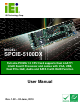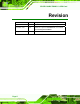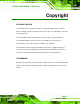SPCIE-5100DX PICMG 1.3 CPU Card SPCIE-5100DX PICMG 1.3 CPU Card IEI Technology Corp. MODEL: SPCIE-5100DX Full-size PICMG 1.3 CPU Card supports Dual LGA771 Intel® Xeon® Processor and comes with VGA, USB, Dual PCIe GbE, Audio and SATA II with RAID Function User Manual Rev. 1.
SPCIE-5100DX PICMG 1.3 CPU Card Revision Date Version Changes 24 June, 2010 1.02 Added ATX 12 V power cable in the packing list 20 October, 2009 1.01 Added CPU support list (Section 4.4.1) and modified 4.4.3 Cooling Kit Installation 13 July, 2009 Page ii 1.
SPCIE-5100DX PICMG 1.3 CPU Card Copyright COPYRIGHT NOTICE The information in this document is subject to change without prior notice in order to improve reliability, design and function and does not represent a commitment on the part of the manufacturer. In no event will the manufacturer be liable for direct, indirect, special, incidental, or consequential damages arising out of the use or inability to use the product or documentation, even if advised of the possibility of such damages.
SPCIE-5100DX PICMG 1.3 CPU Card Table of Contents 1 INTRODUCTION..................................................................................................... 1 1.1 OVERVIEW.................................................................................................................. 2 1.1.1 SPCIE-5100DX Expansion Options .................................................................. 2 1.1.1.1 PCI Expansion .....................................................................................
SPCIE-5100DX PICMG 1.3 CPU Card 3.2.3 Cooling Fan Connector (Northbridge)............................................................ 23 3.2.4 CPU 12V Power Connector............................................................................. 24 3.2.5 Digital Input/Output (DIO) Connector............................................................ 24 3.2.6 Floppy Disk Connector (34-pin)...................................................................... 25 3.2.7 Front Panel Connector (14-pin) ............
SPCIE-5100DX PICMG 1.3 CPU Card 4.7.2 FDD Cable Connection (Optional) ................................................................. 57 4.7.3 Keyboard and Mouse PS/2 Cable with Bracket (Optional) ............................. 58 4.7.4 Dual RS-232 Cable Connection....................................................................... 60 4.7.5 Parallel Port Cable with Slot Bracket (Optional) ........................................... 61 4.7.6 SATA Drive Connection .........................................
SPCIE-5100DX PICMG 1.3 CPU Card 5.5.3 Removable Drives .......................................................................................... 106 5.6 SECURITY ............................................................................................................... 108 5.7 CHIPSET ................................................................................................................. 109 5.7.1 South Bridge Configuration.......................................................................
SPCIE-5100DX PICMG 1.3 CPU Card E RAID LEVELS...................................................................................................... 164 E.1 INTRODUCTION ...................................................................................................... 165 E.1.1 RAID 0 or Disk Striping ................................................................................ 165 E.1.2 RAID 1 or Disk Mirroring ............................................................................. 165 E.1.
SPCIE-5100DX PICMG 1.3 CPU Card List of Figures Figure 1-1: SPCIE-5100DX PICMG 1.3 CPU Card .......................................................................2 Figure 1-2: SPCIE-5100DX Overview [Front View] .....................................................................4 Figure 1-3: SPCIE-5100DX Dimensions (mm).............................................................................5 Figure 1-4: External Interface Panel Dimensions (mm).........................................................
SPCIE-5100DX PICMG 1.3 CPU Card Figure 4-5: CPU 12V Power Connector .....................................................................................48 Figure 4-6: IEI LGA771 Cooling Kit............................................................................................48 Figure 4-7: CPU Fan Installation – Retention Screws Removal..............................................49 Figure 4-8: CPU Fan Installation – First ..............................................................................
SPCIE-5100DX PICMG 1.3 CPU Card Figure 7-12: VGA Driver Installation Complete Screen ........................................................ 138 Figure 7-13: LAN Driver Welcome Screen ............................................................................. 139 Figure 7-14: LAN Driver License Agreement ......................................................................... 139 Figure 7-15: LAN Driver Setup Options..................................................................................
SPCIE-5100DX PICMG 1.3 CPU Card List of Tables Table 1-1: Technical Specifications...........................................................................................10 Table 1-2: Compatible IEI PICMG 1.3 Backplanes....................................................................11 Table 1-3: Backplane Limitations ..............................................................................................11 Table 1-4: Compatible IEI Chassis.......................................................
SPCIE-5100DX PICMG 1.3 CPU Card Table 4-2: Jumpers......................................................................................................................53 Table 4-3: Clear CMOS Jumper Settings...................................................................................54 Table 5-1: BIOS Navigation Keys ...............................................................................................
SPCIE-5100DX PICMG 1.3 CPU Card BIOS Menus Menu 1: Main ................................................................................................................................74 Menu 2: Advanced.......................................................................................................................76 Menu 3: CPU Configuration........................................................................................................76 Menu 4: IDE Configuration.............................
SPCIE-5100DX PICMG 1.
SPCIE-5100DX PICMG 1.3 CPU Card 1.1 Overview Figure 1-1: SPCIE-5100DX PICMG 1.3 CPU Card The SPCIE-5100DX PICMG 1.3 form factor CPU card is an Intel® Xeon® CPU processor platform with an integrated Intel® 5100 and ICH9R chipset. The SPCIE-5100DX is coupled with the specially designed backplanes to provide access to up to 20 PCI Express (PCIe) lanes. Four 8.0 GB DDR2 SDRAM Registered ECC DIMMs support a maximum of 32.0 GB DDR2 system memory. Six SATA II drives with 3.
SPCIE-5100DX PICMG 1.3 CPU Card 1.1.1.1 PCI Expansion An additional four PCI lanes are interfaced to the backplane through the standard PCI edge connectors on the bottom of the SPCIE-5100DX CPU card. 1.1.1.2 USB 2.0 Expansion Twelve USB 2.0 interfaces are also available. Eight of the USB 2.0 interfaces are implemented directly on the SBC (six internal and two external) and the remaining four USB 2.0 interfaces are connected to the backplane through the edge connectors. 1.
SPCIE-5100DX PICMG 1.3 CPU Card 1.3 SPCIE-5100DX Connector The SPCIE-5100DX has a wide variety of peripheral interface connectors. Figure 1-2 is a labeled photo of the peripheral interface connectors on the SPCIE-5100DX.
SPCIE-5100DX PICMG 1.3 CPU Card 1.4 Dimensions The dimensions of the board are listed below: Length: 338.58 mm Width: 126.
SPCIE-5100DX PICMG 1.3 CPU Card 1.4.1 External Interface Panel Dimensions External peripheral interface connector panel dimensions are shown in Figure 1-4.
SPCIE-5100DX PICMG 1.3 CPU Card 1.5 Data Flow Figure 1-5 shows the data flow between the two on-board chipsets and other components installed on the motherboard and described in the following sections of this chapter.
SPCIE-5100DX PICMG 1.3 CPU Card 1.6 Technical Specifications SPCIE-5100DX technical specifications are listed below. Specification SPCIE-5100DX Form Factor PICMG 1.3 Socket LGA771 (Socket J) CPU Supported Intel® dual-core Xeon® 5100 series CPU Intel® dual-core Xeon® 5200 series CPU Intel® quad-core Xeon® 5300 series CPU Intel® quad-core Xeon® 5400 series CPU Front Side Bus (FSB) 1066 MHz or 1333 MHz Northbridge Chipset Intel® 5100 MCH Southbridge Chipset Intel® ICH9R Memory Four 240-pin 8.
SPCIE-5100DX PICMG 1.3 CPU Card Specification SPCIE-5100DX I/O Interface Connectors Display port One VGA via XGI Volari™ Z9s PCI graphics controller GPU integrated with 64-bit 64MB GDDR2 memory Supports resolution up to UXGA(1600x1200) and CRT hot plug Ethernet Two RJ-45 ports Keyboard/Mouse One 5-pin keyboard/mouse pin-header connector LPT One IEEE 1284 parallel port supporting normal, EPP and ECP modes Serial Ports Two RS-232 serial ports USB 2.0/1.1 ports Twelve USB 2.
SPCIE-5100DX PICMG 1.3 CPU Card Specification SPCIE-5100DX Physical Specifications Dimensions 338 mm x 126 mm Weight GW/NW 1200g/950g Table 1-1: Technical Specifications 1.7 Expansion Options 1.7.1 Expansion Options Overview A number of compatible IEI Technology Corp. PICMG 1.3 backplanes and chassis can be used to develop and expanded system. These backplanes and chassis are listed below. 1.7.2 IEI Expansion PICMG 1.
SPCIE-5100DX PICMG 1.3 CPU Card Expansion Slots Model Total Slots System PCIe x8 x4 x1 PCI-X PCI System Type SPE-4S 4 One 2* 1 - - - Single SPE-6S 6 One - 5* - - - Single SPE-9S 9 One 2* 3 - - 3 Single SPXE-9S 9 One 2* 2 - 2 2 Single SPXE-14S 14 One 1* - 12* - - Single *There are some limitations for certain expansion slots when the SPCIE-5100DX is installed on the backplane. Please see the section below (Section 1.7.2.1) for more details.
SPCIE-5100DX PICMG 1.3 CPU Card 1.7.3 IEI Chassis IEI chassis available for SPCIE-5100DX system development are listed in Table 1-4. For more information about these chassis please consult the IEI catalog or contact your vendor, reseller or the IEI sales team at sales@iei.com.tw.
SPCIE-5100DX PICMG 1.
SPCIE-5100DX PICMG 1.3 CPU Card 2.1 Anti-static Precautions WARNING: Static electricity can destroy certain electronics. Make sure to follow the ESD precautions to prevent damage to the product, and injury to the user. Make sure to adhere to the following guidelines: Wear an anti-static wristband: - Wearing an anti-static wristband can prevent electrostatic discharge. Self-grounding:- Touch a grounded conductor every few minutes to discharge any excess static buildup.
SPCIE-5100DX PICMG 1.3 CPU Card 2.3 Packing List NOTE: If any of the components listed in the checklist below are missing, do not proceed with the installation. Contact the IEI reseller or vendor the SPCIE-5100DX was purchased from or contact an IEI sales representative directly by sending an email to sales@iei.com.tw.
SPCIE-5100DX PICMG 1.3 CPU Card 2 LGA771 CPU coolers (P/N: 19100-000110-RS) 1 Mini jumper Pack 1 Quick Installation Guide 1 Utility CD Table 2-1: Package List Contents 2.3.
SPCIE-5100DX PICMG 1.
SPCIE-5100DX PICMG 1.
SPCIE-5100DX PICMG 1.3 CPU Card 3.1 Peripheral Interface Connectors This chapter details all the jumpers and connectors. 3.1.1 SPCIE-5100DX Layout The figures below show all the connectors and jumpers. Figure 3-1: Connector and Jumper Locations 3.1.2 Peripheral Interface Connectors The table below lists all the connectors on the board.
SPCIE-5100DX PICMG 1.
SPCIE-5100DX PICMG 1.3 CPU Card 3.2 Internal Peripheral Connectors The section describes all of the connectors on the SPCIE-5100DX. 3.2.1 Audio Connector CN Label: J_AUDIO1 CN Type: 10-pin header (2x5) CN Location: See Figure 3-2 CN Pinouts: See Table 3-3 The 10-pin audio connector is connected to external audio devices including speakers and microphones for the input and output of audio signals to and from the system. i Figure 3-2: Audio Connector Location (9-pin) PIN NO. DESCRIPTION PIN NO.
SPCIE-5100DX PICMG 1.3 CPU Card 3.2.2 Cooling Fan Connectors ( CPU) CN Label: CPU_FAN1 and CPU_FAN2 CN Type: 4-pin header (1x4) CN Location: See Figure 3-3 CN Pinouts: See Table 3-4 The CPU cooling fan connector provides a 12V, 500mA current to a CPU cooling fan. The connector has a "rotation" pin to get rotation signals from fans and notify the system so the system BIOS can recognize the fan speed. Please note that only specified fans can issue the rotation signals.
SPCIE-5100DX PICMG 1.3 CPU Card 3.2.3 Cooling Fan Connector (Northbridge) CN Label: MCH_FAN1 CN Type: 4-pin header (1x4) CN Location: See Figure 3-4 CN Pinouts: See Table 3-5 The cooling fan connector provides a 12V, 500mA current to a northbridge cooling fan. The connector has a "rotation" pin to get rotation signals from fans and notify the system so the system BIOS can recognize the fan speed. Please note that only specified fans can issue the rotation signals.
SPCIE-5100DX PICMG 1.3 CPU Card 3.2.4 CPU 12V Power Connector CN Label: ATX_12V1 CN Type: 8-pin headers (2x4) CN Location: See Figure 3-5 CN Pinouts: See Table 3-6 The connector supports the 12V power supply. To be able to turn on the system, the ATX_12V1 connector must connect to a power supply. Figure 3-5: CPU 12V Power Connector Location PIN NO. DESCRIPTION PIN NO. DESCRIPTION 1 GND 5 +12V 2 GND 6 +12V 3 GND 7 +12V 4 GND 8 +12V Table 3-6: CPU 12V Power Connector Pinouts 3.
SPCIE-5100DX PICMG 1.3 CPU Card See Table 3-7 CN Pinouts: The digital input/output connector is managed through a Super I/O chip. The DIO connector pins are user programmable. Figure 3-6: DIO Connector Location PIN NO. DESCRIPTION PIN NO. DESCRIPTION 1 GND 2 VCC (+5V) 3 Output 3 4 Output 2 5 Output 1 6 Output 0 7 Input 3 8 Input 2 9 Input 1 10 Input 0 Table 3-7: DIO Connector Pinouts 3.2.
SPCIE-5100DX PICMG 1.3 CPU Card Figure 3-7: 34-pin FDD Connector Location PIN NO. DESCRIPTION PIN NO.
SPCIE-5100DX PICMG 1.3 CPU Card 3.2.7 Front Panel Connector (14-pin) CN Label: F_PANEL1 CN Type: 14-pin header (2x7) CN Location: See Figure 3-8 CN Pinouts: See Table 3-9 The front panel connector connects to external switches and indicators to monitor and controls the motherboard.
SPCIE-5100DX PICMG 1.3 CPU Card Power 7 PWRBTN+ 8 SPEAKER- Button 9 PWRBTN- 10 N/C HDD LED 11 HDDLED+ 12 RESET+ 13 HDDLED- 14 RESET- Reset Table 3-9: Front Panel Connector Pinouts (14-pin) 3.2.8 Infrared Interface Connector (5-pin) CN Label: IR1 CN Type: 5-pin header (1x5) CN Location: See Figure 3-9 CN Pinouts: See Table 3-10 The infrared interface connector supports both Serial Infrared (SIR) and Amplitude Shift Key Infrared (ASKIR) interfaces.
SPCIE-5100DX PICMG 1.3 CPU Card PIN NO. DESCRIPTION 4 GND 5 IR-TX Table 3-10: Infrared Connector Pinouts 3.2.9 Keyboard Connector CN Label: KB1 CN Type: 5-pin header (1x5) CN Location: See Figure 3-10 CN Pinouts: See Table 3-11 The keyboard connector can be connected to a standard PS/2 cable or PS/2 cable to add keyboard functionality to the system. Figure 3-10: Keyboard Connector Location PIN NO.
SPCIE-5100DX PICMG 1.3 CPU Card 3.2.10 Mouse Connector CN Label: MS1 CN Type: 5-pin header (1x5) CN Location: See Figure 3-10 CN Pinouts: See Table 3-11 The mouse connector can be connected to a standard PS/2 cable or PS/2 cable to add mouse functionality to the system. Figure 3-11: Mouse Connector Location PIN NO.
SPCIE-5100DX PICMG 1.3 CPU Card 3.2.11 Parallel Port Connector CN Label: LPT1 CN Type: 26-pin box header CN Location: See Figure 3-12 CN Pinouts: See Table 3-13 The 26-pin parallel port connector connects to a parallel port connector interface or some other parallel port device such as a printer. Figure 3-12: Parallel Port Connector Location PIN NO. DESCRIPTION PIN NO.
SPCIE-5100DX PICMG 1.3 CPU Card 3.2.12 SATA Drive Connectors CN Label: SATA1, SATA2, SATA3, SATA4, SATA5 and SATA6 CN Type: 7-pin SATA drive connectors CN Location: See Figure 3-13 CN Pinouts: See Table 3-14 The SATA drive connectors are each connected to a second generation SATA drive. Second generation SATA drives transfer data at speeds as high as 3.0 Gb/s. The SATA drives can be configured in a RAID configuration and support RAID 0, 1, 5 and 10.
SPCIE-5100DX PICMG 1.3 CPU Card 3.2.13 Serial Port Connector (COM1, COM 2) CN Label: COM1 and COM2 CN Type: 10-pin box header (2x5) CN Location: See Figure 3-14 CN Pinouts: See Table 3-15 The 10-pin serial port connector provides a RS-232 serial communications channel. The serial port connector can be connected to external RS-232 serial port devices. Figure 3-14: Serial Connector Pinout Locations PIN NO. DESCRIPTION PIN NO.
SPCIE-5100DX PICMG 1.3 CPU Card 3.2.14 SPI Flash Connector CN Label: JSPI1 CN Type: 8-pin header (2x4) CN Location: See Figure 3-15 CN Pinouts: See Table 3-16 The 8-pin SPI Flash connector is used for the BIOS. Figure 3-15: SPI Flash Connector Pinouts PIN DESCRIPTION PIN DESCRIPTION 1 3.3V 2 GND 3 CS0 4 CLOCK 5 SO0 6 SI 7 N/C 8 N/C Table 3-16: SPI Flash Connector 3.2.
SPCIE-5100DX PICMG 1.3 CPU Card CN Pinouts: See Table 3-17 The 2x4 USB pin connectors each provide connectivity to two USB 1.1 or two USB 2.0 ports. Each USB connector can support two USB devices. Additional external USB ports are found on the rear panel. The USB ports are used for I/O bus expansion. Figure 3-16: USB Connector Pinout Locations PIN NO. DESCRIPTION PIN NO.
SPCIE-5100DX PICMG 1.3 CPU Card Figure 3-17: SPCIE-5100DX External Peripheral Interface Connector 3.3.1 LAN Connectors CN Label: LAN1 and LAN2 CN Type: RJ-45 CN Location: See Figure 3-17 CN Pinouts: See Table 3-18 The SPCIE-5100DX is equipped with two built-in RJ-45 Ethernet controllers. The controllers can connect to the LAN through two RJ-45 LAN connectors. There are two LEDs on the connector indicating the status of LAN.
SPCIE-5100DX PICMG 1.3 CPU Card Figure 3-18: RJ-45 Ethernet Connector The RJ-45 Ethernet connector has two status LEDs, one green and one yellow. The green LED indicates activity on the port and the yellow LED indicates the port is linked. See Table 3-19. SPEED LED ACT/LINK LED STATUS DESCRIPTION STATUS STATUS OFF 10 Mbps LAN OFF OFF Green 100 Mbps LAN YELLOW Linked ORANGE 1000 Mbps LAN BLINKING Data Activity Table 3-19: RJ-45 Ethernet Connector LEDs 3.3.
SPCIE-5100DX PICMG 1.3 CPU Card PIN NO. DESCRIPTION 4 GROUND Table 3-20: USB Port Pinouts 3.3.3 VGA Connector CN Label: VGA1 CN Type: 15-pin Female CN Location: See Figure 3-17 CN Pinouts: See Figure 3-19 and Table 3-21 The SPCIE-5100DX has a single 15-pin female connector for connectivity to standard display devices.
SPCIE-5100DX PICMG 1.
SPCIE-5100DX PICMG 1.3 CPU Card 4.1 Anti-static Precautions WARNING: Failure to take ESD precautions during the installation of the SPCIE-5100DX may result in permanent damage to the SPCIE-5100DX and severe injury to the user. Electrostatic discharge (ESD) can cause serious damage to electronic components, including the SPCIE-5100DX. Dry climates are especially susceptible to ESD.
SPCIE-5100DX PICMG 1.3 CPU Card 4.2 Installation Considerations NOTE: Failure to take ESD precautions during the installation of the SPCIE-5100DX may result in permanent damage to the SPCIE-5100DX and severe injury to the user. Electrostatic discharge (ESD) can cause serious damage to electronic components, including the SPCIE-5100DX. Dry climates are especially susceptible to ESD.
SPCIE-5100DX PICMG 1.3 CPU Card 4.3 Installation Considerations NOTE: The following installation notices and installation considerations should be read and understood before installation. All installation notices must be strictly adhered to. Failing to adhere to these precautions may lead to severe damage and injury to the person performing the installation.
SPCIE-5100DX PICMG 1.3 CPU Card Remove any of the stickers on the PCB board. These stickers are required for warranty validation. Use the product before verifying all the cables and power connectors are properly connected. Allow screws to come in contact with the PCB circuit, connector pins, or its components. 4.4 CPU, CPU Cooling Kit and DIMM Installation WARNING: Do not run the CPU without a heatsink and fan. Without the heatsink and fan, the high temperatures can destroy the CPU and other components.
SPCIE-5100DX PICMG 1.3 CPU Card L5240 45nm 3.0GHz 1333MHz 6MB 40W 2 L5238 45nm 2.66GHz 1333MHz 6MB 35W 2 L5215 45nm 1.86GHz 1066MHz 6MB 20W 2 E5450 45nm 3.0GHz 1333MHz 12MB 80W 4 E5440 45nm 2.83GHz 1333MHz 12MB 80W 4 E5410 45nm 2.33GHz 1333MHz 12MB 80W 4 E5405 45nm 2.0GHz 1333MHz 12MB 80W 4 E5345 65nm 2.33GHz 1333MHz 8MB 80W 4 E5335 65nm 2.0GHz 1333MHz 8MB 80W 4 E5320 65nm 1.86GHz 1066MHz 8MB 80W 4 E5310 65nm 1.
SPCIE-5100DX PICMG 1.3 CPU Card 4.4.2 Socket LGA771 CPU Installation WARNING: CPUs are expensive and sensitive components. When installing the CPU please be careful not to damage it in anyway. Make sure the CPU is installed properly and ensure the correct cooling kit is properly installed. The LGA771 socket is shown in Figure 4-1. Figure 4-1: Intel LGA771 Socket To install the CPU, follow the steps below. WARNING: DO NOT touch the pins at the bottom of the CPU.
SPCIE-5100DX PICMG 1.3 CPU Card Figure 4-2: Remove Protective Cover Step 2: Open the socket. Disengage the load lever by pressing the lever down and slightly outward to clear the retention tab. Fully open the lever, then open the load plate. See Figure 4-3. Figure 4-3: CPU Socket Load Plate Step 3: Inspect the CPU socket. Make sure there are no bent pins and make sure the socket contacts are free of foreign material. If any debris is found, remove it with compressed air.
SPCIE-5100DX PICMG 1.3 CPU Card Step 5: Correctly position the CPU. Match the Pin 1 mark with the cut edge on the CPU socket. Step 6: Align the CPU pins. Locate pin 1 and the two orientation notches on the CPU. Carefully match the two orientation notches on the CPU with the socket alignment keys. Step 7: Insert the CPU. Gently insert the CPU into the socket. If the CPU pins are properly aligned, the CPU should slide into the CPU socket smoothly. See Figure 4-4.
SPCIE-5100DX PICMG 1.3 CPU Card Figure 4-5: CPU 12V Power Connector 4.4.3 Cooling Kit Installation Figure 4-6: IEI LGA771 Cooling Kit Two IEI LGA771 CPU cooling kits (Figure 4-6) are shipped with the SPCIE-5100DX. The cooling kit comprises a CPU heat sink and a cooling fan. To install the cooling kit, please follow the steps below. Step 1: Remove the four retention screws located near the LGA771 CPU sockets.
SPCIE-5100DX PICMG 1.3 CPU Card Figure 4-7: CPU Fan Installation – Retention Screws Removal Step 2: Spread a proper amount of thermal paste onto the bottom of the cooling fan heat sink. The thermal paste between the CPU and the heat sink is important for optimum heat dissipation. Step 3: Place the cooling kit onto the CPU and properly align the cooling kit.
SPCIE-5100DX PICMG 1.3 CPU Card Figure 4-8: CPU Fan Installation – First Step 6: Repeat Step 3 ~ Step 6 to install the other CPU cooling fan. See Figure 4-9.
SPCIE-5100DX PICMG 1.3 CPU Card 4.4.4 DIMM Installation WARNING: To be able to turn on the SPCIE-5100DX, either the CHA_DIMM1 or the CHB_DIMM1 socket must install with an ECC Registered DDR2 DIMM. To install a second DIMM, install in the socket that is at the same channel with the first DIMM. For example, the first DIMM is installed in CHA_DIMM1 then the second DIMM should be installed in the CHA_DIMM2. The DIMM socket locations are shown below.
SPCIE-5100DX PICMG 1.3 CPU Card Figure 4-10: Installing a DIMM Step 1: Open the DIMM socket handles. The DIMM socket has two handles that secure the DIMM into the socket. Before the DIMM can be inserted into the socket, the handles must be opened. See Figure 4-10. Step 2: Align the DIMM with the socket. The DIMM must be oriented in such a way that the notch in the middle of the DIMM must be aligned with the plastic bridge in the socket. See Figure 4-10. Step 3: Insert the DIMM.
SPCIE-5100DX PICMG 1.3 CPU Card 4.5 Jumper Settings NOTE: A jumper is a metal bridge that is used to close an electrical circuit. It consists of two metal pins and a small metal clip (often protected by a plastic cover) that slides over the pins to connect them. To CLOSE/SHORT a jumper means connecting the pins of the jumper with Jumper the plastic clip and to OPEN a jumper means removing the plastic clip from a jumper.
SPCIE-5100DX PICMG 1.3 CPU Card cap to close pins 2 and 3 for a few seconds then reinstall the jumper clip back to pins 1 and 2. If the “CMOS Settings Wrong” message is displayed during the boot up process, the fault may be corrected by pressing the F1 to enter the CMOS Setup menu. Do one of the following: Enter the correct CMOS setting Load Optimal Defaults Load Failsafe Defaults. After having done one of the above, save the changes and exit the CMOS Setup menu.
SPCIE-5100DX PICMG 1.3 CPU Card 4.6 Chassis Installation 4.6.1 Airflow WARNING: Airflow is critical to the cooling of the CPU and other on-board components. The chassis in which the SPCIE-5100DX must have air vents to allow cool air to move into the system and hot air to move out. The SPCIE-5100DX must be installed in a chassis with ventilation holes on the sides allowing airflow to travel through the heat sink surface.
SPCIE-5100DX PICMG 1.3 CPU Card NOTE: IEI has a wide range of backplanes available (Refer to Section 1.7.2). Please contact your SPCIE-5100DX vendor, reseller or an IEI sales representative at sales@iei.com.tw or visit the IEI website (http://www.ieiworld.com.tw) to find out more about the available chassis. 4.6.3 CPU Card Installation To install the SPCIE-5100DX CPU card onto the backplane, carefully align the CPU card interface connectors with the corresponding socket on the backplane.
SPCIE-5100DX PICMG 1.3 CPU Card Figure 4-12: Audio Kit Connection Step 3: Connect the audio devices. Connect the speakers and the subwoofer to the appropriate audio jack shown in Figure 4-12.Step 0: 4.7.2 FDD Cable Connection (Optional) The FDD flat cable connects to the SPCIE-5100DX to one FDD device. To connect an FDD to the SPCIE-5100DX please follow the instructions below. Step 1: Locate the FDD connector. The location of the FDD device connector is shown in Chapter 3. Step 2: Insert the connector.
SPCIE-5100DX PICMG 1.3 CPU Card Figure 4-13: FDD Cable Connection Step 3: Connect the cable to an FDD device. Connect the connector at the other end of the cable to an FDD device. Make sure that pin 1 on the cable corresponds to pin 1 on the connector.Step 0: 4.7.3 Keyboard and Mouse PS/2 Cable with Bracket (Optional) The SPCIE-5100DX can be shipped with an optional keyboard and mouse PS/2 cable with bracket.
SPCIE-5100DX PICMG 1.3 CPU Card 4-14. Step 3: Insert the cable connectors. Once the keyboard (mouse) cable connector is properly aligned with the keyboard (mouse) connector on the SPCIE-5100DX, connect the cable connector to the on-board connector. See Figure 4-14. Figure 4-14: Keyboard and Mouse PS/2 Cable with Bracket Step 4: Connect the bracket to the chassis. The bracket has a retention screw hole at the top.
SPCIE-5100DX PICMG 1.3 CPU Card Figure 4-15: PS/2 Connector 4.7.4 Dual RS-232 Cable Connection The dual RS-232 cable consists of two connectors attached to two independent cables. Each cable is then attached to a D-sub 9 male connector that is mounted onto a bracket. To install the dual RS-232 cable, please follow the steps below. Step 1: Locate the connectors. The locations of the RS-232 connectors are shown in Chapter 3. Step 2: Insert the cable connectors.
SPCIE-5100DX PICMG 1.3 CPU Card Figure 4-16: Dual RS-232 Cable Installation Step 3: Secure the bracket. The dual RS-232 connector has two D-sub 9 male connectors secured on a bracket. To secure the bracket to the chassis please refer to the reference material that came with the chassis. Step 0: 4.7.5 Parallel Port Cable with Slot Bracket (Optional) The optional parallel port (LPT) cable respectively connects the on-board LPT 26-pin box header to an external LPT device (like a printer).
SPCIE-5100DX PICMG 1.3 CPU Card Step 3: Insert the cable connectors. Once the cable connector is properly aligned with the 26-pin box-header connector on the SPCIE-5100DX, connect the cable connector to the on-board connector. See Figure 4-17. Figure 4-17: LPT Cable Connection Step 4: Attach the LPT connector bracket to the chassis. The LPT cable connector is connected to a standard external LPT interface connector.
SPCIE-5100DX PICMG 1.3 CPU Card Figure 4-18: Connect the LPT Device 4.7.6 SATA Drive Connection The SPCIE-5100DX is shipped with two SATA drive cables and one SATA drive power cable. To connect the SATA drives to the connectors, please follow the steps below. Step 1: Locate the connectors. The locations of the SATA drive connectors are shown in Chapter 3. Step 2: Insert the cable connector.
SPCIE-5100DX PICMG 1.3 CPU Card Figure 4-19: SATA Drive Cable Connection Step 3: Connect the cable to the SATA disk. Connect the connector on the other end of the cable to the connector at the back of the SATA drive. See Figure 4-20. Step 4: Connect the SATA power cable. Connect the SATA power connector to the back of the SATA drive. See Figure 4-20.
SPCIE-5100DX PICMG 1.3 CPU Card 4.7.7 USB Cable (Dual Port) The SPCIE-5100DX is shipped with a dual port USB 2.0 cable. To connect the USB cable connector, please follow the steps below. Step 1: Locate the connectors. The locations of the USB connectors are shown in Chapter 3. WARNING: If the USB pins are not properly aligned, the USB device can burn out. Step 2: Align the connectors. The cable has two connectors. Correctly align pin 1on each cable connector with pin 1 on the SPCIE-5100DX USB connector.
SPCIE-5100DX PICMG 1.3 CPU Card bracket. To secure the bracket to the chassis please refer to the installation instructions that came with the chassis.Step 0: 4.8 External Peripheral Interface Connection The following external peripheral devices can be connected to the external peripheral interface connectors.
SPCIE-5100DX PICMG 1.3 CPU Card Figure 4-22: LAN Connection Step 3: Insert the LAN cable RJ-45 connector. Once aligned, gently insert the LAN cable RJ-45 connector into the on-board RJ-45 connector. Step 0: 4.8.2 USB Device Connection (Single Connector) There are two external USB 2.0 connectors. Both connectors are perpendicular to the SPCIE-5100DX. To connect a USB 2.0 or USB 1.1 device, please follow the instructions below. Step 1: Located the USB connectors.
SPCIE-5100DX PICMG 1.3 CPU Card Figure 4-23: USB Device Connection Step 3: Insert the device connector. Once aligned, gently insert the USB device connector into the on-board connector. Step 0: 4.8.3 VGA Monitor Connection The SPCIE-5100DX has a single female DB-15 connector on the external peripheral interface panel. The DB-15 connector is connected to a CRT or VGA monitor. To connect a monitor to the SPCIE-5100DX, please follow the instructions below. Step 1: Locate the female DB-15 connector.
SPCIE-5100DX PICMG 1.3 CPU Card Figure 4-24: VGA Connector Step 4: Secure the connector. Secure the DB-15 VGA connector from the VGA monitor to the external interface by tightening the two retention screws on either side of the connector. Step 0: 4.9 Connecting the SPCIE-5100DX to the Backplane The SPCIE-5100DX is a PICMG 1.3 form factor CPU card. To install the SPCIE-5100DX onto the backplane, please follow the instructions below. Step 1: Align the edge connectors.
SPCIE-5100DX PICMG 1.3 CPU Card Figure 4-25: SPCIE-5100DX Installation Step 2: Insert the connectors. Gently push the CPU card onto the connectors making sure the CPU card edge connectors are securely inserted into the corresponding backplane connectors.
SPCIE-5100DX PICMG 1.
SPCIE-5100DX PICMG 1.3 CPU Card 5.1 Introduction A licensed copy of AMI BIOS is preprogrammed into the ROM BIOS. The BIOS setup program allows users to modify the basic system configuration. This chapter describes how to access the BIOS setup program and the configuration options that may be changed. 5.1.1 Starting Setup The AMI BIOS is activated when the computer is turned on. The setup program can be activated in one of two ways. 1. Press the DELETE key as soon as the system is turned on or 2.
SPCIE-5100DX PICMG 1.3 CPU Card F1 key General help, only for Status Page Setup Menu and Option Page Setup Menu F2 /F3 key Change color from total 16 colors. F2 to select color forward. F10 key Save all the CMOS changes, only for Main Menu Table 5-1: BIOS Navigation Keys 5.1.3 Getting Help When F1 is pressed a small help window describing the appropriate keys to use and the possible selections for the highlighted item appears. To exit the Help Window press ESC or the F1 key again. 5.1.
SPCIE-5100DX PICMG 1.3 CPU Card 5.2 Main The Main BIOS menu (BIOS Menu 1) appears when the BIOS Setup program is entered. The Main menu gives an overview of the basic system information. BIOS Menu 1: Main System Overview The System Overview lists a brief summary of different system components. The fields in System Overview cannot be changed.
SPCIE-5100DX PICMG 1.3 CPU Card o Size: Lists memory size The System Overview field also has two user configurable fields: System Time [xx:xx:xx] Use the System Time option to set the system time. Manually enter the hours, minutes and seconds. System Date [xx/xx/xx] Use the System Date option to set the system date. Manually enter the day, month and year. 5.
SPCIE-5100DX PICMG 1.3 CPU Card BIOS Menu 2: Advanced 5.3.1 CPU Configuration Use the CPU Configuration menu (BIOS Menu 3) to view detailed CPU specifications and configure the CPU.
SPCIE-5100DX PICMG 1.3 CPU Card The CPU Configuration menu (BIOS Menu 3) lists the following CPU details: Manufacturer: Lists the name of the CPU manufacturer Brand String: Lists the brand name of the CPU being used Frequency: Lists the CPU processing speed FSB Speed: Lists the FSB speed Cache L1: Lists the CPU L1 cache size Cache L2: Lists the CPU L2 cache size 5.3.
SPCIE-5100DX PICMG 1.3 CPU Card Configures the on-board ATA/IDE controller to be in Compatible compatible mode. In this mode, a SATA channel will replace one of the IDE channels. This mode supports up to 4 storage devices. Enhanced DEFAULT Configures the on-board ATA/IDE controller to be in Enhanced mode. In this mode, IDE channels and SATA channels are separated. This mode supports up to 6 storage devices. Some legacy OS do not support this mode.
SPCIE-5100DX PICMG 1.3 CPU Card IDE Master and IDE Slave When entering setup, BIOS auto detects the presence of IDE devices. BIOS displays the status of the auto detected IDE devices. The following IDE devices are detected and are shown in the IDE Configuration menu: Primary IDE Master Primary IDE Slave Secondary IDE Master Secondary IDE Slave Third IDE Master Fourth IDE Master The IDE Configuration menu (BIOS Menu 4) allows changes to the configurations for the IDE devices installed in the system.
SPCIE-5100DX PICMG 1.3 CPU Card BIOS Menu 5: IDE Master and IDE Slave Configuration Auto-Detected Drive Parameters The “grayed-out” items in the left frame are IDE disk drive parameters automatically detected from the firmware of the selected IDE disk drive. The drive parameters are listed as follows: Device: Lists the device type (e.g. hard disk, CD-ROM etc.) Type: Indicates the type of devices a user can manually select Vendor: Lists the device manufacturer Size: List the storage capacity of the device.
SPCIE-5100DX PICMG 1.3 CPU Card supported. Ultra DMA: Indicates the highest Synchronous DMA Mode that is supported. S.M.A.R.T.: Indicates whether or not the Self-Monitoring Analysis and Reporting Technology protocol is supported. 32Bit Data Transfer: Enables 32-bit data transfer. Type [Auto] Use the Type BIOS option select the type of device the AMIBIOS attempts to boot from after the Power-On Self-Test (POST) is complete.
SPCIE-5100DX PICMG 1.3 CPU Card BIOS is prevented from using the LBA mode control on Disabled the specified channel. Auto DEFAULT BIOS auto detects the LBA mode control on the specified channel. Block (Multi Sector Transfer) [Auto] Use the Block (Multi Sector Transfer) to disable or enable BIOS to auto detect if the device supports multi-sector transfers. BIOS is prevented from using Multi-Sector Transfer on the Disabled specified channel. The data to and from the device occurs one sector at a time.
SPCIE-5100DX PICMG 1.3 CPU Card PIO mode 4 selected with a maximum transfer rate of 16.6MBps 4 (This setting generally works with all hard disk drives manufactured after 1999. For other disk drives, such as IDE CD-ROM drives, check the specifications of the drive.) DMA Mode [Auto] Use the DMA Mode BIOS selection to adjust the DMA mode options. Auto DEFAULT BIOS auto detects the DMA mode. Use this value if the IDE disk drive support cannot be determined.
SPCIE-5100DX PICMG 1.3 CPU Card Ultra DMA mode 2 selected with a maximum data transfer UDMA2 rate of 33.3MBps Ultra DMA mode 3 selected with a maximum data transfer UDMA3 rate of 44MBps (To use this mode, it is required that an 80-conductor ATA cable is used.) Ultra DMA mode 4 selected with a maximum data transfer UDMA4 rate of 66.6MBps (To use this mode, it is required that an 80-conductor ATA cable is used.) Ultra DMA mode 5 selected with a maximum data transfer UDMA5 rate of 99.
SPCIE-5100DX PICMG 1.3 CPU Card 5.3.3 Floppy Configuration Use the Floppy Configuration menu to configure the floppy disk drive connected to the system. BIOS Menu 6: Floppy Configuration Floppy A Use the Floppy A option to configure the floppy disk drive. Options are listed below: Disabled 1.
SPCIE-5100DX PICMG 1.3 CPU Card 5.3.4 Super IO Configuration Use the Super IO Configuration menu (BIOS Menu 7) to set or change the configurations for the FDD controllers, parallel ports and serial ports. BIOS Menu 7: Super IO Configuration Serial Port1 Address [3F8/IRQ4] Use the Serial Port1 Address option to select the Serial Port 1 base address.
SPCIE-5100DX PICMG 1.3 CPU Card Serial Port1 Mode [Normal] Use the Serial Port1 Mode option to select the transmitting and receiving mode for the first serial port. Normal DEFAULT Serial Port 1 mode is normal IrDA Serial Port 1 mode is IrDA ASK IR Serial Port 1 mode is ASK IR Serial Port2 Address [2F8/IRQ3] Use the Serial Port2 Address option to select the Serial Port 2 base address.
SPCIE-5100DX PICMG 1.3 CPU Card Parallel Port Address [378] Use the Parallel Port Address option to select the parallel port base address. No base address is assigned to the Parallel Port Disabled 378 DEFAULT Parallel Port I/O port address is 378 278 Parallel Port I/O port address is 278 3BC Parallel Port I/O port address is 3BC Parallel Port Mode [Normal] Use the Parallel Port Mode option to select the mode the parallel port operates in.
SPCIE-5100DX PICMG 1.3 CPU Card system and the parallel port device and the transmission rates between the two are much faster than the Normal mode The parallel port is also be compatible with EPP devices described above Parallel Port IRQ [IRQ7] Use the Parallel Port IRQ selection to set the parallel port interrupt address. IRQ5 is assigned as the parallel port interrupt address IRQ5 IRQ7 DEFAULT IRQ7 is assigned as the parallel port interrupt address 5.3.
SPCIE-5100DX PICMG 1.3 CPU Card CPU FAN Mode Setting [Full On Mode] Use the CPU FAN Mode Setting option to configure the second fan. Full On Mode DEFAULT Automatic mode Fan is on all the time Fan is off when the temperature is low enough. Parameters must be set by the user. PWM Manual mode Pulse width modulation set manually When the CPU FAN Mode Setting option is in the Automatic Mode, the following parameters can be set. CPU Temp. Limit of OFF CPU Temp.
SPCIE-5100DX PICMG 1.3 CPU Card select the CPU Temp. Limit of OFF option and enter a decimal number between 000 and 127. The temperature range is specified below. Minimum Value: 0°C Maximum Value: 127°C CPU Temp. Limit of Start [020] WARNING: Setting this value too high may cause the fan to start only when the CPU is at a high temperature and therefore cause the system to be damaged. The CPU Temp. Limit of Start option can only be set if the CPU FAN Mode Setting option is set to Automatic Mode.
SPCIE-5100DX PICMG 1.3 CPU Card PWM Maximum Mode: 127 Slope PWM 1 [0.5 PWM] The Slope PWM 1 option can only be set if the CPU FAN Mode Setting option is set to Automatic Mode. Use the Slope PWM 1 option to select the linear rate at which the PWM mode increases with respect to an increase in temperature. A list of available options is shown below: 0.125 PWM 0.25 PWM 0.
SPCIE-5100DX PICMG 1.3 CPU Card o System Temperature Fan Speeds: The CPU cooling fan speed is monitored. o o CPU Fan Speed MCH Fan Speed Voltages: The following system voltages are monitored o o o o o o CPU Core 1 FSB_VTT +12V +1.5V +1.8V +5V Dual 5.3.6 AHCI Configuration NOTE: Advanced Host Controller Interface (AHCI) is a new programming interface for SATA host controllers.
SPCIE-5100DX PICMG 1.3 CPU Card BIOS Menu 9: AHCI Configuration AHCI Port n [Not Detected] Use the AHCI Port n BIOS option to check what AHCI (Advanced Host Controller Interface) devices are detected to a specified SATA drive connector. If a device is detected, selecting the BIOS option, e.g. “AHCI Port 3” opens a new window. 5.3.6.1 AHCI Port n Use the AHCI Port n configuration menu (BIOS Menu 10) to configure the drive connected to SATA connector n.
SPCIE-5100DX PICMG 1.3 CPU Card BIOS Menu 10: AHCI Port n Configuration Menu SATA Port n [Auto] Use the SATA Port n option to enable the system to auto-detect the type of drive connected to SATA drive connector n. S.M.A.R.T [Enabled] Use the S.M.A.R.T option to enable S.M.A.R.T (Self-Monitoring, Analysis, and Reporting Technology) on the drive connected to SATA drive connector n. S.M.A.R.T is disabled on the drive connected to SATA Disabled drive connector n on the system Enabled DEFAULT S.M.A.R.
SPCIE-5100DX PICMG 1.3 CPU Card 5.3.7 Remote Access Configuration Use the Remote Access Configuration menu (BIOS Menu 11) to configure remote access parameters. The Remote Access Configuration is an AMIBIOS feature and allows a remote host running a terminal program to display and configure the BIOS settings. BIOS Menu 11: Remote Access Configuration [Advanced] Remote Access [Disabled] Use the Remote Access option to enable or disable access to the remote functionalities of the system.
SPCIE-5100DX PICMG 1.3 CPU Card Serial Port Mode Redirection after BIOS POST Terminal Type These configuration options are discussed below. Serial Port Number [COM1] Use the Serial Port Number option to select the serial port used for remote access. COM1 System is remotely accessed through COM1 DEFAULT System is remotely accessed through COM2 COM2 NOTE: Make sure the selected COM port is enabled through the Super I/O configuration menu.
SPCIE-5100DX PICMG 1.3 CPU Card NOTE: Identical baud rate setting musts be set on the host (a management computer running a terminal software) and the slave Redirection After BIOS POST [Always] Use the Redirection After BIOS POST option to specify when console redirection should occur.
SPCIE-5100DX PICMG 1.3 CPU Card 5.3.8 USB Configuration Use the USB Configuration menu (BIOS Menu 12) to read USB configuration information and configure the USB settings. BIOS Menu 12: USB Configuration USB Function [Enabled] Use the USB Function BIOS option to enable or disable USB function support. USB function support disabled Disabled Enabled DEFAULT USB function support enabled USB 2.0 Controller [Enabled] The USB 2.
SPCIE-5100DX PICMG 1.3 CPU Card Legacy USB Support [Enabled] Use the Legacy USB Support BIOS option to enable USB mouse and USB keyboard support. Normally if this option is not enabled, any attached USB mouse or USB keyboard does not become available until a USB compatible operating system is fully booted with all USB drivers loaded. When this option is enabled, any attached USB mouse or USB keyboard can control the system even when there is no USB driver loaded onto the system.
SPCIE-5100DX PICMG 1.3 CPU Card BIOS Menu 13: PCI/PnP Configuration IRQ# [Available] Use the IRQ# address to specify what IRQs can be assigned to a particular peripheral device.
SPCIE-5100DX PICMG 1.3 CPU Card IRQ9 IRQ10 IRQ 11 IRQ 14 IRQ 15 DMA Channel# [Available] Use the DMA Channel# option to assign a specific DMA channel to a particular PCI/PnP device.
SPCIE-5100DX PICMG 1.3 CPU Card 64K 54KB reserved for legacy ISA devices 5.5 Boot Use the Boot menu (BIOS Menu 14) to configure system boot options. BIOS Menu 14: Boot 5.5.1 Boot Settings Configuration Use the Boot Settings Configuration menu (BIOS Menu 15) to configure advanced system boot options.
SPCIE-5100DX PICMG 1.3 CPU Card BIOS Menu 15: Boot Settings Configuration Quick Boot [Enabled] Use the Quick Boot BIOS option to make the computer speed up the boot process. No POST procedures are skipped Disabled Enabled DEFAULT Some POST procedures are skipped to decrease the system boot time Quiet Boot [Enabled] Use the Quiet Boot BIOS option to select the screen display when the system boots.
SPCIE-5100DX PICMG 1.3 CPU Card AddOn ROM Display Mode [Force BIOS] The AddOn ROM Display Mode option allows add-on ROM (read-only memory) messages to be displayed. Force BIOS DEFAULT Allows the computer system to force a third party BIOS to display during system boot. Allows the computer system to display the Keep Current information during system boot. Bootup Num-Lock [On] The Bootup Num-Lock BIOS option allows the Number Lock setting to be modified during boot up.
SPCIE-5100DX PICMG 1.3 CPU Card Can be booted from a remote system through the Enabled LAN Disabled DEFAULT Cannot be booted from a remote system through the LAN 5.5.2 Boot Device Priority Use the Boot Device Priority menu (BIOS Menu 16) to specify the boot sequence from the available devices. Possible boot devices may include: 1st FLOPPY DRIVE HDD BIOS Menu 16: Boot Device Priority Settings 5.5.
SPCIE-5100DX PICMG 1.3 CPU Card 1st Drive [1st FLOPPY DRIVE] NOTE: Only the drives connected to the system are shown. For example, if only one FDD is connected only “1st Drive” is listed. The boot sequence from the available devices is selected. If the “1st Drive” option is selected a list of available FDDs is shown. Select the first FDD the system boots from. If the “1st Drive” is not used for booting this option may be disabled.
SPCIE-5100DX PICMG 1.3 CPU Card 5.6 Security Use the Security menu (BIOS Menu 18) to set system and user passwords. BIOS Menu 18: Security Change Supervisor Password Use the Change Supervisor Password to set or change a supervisor password. The default for this option is Not Installed. If a supervisor password must be installed, select this field and enter the password. After the password has been added, Install appears next to Change Supervisor Password.
SPCIE-5100DX PICMG 1.3 CPU Card 5.7 Chipset Use the Chipset menu to access the SouthBridge configuration menu. WARNING! Setting the wrong values for the Chipset BIOS selections in the Chipset BIOS menu may cause the system to malfunction. BIOS Menu 19: Chipset Boots Graphics Adapter Priority [PCIE] Use the Boots Graphics Adapter Priority option to select the graphics controller used as the primary boot device. Select either a PCI express (PCIE) controller or a PCI.
SPCIE-5100DX PICMG 1.3 CPU Card 5.7.1 South Bridge Configuration The South Bridge Configuration menu (BIOS Menu 20) enables the Southbridge chipset to be configured. BIOS Menu 20:SouthBridge Chipset Configuration HDA Controller [Disabled] Use the HDA Controller BIOS option to enable or disable the HD Audio controller.
SPCIE-5100DX PICMG 1.3 CPU Card The system turns on Power On Last State DEFAULT The system returns to its previous state. If it was on, it turns itself on. If it was off, it remains off. Resume on Keyboard/Mouse [Disabled] Use the Resume on Keyboard/Mouse BIOS option to enable activity on either the keyboard or mouse to rouse the system from a suspend or standby state. That is, the system is roused when the mouse is moved or a button on the keyboard is pressed.
SPCIE-5100DX PICMG 1.3 CPU Card modulates changes in the extreme values from spikes to flat curves, thus reducing the EMI. This benefit may in some cases be outweighed by problems with timing-critical devices, such as a clock-sensitive SCSI device. Disabled DEFAULT Enabled EMI not reduced EMI reduced 5.8 Exit Use the Exit menu (BIOS Menu 21) to load default BIOS values, optimal failsafe values and to save configuration changes.
SPCIE-5100DX PICMG 1.3 CPU Card Discard Changes and Exit Use the Discard Changes and Exit option to exit the BIOS configuration setup program without saving the changes made to the system. Discard Changes Use the Discard Changes option to discard the changes and remain in the BIOS configuration setup program. Load Optimal Defaults Use the Load Optimal Defaults option to load the optimal default values for each of the parameters on the Setup menus. F9 key can be used for this operation.
SPCIE-5100DX PICMG 1.
SPCIE-5100DX PICMG 1.3 CPU Card 6.1 Introduction The SPCIE-5100DX can provide data protection for serial ATA (SATA) disks via the Intel® Matrix Storage Manager using one of three fault-tolerant RAID levels: RAID 1, 5 or 10. When using two hard drives, matrix RAID allows RAID 0 and RAID 1 functions to be combined, where critical files can be stored on RAID 1, and RAID 0 can be used for non-critical items such as software.
SPCIE-5100DX PICMG 1.3 CPU Card CAUTION! Do not accidentally disconnect the SATA drive cables. Carefully route the cables within the chassis to avoid system down time. 6.2 Features and Benefits Supports RAID levels 0, 1, 5 and 10 Supports connectivity to two or more disk drives Supported Operating Systems include: Windows XP, Windows Server 2003 and Windows Vista 6.3 Accessing the Intel® Matrix Storage Manager To access the Intel® Matrix Storage Manager, please follow the steps below.
SPCIE-5100DX PICMG 1.3 CPU Card Step 3: Save and Exit BIOS. After the SATA support option is enabled, save and exit the BIOS. Step 4: Reboot the system. Reboot the system after saving and exiting the BIOS. Step 5: Press Ctrl+I. During the system boot process, press Ctrl+I when prompted to enter the RAID configuration software. Step 6: Configure the RAID settings. Use the Intel® Matrix Storage Manager to configure the RAID array. Brief descriptions of configuration options are given below.Step 0: 6.
SPCIE-5100DX PICMG 1.3 CPU Card 6.5 RAID Configuration 6.5.1 Creating a RAID Volume WARNING! All data previously stored on the member drives of a RAID configuration are destroyed during the RAID initialization process. If “used” drives are used to create a RAID array, make sure the data has been moved or backed up before creating a RAID array out of the disk drives. Step 1: Select “Create RAID Volume.” Use the arrow keys to highlight Create RAID Volume and press ENTER. See Figure A-1.
SPCIE-5100DX PICMG 1.3 CPU Card Step 2: Name the RAID volume. Enter a name for the RAID volume, or press ENTER to accept the default volume name. Upper and lower case alphabetic, numeric, space, and underscore characters are all applicable for naming an array. See Figure A-2. Figure A-2: Create RAID Volume Name Step 3: Choose the RAID level. Select a RAID level from the list. RAID levels include RAID 0, 1, 5 and 10. See Figure A-3. NOTE: RAID 0 and RAID1 levels require a minimum of two hard drives.
SPCIE-5100DX PICMG 1.3 CPU Card Figure A-3: Choose the Raid Level Step 4: Select the Stripe Size. Select a stripe size from the list. See Figure A-4.
SPCIE-5100DX PICMG 1.3 CPU Card Step 5: Enter the Volume Capacity. Enter the volume capacity, or press ENTER to accept the default capacity. See Figure A-5. Figure A-5: Enter the Volume Capacity Step 6: Create the RAID Volume. Press ENTER to create the RAID volume as specified. See Figure A-6.
SPCIE-5100DX PICMG 1.3 CPU Card Step 7: Create RAID Volume Verification. After reading the warning, press Y to create the RAID volume as specified, or N to return to the Create RAID Volume menu. See Figure A-7. Step 0: Figure A-7: Create RAID Volume Verification 6.5.2 Deleting a RAID Volume WARNING! All data stored on the member drives of a RAID volume are destroyed during the RAID deletion process. Make sure any data to be saved has been moved or backed up before deleting a RAID volume.
SPCIE-5100DX PICMG 1.3 CPU Card Step 1: Select “Delete RAID Volume.” Use the arrow keys to highlight Delete RAID Volume and press ENTER. See Figure A-1. Figure A-1: Delete RAID Volume Menu Step 2: Select RAID Volume to be Deleted. Use the arrow keys to highlight the RAID volume to be deleted and press ENTER. See Figure A-2.
SPCIE-5100DX PICMG 1.3 CPU Card Step 3: Delete Volume Verification. After reading the warning, press Y to delete the specified RAID volume, or N to return to the Delete Volume menu. See Figure A-3. Figure A-3: Delete Volume Verification Step 4: Non-RAID Disks. After deleting the RAID volume, the disks belonging to the volume will be shown as non-RAID disks. See Figure A-4.
SPCIE-5100DX PICMG 1.3 CPU Card 6.5.3 Resetting a Disk to Non-RAID WARNING! All data stored on the disk drive of a RAID volume is destroyed when resetting it to non-RAID. Make sure any data to be saved has been moved or backed up before resetting a disk to non-RAID. Step 1: Select “Reset Disk to Non-RAID.” Use the arrow keys to highlight Reset Disk to Non-RAID and press ENTER. See Figure A-1.
SPCIE-5100DX PICMG 1.3 CPU Card Step 2: Select Disks to Reset. Use the arrow keys to scroll through the disk drives and press SPACE to select which drives are to be reset as non-RAID. After all the disks to be reset have been chosen, press ENTER. See Figure A-2. Figure A-2: Select Disk to Reset Step 3: Reset Disk Verification. After reading the warning, press Y to reset the selected disks as non-RAID, or N to return to the Reset RAID Data menu. See Figure A-3.
SPCIE-5100DX PICMG 1.3 CPU Card Step 4: Disk Drive and RAID Volume Status. After the disk drives have been reset, the Matrix Storage Manager Main menu is shown indicating the status of the RAID volumes and disk drives. See Figure A-4. Step 0: Figure A-4: Disk Drive and RAID Volume Status 6.5.4 Exiting the Matrix Storage Manager Step 1: Select “Exit.” Use the arrow keys to highlight Exit and press ENTER. See Figure A-1.
SPCIE-5100DX PICMG 1.3 CPU Card Step 2: Exit Verification. Press Y to exit the Matrix Storage Manager, or N to return to the Main menu. See Figure A-2.
SPCIE-5100DX PICMG 1.
SPCIE-5100DX PICMG 1.3 CPU Card 7.1 Available Software Drivers NOTE: The content of the CD may vary throughout the life cycle of the product and is subject to change without prior notice. Visit the IEI website or contact technical support for the latest updates. The following drivers can be installed on the system: Chipset driver VGA driver LAN driver Audio driver Intel® Matrix Storage Manager Driver Installation instructions are given below. 7.
SPCIE-5100DX PICMG 1.3 CPU Card Figure 7-1: Introduction Screen Step 3: Click SPCIE-5100DX. Step 4: The OS selection window appears (Figure 7-2). Choose an OS option. Figure 7-2: OS Selection Screen Step 5: A new screen with a list of available drivers appears (Figure 7-3).
SPCIE-5100DX PICMG 1.3 CPU Card Figure 7-3: Available Drivers Step 6: Select the driver to install from the list in Figure 7-3. Detailed driver installation instructions follow below. Step 0: 7.3 Chipset Driver Installation To install the chipset driver, please follow the steps below. Step 1: Select Chipset from the list in Figure 7-3. Step 2: When the setup files are completely extracted the Welcome Screen in Figure 7-4 appears.
SPCIE-5100DX PICMG 1.3 CPU Card Figure 7-4: Chipset Driver Welcome Screen Step 3: Click Next to continue. Step 4: The license agreement in Figure 7-5 appears. Figure 7-5: Chipset Driver License Agreement Step 5: Read the License Agreement.
SPCIE-5100DX PICMG 1.3 CPU Card Step 6: Click the YES button to accept the license agreement and continue. Step 7: The Read Me file in Figure 7-6 appears. Figure 7-6: Chipset Driver Read Me File Step 8: Click NEXT to continue. Step 9: Setup Operations are performed as shown in Figure 7-7.
SPCIE-5100DX PICMG 1.3 CPU Card Figure 7-7: Chipset Driver Setup Operations Step 10: Once the Setup Operations are complete, click the NEXT icon to continue. Step 11: The Finish screen appears.
SPCIE-5100DX PICMG 1.3 CPU Card Step 12: Select “Yes, I want to restart the computer now” and click the Finish icon. See Figure 7-8.Step 0: 7.4 XGI VGA Driver Installation To install the XGI VGA driver, please follow the steps below. Step 1: Select VGA from the list in Figure 7-3. Step 2: The setup program is prepared as shown in Figure 7-9. Figure 7-9: Preparing VGA Driver Setup Step 3: The welcome screen in Figure 7-11 next appears.
SPCIE-5100DX PICMG 1.3 CPU Card Figure 7-10: VGA Driver Welcome Screen Step 4: Click NEXT to continue. Step 5: The screen in Figure 7-11 may appear. Click Continue Anyway Figure 7-11: Windows Logo Testing Step 6: The driver is installed. Step 7: When the driver installation is complete, the window in Figure 7-12 appears.
SPCIE-5100DX PICMG 1.3 CPU Card Figure 7-12: VGA Driver Installation Complete Screen Step 8: Click FINISH to reboot the computer.Step 0: 7.5 Intel® GbE LAN Driver To install the Gigabit LAN connect device driver, please follow the steps below. Step 1: Select LAN from the list in Figure 7-3. Step 2: The driver begins to extract the installation files. Step 3: The Welcome screen in Figure 7-13 appears next. Step 4: Click NEXT to continue.
SPCIE-5100DX PICMG 1.3 CPU Card Figure 7-13: LAN Driver Welcome Screen Step 5: The license agreement in Figure 7-14 appears. Figure 7-14: LAN Driver License Agreement Step 6: Accept the conditions of the license agreement and click NEXT to continue. Step 7: The Setup Options screen in Figure 7-15 appears next.
SPCIE-5100DX PICMG 1.3 CPU Card Figure 7-15: LAN Driver Setup Options Step 8: Select the required installation configuration in Figure 7-15 and click NEXT to continue. Step 9: The Ready to Install the Program window in Figure 7-16 appears. Figure 7-16: LAN Driver Installation Ready Window Step 10: Click INSTALL in Figure 7-16.
SPCIE-5100DX PICMG 1.3 CPU Card Step 11: The program starts to install the driver. The window in appears. Figure 7-17: LAN Driver Installation Progress Step 12: When the installation is finished. Click FINISH in the termination screen. Step 0: 7.6 HD Audio Kit Driver Installation To install the HD Audio driver, please follow the steps below. 7.6.1 BIOS Setup Step 1: Enter the BIOS setup. To do this, reboot the system and press DEL during POST. Step 2: Go to the Southbridge Configuration menu.
SPCIE-5100DX PICMG 1.3 CPU Card Step 2: The InstallShield Wizard is prepared to guide the user through the rest of the process (Figure 7-18). Figure 7-18: Preparing Setup Screen Step 3: Once initialized, the InstallShield Wizard welcome screen appears (Figure 7-19).
SPCIE-5100DX PICMG 1.3 CPU Card Step 4: Click NEXT to continue the installation. Step 5: InstallShield starts to install the new software as shown in Figure 7-20. Figure 7-20: Audio Driver Software Configuration Step 6: After the driver installation process is complete, a confirmation screen appears (Figure 7-21).
SPCIE-5100DX PICMG 1.3 CPU Card Step 7: The confirmation screen offers the option of restarting the computer now or later. For the settings to take effect, the computer must be restarted. Click FINISH to restart the computer. Step 0: 7.7 Intel® Matrix Storage Manager Driver Installation To install the Intel® Matrix Storage Manager driver, please follow the steps below: Step 1: Select SATA from the list in Figure 7-3. Step 2: A new window opens (Figure 7-22).
SPCIE-5100DX PICMG 1.3 CPU Card Figure 7-23: InstallShield Wizard Setup Screen Step 6: Figure 7-24 shows the Matrix Storage Manager software configuring the installation process. Figure 7-24: Matrix Storage Manager Setup Screen Step 7: Figure 7-25 shows the Matrix Storage Manager welcome screen.
SPCIE-5100DX PICMG 1.3 CPU Card Figure 7-25: Matrix Storage Manager Welcome Screen Step 8: Click NEXT and a warning appears (Figure 7-26). Read the warning carefully and decide whether or not to continue the installation process. Figure 7-26: Matrix Storage Manager Warning Screen Step 9: Click NEXT and a license agreement appears (Figure 7-27).
SPCIE-5100DX PICMG 1.3 CPU Card Figure 7-27: Matrix Storage Manager License Agreement Step 10: Read the license agreement. To accept the terms and conditions stipulated in the license agreement shown, click YES and the Readme information file shown in Figure 7-28 appears. Figure 7-28: Matrix Storage Manager Readme File Step 11: Read the Readme file information and click NEXT.
SPCIE-5100DX PICMG 1.3 CPU Card Step 12: After the driver installation process is complete, a confirmation screen appears (Figure 7-29). Figure 7-29: Matrix Storage Manager Setup Complete Step 13: The confirmation screen offers the option of restarting the computer now or later. For the settings to take effect, the computer must be restarted. Click FINISH to restart the computer.
SPCIE-5100DX PICMG 1.
SPCIE-5100DX PICMG 1.3 CPU Card System Overview .............................................................................................................74 System Time [xx:xx:xx]...................................................................................................75 System Date [xx/xx/xx]....................................................................................................75 SATA#1 Configurations [Compatible] ...................................................................
SPCIE-5100DX PICMG 1.3 CPU Card Monitored Parameters.....................................................................................................92 AHCI Port n [Not Detected].............................................................................................94 SATA Port n [Auto] ..........................................................................................................95 S.M.A.R.T [Enabled] ......................................................................................
SPCIE-5100DX PICMG 1.3 CPU Card Resume on Keyboard/Mouse [Disabled].................................................................... 111 Resume on PCI-Express WAKE# [Enabled] .............................................................. 111 Spread Spectrum [Disabled] ....................................................................................... 111 Save Changes and Exit ................................................................................................
SPCIE-5100DX PICMG 1.
SPCIE-5100DX PICMG 1.3 CPU Card AC’97 Audio Codec 97 (AC’97) refers to a codec standard developed by Intel® in 1997. ACPI Advanced Configuration and Power Interface (ACPI) is an OS-directed configuration, power management, and thermal management interface. AHCI Advanced Host Controller Interface (AHCI) is a SATA Host controller register-level interface. ATA The Advanced Technology Attachment (ATA) interface connects storage devices including hard disks and CD-ROM drives to a computer.
SPCIE-5100DX PICMG 1.3 CPU Card FSB The Front Side Bus (FSB) is the bi-directional communication channel between the processor and the Northbridge chipset. GbE Gigabit Ethernet (GbE) is an Ethernet version that transfers data at 1.0 Gbps and complies with the IEEE 802.3-2005 standard. HDD Hard disk drive (HDD) is a type of magnetic, non-volatile computer storage device that stores digitally encoded data. HyperTransport™ The HyperTransport™ bus, which uses HyperTransport™ technology.
SPCIE-5100DX PICMG 1.3 CPU Card S.M.A.R.T Self Monitoring Analysis and Reporting Technology (S.M.A.R.T) refers to automatic status checking technology implemented on hard disk drives. UART Universal Asynchronous Receiver-transmitter (UART) is responsible for asynchronous communications on the system and manages the system’s serial communication (COM) ports. UHCI The Universal Host Controller Interface (UHCI) specification is a register-level interface description for USB 1.1 Host Controllers.
SPCIE-5100DX PICMG 1.
SPCIE-5100DX PICMG 1.3 CPU Card NOTE: The following discussion applies to DOS environment. IEI support is contacted or the IEI website visited for specific drivers for more sophisticated operating systems, e.g., Windows and Linux. The Watchdog Timer is provided to ensure that standalone systems can always recover from catastrophic conditions that cause the CPU to crash. This condition may have occurred by external EMI or a software bug.
SPCIE-5100DX PICMG 1.3 CPU Card NOTE: When exiting a program it is necessary to disable the Watchdog Timer, otherwise the system resets.
SPCIE-5100DX PICMG 1.
SPCIE-5100DX PICMG 1.3 CPU Card D.1 Hazardous Material Disclosure Table for IPB Products Certified as RoHS Compliant Under 2002/95/EC Without Mercury The details provided in this appendix are to ensure that the product is compliant with the Peoples Republic of China (China) RoHS standards. The table below acknowledges the presences of small quantities of certain materials in the product, and is applicable to China RoHS only.
SPCIE-5100DX PICMG 1.
SPCIE-5100DX PICMG 1.
SPCIE-5100DX PICMG 1.
SPCIE-5100DX PICMG 1.3 CPU Card E.1 Introduction The SATA disks can be configured in a RAID array. RAID array setup is described in Chapter 7. The RAID array can be in one of the following configurations or levels: RAID 0 RAID 1 RAID 10 RAID 5 These levels are described below: E.1.1 RAID 0 or Disk Striping RAID 0 is a disk striping method. Data is stripped across two or more disks. RAID 0 does not provide any redundant storage. When one of the drives fails, the data cannot be restored.
SPCIE-5100DX PICMG 1.3 CPU Card E.1.4 RAID 5 RAID 5 uses distributed parity blocks on different drives to enable the system to rebuild lost data if one of the disks crashes. The parity block is a binary representation of that data stored on the equivalent sectors of the other disks in the array. If one of the disks crashes then the disk can be rebuilt using binary techniques.