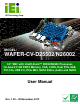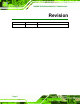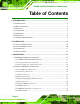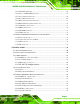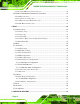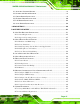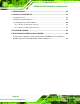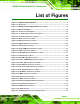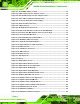WAFER-CV-D25502/N26002 3.5" Motherboard 1 IEI Technology Corp. MODEL: WAFER-CV-D25502/N26002 3.5" SBC with Intel® Atom™ D2550/N2600 Processor, On-board 2 GB DDR3 Memory, VGA, LVDS, Dual PCIe GbE, PCI-104, USB 2.0, PCIe Mini, SATA 3Gb/s, Audio and RoHS User Manual Page i Rev. 1.
WAFER-CV-D25502/N26002 3.5" Motherboard Revision Date Version Changes 28 November, 2012 1.
WAFER-CV-D25502/N26002 3.5" Motherboard Copyright COPYRIGHT NOTICE The information in this document is subject to change without prior notice in order to improve reliability, design and function and does not represent a commitment on the part of the manufacturer. In no event will the manufacturer be liable for direct, indirect, special, incidental, or consequential damages arising out of the use or inability to use the product or documentation, even if advised of the possibility of such damages.
WAFER-CV-D25502/N26002 3.5" Motherboard Table of Contents 1 INTRODUCTION.......................................................................................................... 1 1.1 INTRODUCTION........................................................................................................... 2 1.2 MODEL VARIATIONS ................................................................................................... 3 1.3 FEATURES ....................................................................
WAFER-CV-D25502/N26002 3.5" Motherboard 3.2.11 PCIe Mini Card Slot....................................................................................... 25 3.2.12 Power & HDD LED Connector..................................................................... 27 3.2.13 Power Button Connector................................................................................ 28 3.2.14 Reset Button Connector ................................................................................. 28 3.2.
WAFER-CV-D25502/N26002 3.5" Motherboard 4.5.8 Keyboard/Mouse Y-cable Connector ............................................................... 56 4.6 EXTERNAL PERIPHERAL INTERFACE CONNECTION ................................................... 58 4.6.1 LAN Connection............................................................................................... 58 4.6.2 Serial Device Connection ................................................................................ 59 4.6.
WAFER-CV-D25502/N26002 3.5" Motherboard 6.1 AVAILABLE SOFTWARE DRIVERS .............................................................................. 94 6.2 STARTING THE DRIVER PROGRAM ............................................................................ 94 6.3 CHIPSET DRIVER INSTALLATION ............................................................................... 96 6.4 GRAPHICS DRIVER INSTALLATION .......................................................................... 100 6.
WAFER-CV-D25502/N26002 3.5" Motherboard C TERMINOLOGY ..................................................................................................... 154 D DIGITAL I/O INTERFACE..................................................................................... 158 D.1 INTRODUCTION ...................................................................................................... 159 D.2 DIO CONNECTOR PINOUTS ...................................................................................
WAFER-CV-D25502/N26002 3.5" Motherboard List of Figures Figure 1-1: WAFER-CV-D25502/N26002 .......................................................................................2 Figure 1-2: Connectors ..................................................................................................................4 Figure 1-3: WAFER-CV-D25502/N26002 Dimensions (mm) ........................................................5 Figure 1-4: Data Flow Diagram......................................................
WAFER-CV-D25502/N26002 3.5" Motherboard Figure 4-2: Clear CMOS Jumper Location .................................................................................44 Figure 4-3: LVDS Voltage Selection Jumper Location .............................................................45 Figure 4-4: PCI-104 VIO Voltage Selection Jumper Location ..................................................45 Figure 4-5: Power Cable to Motherboard Connection ..............................................................
WAFER-CV-D25502/N26002 3.5" Motherboard Figure 6-17: Audio Driver Installation File Extraction............................................................ 106 Figure 6-18: Audio Driver Welcome Screen............................................................................ 107 Figure 6-19: Audio Driver Installation...................................................................................... 107 Figure 6-20: Audio Driver Installation Complete .......................................................
WAFER-CV-D25502/N26002 3.5" Motherboard Figure B-32: System Configuration for Linux......................................................................... 136 Figure B-33: Access menu.lst in Linux (Text Mode) .............................................................. 136 Figure B-34: Recovery Tool Menu ........................................................................................... 137 Figure B-35: Recovery Tool Main Menu .....................................................................
WAFER-CV-D25502/N26002 3.5" Motherboard List of Tables Table 1-1: WAFER-CV-D25502/N26002 Model Variations ...........................................................3 Table 1-2: WAFER-CV-D25502/N26002 Specifications ...............................................................8 Table 2-1: Packing List.................................................................................................................12 Table 2-2: Optional Items..................................................................
WAFER-CV-D25502/N26002 3.5" Motherboard Table 3-27: USB Port Pinouts......................................................................................................37 Table 3-28: VGA Connector Pinouts...........................................................................................37 Table 4-1: Jumpers .......................................................................................................................42 Table 4-2: AT/ATX Power Selection Jumper Settings......................
WAFER-CV-D25502/N26002 3.5" Motherboard BIOS Menus BIOS Menu 1: Main .......................................................................................................................65 BIOS Menu 2: Advanced ..............................................................................................................66 BIOS Menu 3: ACPI Settings .......................................................................................................67 BIOS Menu 4: RTC Wake Settings .....................
WAFER-CV-D25502/N26002 3.
WAFER-CV-D25502/N26002 3.5" Motherboard 1.1 Introduction Figure 1-1: WAFER-CV-D25502/N26002 The WAFER-CV-D25502/N26002 3.5” motherboard is an Intel® Atom™ D2550/N2600 processor platform with on-board 2 GB DDR3 memory. The WAFER-CV-D25502/N26002 supports VGA display output and comes with one LVDS connector supporting 24-bit or 18-bit LVDS screen. Maximum four USB 2.0 ports, two SATA 3Gb/s connectors, one PCIe Mini card slot, six COM ports, and one audio connector provide flexible expansion options.
WAFER-CV-D25502/N26002 3.5" Motherboard 1.2 Model Variations The model variations of the WAFER-CV-D25502/N26002 are listed below. Model No. CPU WAFER-CV-D25502-R10 Intel® Atom D2550 1.86 GHz WAFER-CV-N26002-R10 Intel® Atom N2600 1.6 GHz WAFER-CV-N28002-R10 Intel® Atom N2800 1.86 GHz Table 1-1: WAFER-CV-D25502/N26002 Model Variations 1.3 Features Some of the WAFER-CV-D25502/N26002 motherboard features are listed below: 3.
WAFER-CV-D25502/N26002 3.5" Motherboard 1.4 Connectors The connectors on the WAFER-CV-D25502/N26002 are shown in the figure below.
WAFER-CV-D25502/N26002 3.5" Motherboard 1.5 Dimensions The main dimensions of the WAFER-CV-D25502/N26002 are shown in the diagram below. Figure 1-3: WAFER-CV-D25502/N26002 Dimensions (mm) .
WAFER-CV-D25502/N26002 3.5" Motherboard 1.6 Data Flow Figure 1-4 shows the data flow between the system chipset, the CPU and other 6 components installed on the motherboard.
WAFER-CV-D25502/N26002 3.5" Motherboard 1.7 Technical Specifications The WAFER-CV-D25502/N26002 technical specifications are listed below. Specification/Model WAFER-CV-D25502/N26002 Form Factor 3.5” Intel® Atom™ D2550 dual-core CPU, 1.86 GHz, 10 W TDP System CPU Intel® Atom™ N2600 dual-core CPU, 1.6 GHz, 3.5 W TDP Intel® Atom™ N2800 dual-core CPU, 1.86 GHz, 6.
WAFER-CV-D25502/N26002 3.5" Motherboard Specification/Model WAFER-CV-D25502/N26002 Keyboard/mouse One internal 6-pin wafer connector SATA Two SATA 3Gb/s ports with 5V power connectors Four USB 2.0/1.1 devices supported: USB Two by external connectors Two by on-board pin header 12 V only Power Supply AT and ATX support One internal 4-pin (2x2) power connector 12V @ 1.19A (1.86 GHz Intel® Atom™ D2550 with on-board 2 GB 1066 MHz DDR3 SDRAM) Power Consumption 12V @ 0.95A (1.
WAFER-CV-D25502/N26002 3.
WAFER-CV-D25502/N26002 3.5" Motherboard 2.1 Anti-static Precautions WARNING! Static electricity can destroy certain electronics. Make sure to follow the ESD precautions to prevent damage to the product, and injury to the user. Make sure to adhere to the following guidelines: Wear an anti-static wristband: Wearing an anti-static wristband can prevent electrostatic discharge. Self-grounding: Touch a grounded conductor every few minutes to discharge any excess static buildup.
WAFER-CV-D25502/N26002 3.5" Motherboard 2.3 Packing List NOTE: If any of the components listed in the checklist below are missing, do not proceed with the installation. Contact the IEI reseller or vendor the WAFER-CV-D25502/N26002 was purchased from or contact an IEI sales representative directly by sending an email to sales@iei.com.tw.
WAFER-CV-D25502/N26002 3.5" Motherboard Quantity Item and Part Number 1 One Key Recovery CD 1 Utility CD 1 Quick Installation Guide Image Table 2-1: Packing List 2.
WAFER-CV-D25502/N26002 3.
WAFER-CV-D25502/N26002 3.5" Motherboard 3.1 Peripheral Interface Connectors This chapter details all the jumpers and connectors. 3.1.1 WAFER-CV-D25502/N26002 Layout The figure below shows all the connectors and jumpers.
WAFER-CV-D25502/N26002 3.5" Motherboard 3.1.2 Peripheral Interface Connectors The table below lists all the connectors on the board.
WAFER-CV-D25502/N26002 3.5" Motherboard 3.1.3 External Interface Panel Connectors The table below lists the connectors on the external I/O panel. Connector Type Label Dual USB port Dual USB port USB1 Ethernet connectors RJ-45 LAN1, LAN2 RS-232 serial port connector Male DB-9 COM1 VGA connector 15-pin female VGA1 Table 3-2: Rear Panel Connectors 3.2 Internal Peripheral Connectors The section describes all of the connectors on the WAFER-CV-D25502/N26002. 3.2.
WAFER-CV-D25502/N26002 3.5" Motherboard Pin No. Description 1 +5V 2 Ground Table 3-3: 5 V SATA Power Connector Pinouts 3.2.2 12 V Power Connector CN Label: CN3 CN Type: 4-pin Molex power connector CN Location: See Figure 3-3 CN Pinouts: See Table 3-4 6 6 The power connector is connected to an external power supply and supports 12 V power input. Power is provided to the system, from the power supply through this connector.
WAFER-CV-D25502/N26002 3.5" Motherboard 3.2.3 Audio Connector CN Label: AUDIO1 CN Type: 10-pin box header CN Location: See Figure 3-4 CN Pinouts: See Table 3-5 6 6 The 10-pin audio connector is connected to external audio devices including speakers and microphones for the input and output of audio signals to and from the system.
WAFER-CV-D25502/N26002 3.5" Motherboard 3.2.4 Battery Connector CAUTION: Risk of explosion if battery is replaced by an incorrect type. Only certified engineers should replace the on-board battery. Dispose of used batteries according to instructions and local regulations. CN Label: CN1 CN Type: 2-pin wafer CN Location: See Figure 3-5 CN Pinouts: See Table 3-6 6 6 This is connected to the system battery. The battery provides power to the system clock to retain the time when power is turned off.
WAFER-CV-D25502/N26002 3.5" Motherboard 3.2.5 Digital Input/Output (DIO) Connector CN Label: DIO1 CN Type: 10-pin header CN Location: See Figure 3-6 CN Pinouts: See Table 3-7 6 6 The digital input/output connector is managed through a Super I/O chip. The DIO connector pins are user programmable.
WAFER-CV-D25502/N26002 3.5" Motherboard The fan connectors attach to the CPU/system cooling fans. Figure 3-7: Fan Connector Location Pin Description 1 FANIO 2 +12 V (PWM) 3 Ground Table 3-8: Fan Connector Pinouts 3.2.7 Keyboard/Mouse Connector CN Label: KB_MS1 CN Type: 6-pin wafer CN Location: See Figure 3-8 CN Pinouts: See Table 3-9 6 6 The keyboard and mouse connector can be connected to a standard PS/2 cable or PS/2 Y-cable to add keyboard and mouse functionality to the system.
WAFER-CV-D25502/N26002 3.5" Motherboard Pin Description 1 VCC 2 MS DATA 3 MS CLK 4 KB DATA 5 KB CLK 6 GROUND Table 3-9: Keyboard/Mouse Connector Pinouts 3.2.8 LVDS Connector CN Label: LVDS1 CN Type: 20-pin crimp CN Location: See Figure 3-9 CN Pinouts: See Table 3-10 6 6 The 20-pin LVDS LCD connector can be connected to an 18-bit/24-bit single-channel LVDS panel.
WAFER-CV-D25502/N26002 3.5" Motherboard Pin Description Pin Description 3 LVDS_DATA0 4 LVDS_DATA0# 5 LVDS_DATA1 6 LVDS_DATA1# 7 LVDS_DATA2 8 LVDS_DATA2# 9 LVDS_CLK 10 LVDS_CLK# 11 LVDS_DATA3 12 LVDS_DATA3# 13 GND 14 GND 15 LDDC_DATA 16 LDDC_CLK 17 VCC_LCD 18 VCC_LCD 19 VCC_LCD 20 VCC_LCD Table 3-10: LVDS Connector Pinouts 3.2.
WAFER-CV-D25502/N26002 3.5" Motherboard Pin Description 3 +12V 4 GROUND 5 BACKLIGHT ENABLE Table 3-11: Backlight Inverter Connector Pinouts 3.2.10 PCI-104 Slot CN Label: PCI104PLUS1 CN Type: 120-pin PCI-104 slot CN Location: See Figure 3-11 CN Pinouts: See Table 3-12 6 6 The PCI-104 slot is for installing a PCI-104 expansion module.
WAFER-CV-D25502/N26002 3.5" Motherboard Pin Description Pin Description Pin Description Pin Description A9 SERR# B9 GND C9 Reserved D9 PAR A10 GND B10 PERR# C10 +3.3V D10 Reserved A11 STOP# B11 +3.3V C11 LOCK# D11 GND A12 +3.3V B12 TRDY# C12 GND D12 DEVSEL# A13 FRAME# B13 GND C13 IRDY# D13 +3.3V A14 GND B14 AD16 C14 +3.3V D14 C/BE2# A15 AD18 B15 +3.3V C15 AD17 D15 GND A16 AD21 B16 AD20 C16 GND D16 AD19 A17 +3.
WAFER-CV-D25502/N26002 3.5" Motherboard Figure 3-12: PCIe Mini Card Slot Location Pin Description Pin Description 1 PCIE_WAKE# 2 VCC3 3 N/C 4 GND 5 N/C 6 1.5V 7 N/C 8 N/C 9 GND 10 N/C 11 PCIE_CLK# 12 N/C 13 PCIE_CLK 14 N/C 15 GND 16 N/C 17 N/C 18 GND 19 N/C 20 N/C 21 GND 22 PCIRST# 23 PCIE_RXN 24 VCC3 25 PCIE_RXP 26 GND 27 GND 28 1.
WAFER-CV-D25502/N26002 3.5" Motherboard Pin Description Pin Description 47 N/C 48 1.5V 49 N/C 50 GND 51 N/C 52 VCC3 Table 3-13: PCIe Mini Card Slot Pinouts 3.2.12 Power & HDD LED Connector CN Label: CN2 CN Type: 6-pin wafer CN Location: See Figure 3-13 CN Pinouts: See Table 3-14 6 7 The LED connector connects to an HDD indicator LED and a power LED on the system chassis to inform the user about HDD activity and the power on/off status of the system.
WAFER-CV-D25502/N26002 3.5" Motherboard 3.2.13 Power Button Connector CN Label: PWR_BTN1 CN Type: 2-pin wafer CN Location: See Figure 3-14 CN Pinouts: See Table 3-15 7 7 The power button connector is connected to a power switch on the system chassis to enable users to turn the system on and off. Figure 3-14: Power Button Connector Location Pin Description 1 PWR_BTN+ 2 PWR_BTN- Table 3-15: Power Button Connector Pinouts 3.2.
WAFER-CV-D25502/N26002 3.5" Motherboard Figure 3-15: Reset Button Connector Location Pin Description 1 RESET+ 2 RESET- Table 3-16: Reset Button Connector Pinouts 3.2.15 RS-232 Serial Port Connectors CN Label: COM2, COM3, COM4, COM5 CN Type: 10-pin header CN Location: See Figure 3-16 CN Pinouts: See Table 3-17 7 7 Each of these connectors provides RS-232 connections.
WAFER-CV-D25502/N26002 3.5" Motherboard Pin Description Pin Description 1 DCD 2 DSR 3 RXD 4 RTS 5 TXD 6 CTS 7 DTR 8 RI 9 GND 10 GND Table 3-17: RS-232 Serial Port Connector Pinouts 3.2.16 RS-422/485 Serial Port Connector CN Label: COM6 CN Type: 4-pin wafer CN Location: See Figure 3-17 CN Pinouts: See Table 3-18 7 7 This connector provides RS-422 or RS-485 communications.
WAFER-CV-D25502/N26002 3.5" Motherboard RS-422 Pinouts RS-485 Pinouts Table 3-19: DB-9 RS-422/485 Pinouts 3.2.17 SATA Drive Connectors CN Label: SATA1, SATA2 CN Type: 7-pin SATA drive connector CN Location: See Figure 3-18 CN Pinouts: See Table 3-20 7 7 The SATA drive connectors can be connected to SATA drives and support up to 3Gb/s data transfer rate.
WAFER-CV-D25502/N26002 3.5" Motherboard Pin Description 5 RX- 6 RX+ 7 GND Table 3-20: SATA Drive Connector Pinouts 3.2.18 SMBus Connector CN Label: SMBUS_1 CN Type: 4-pin wafer CN Location: See Figure 3-19 CN Pinouts: See Table 3-21 7 7 The SMBus (System Management Bus) connector provides low-speed system management communications.
WAFER-CV-D25502/N26002 3.5" Motherboard 3.2.19 SPI ROM Connector CN Label: SPI1 CN Type: 6-pin header CN Location: See Figure 3-20 CN Pinouts: See Table 3-22 7 7 The SPI connector is used to flash the BIOS. Figure 3-20: SPI Connector Location Pin Description 1 SPI_VCC 2 SPI_2N_CS# 3 SPI_2N_MISO 4 SPI_2N_CLK 5 SPI_2N_MOSI 6 GND Table 3-22: SPI Connector Pinouts 3.2.
WAFER-CV-D25502/N26002 3.5" Motherboard Figure 3-21: USB Connector Location Pin Description Pin Description 1 USB_VCC 2 GND 3 DATA- 4 DATA+ 5 DATA+ 6 DATA- 7 GND 8 USB_VCC Table 3-23: USB Connector Pinouts 3.3 External Peripheral Interface Connector Panel The figure below shows the external peripheral interface connector (EPIC) panel.
WAFER-CV-D25502/N26002 3.5" Motherboard 3.3.1 Ethernet Connectors CN Label: LAN1, LAN2 CN Type: RJ-45 connector CN Location: See Figure 3-22 CN Pinouts: See Table 3-24 7 7 The WAFER-CV-D25502/N26002 is equipped with two built-in RJ-45 Ethernet controllers. Each controller can connect to the LAN through one RJ-45 LAN connector.
WAFER-CV-D25502/N26002 3.5" Motherboard 3.3.2 Serial Port Connector (COM1) CN Label: COM1 CN Type: Male DB-9 connector CN Location: See Figure 3-22 CN Pinouts: See Table 3-26 and Figure 3-24 7 7 7 The serial port connects to a RS-232 serial communications device.
WAFER-CV-D25502/N26002 3.5" Motherboard Pin Description Pin Description 1 USB_VCC 2 USB_VCC 3 DATA- 4 DATA- 5 DATA+ 6 DATA+ 7 GND 8 GND Table 3-27: USB Port Pinouts 3.3.4 VGA Connector CN Label: VGA1 CN Type: 15-pin Female CN Location: See Figure 3-22 CN Pinouts: See Figure 3-25 and Table 3-28 7 7 7 The VGA connector connects to a monitor that accepts a standard VGA input.
WAFER-CV-D25502/N26002 3.5" Motherboard NOTE: Due to Intel® GMA driver limitation, the monitor connected to the VGA connector may become extended desktop or not have signal to it after restarting from the graphics driver installation. To work out this limitation, press the Ctrl+Alt+F1 hotkey to switch the primary display to CRT mode.
WAFER-CV-D25502/N26002 3.
WAFER-CV-D25502/N26002 3.5" Motherboard 4.1 Anti-static Precautions WARNING: Failure to take ESD precautions during the installation of the WAFER-CV-D25502/N26002 may result in permanent damage to the WAFER-CV-D25502/N26002 and severe injury to the user. Electrostatic discharge (ESD) can cause serious damage to electronic components, including the WAFER-CV-D25502/N26002. Dry climates are especially susceptible to ESD.
WAFER-CV-D25502/N26002 3.5" Motherboard WARNING: The installation instructions described in this manual should be carefully followed in order to prevent damage to the components and injury to the user. Before and during the installation please DO the following: Read the user manual: o The user manual provides a complete description of the WAFER-CV-D25502/N26002 installation instructions and configuration options.
WAFER-CV-D25502/N26002 3.5" Motherboard 4.3 Jumper Settings NOTE: A jumper is a metal bridge used to close an electrical circuit. It consists of two or three metal pins and a small metal clip (often protected by a plastic cover) that slides over the pins to connect them. To CLOSE/SHORT a jumper means connecting the pins of the jumper with the plastic clip and to OPEN a jumper means removing the plastic clip from a jumper. The hardware jumpers must be set before installation.
WAFER-CV-D25502/N26002 3.5" Motherboard Setting Description Short 1-2 Use ATX power (Default) Off Use AT power Table 4-2: AT/ATX Power Selection Jumper Settings Figure 4-1: AT/ATX Power Selection Jumper Location 4.3.2 Clear CMOS Jumper Jumper Label: JP3 Jumper Type: 3-pin header Jumper Settings: See Table 4-3 Jumper Location: See Figure 4-2 7 7 To reset the BIOS, move the jumper to the "Clear CMOS Setup" position for 3 seconds or more, and then move back to the default position.
WAFER-CV-D25502/N26002 3.5" Motherboard Figure 4-2: Clear CMOS Jumper Location 4.3.3 LVDS Voltage Selection WARNING: Permanent damage to the screen and WAFER-CV-D25502/N26002 may occur if the wrong voltage is selected with this jumper. Please refer to the user guide that came with the monitor to select the correct voltage. Jumper Label: JP4 Jumper Type: 3-pin header Jumper Settings: See Table 4-4 Jumper Location: See Figure 4-3 7 7 Sets the voltage provided to the monitor by LVDS1.
WAFER-CV-D25502/N26002 3.5" Motherboard Figure 4-3: LVDS Voltage Selection Jumper Location 4.3.4 PCI-104 VIO Voltage Selection Jumper Label: JP1 Jumper Type: 3-pin header Jumper Settings: See Table 4-5 Jumper Location: See Figure 4-4 7 7 Sets the PCI-104 VIO voltage to +5V or +3.3V. Setting Description Short 1-2 +5V Short 2-3 +3.
WAFER-CV-D25502/N26002 3.5" Motherboard 4.4 Chassis Installation 4.4.1 Airflow WARNING: Airflow is critical to the cooling of the CPU and other on-board components. The chassis in which the WAFER-CV-D25502/N26002 must have air vents to allow cool air to move into the system and hot air to move out. The WAFER-CV-D25502/N26002 must be installed in a chassis with ventilation holes on the sides allowing airflow to travel through the heat sink surface.
WAFER-CV-D25502/N26002 3.5" Motherboard 4.5.1 AT/ATX Power Connection Follow the instructions below to connect the WAFER-CV-D25502/N26002 to an AT or ATX power supply. WARNING: Disconnect the power supply power cord from its AC power source to prevent a sudden power surge to the WAFER-CV-D25502/N26002. Step 1: Locate the power cable. The power cable is shown in the packing list in Chapter 2. Step 2: Connect the power cable to the motherboard.
WAFER-CV-D25502/N26002 3.5" Motherboard Figure 4-6: Connect Power Cable to Power Supply 4.5.2 Audio Kit Installation The Audio Kit that came with the WAFER-CV-D25502/N26002 connects to the 10-pin audio connector on the WAFER-CV-D25502/N26002. The audio kit consists of three audio jacks. One audio jack, Mic In, connects to a microphone. The remaining two audio jacks, Line-In and Line-Out, connect to two speakers. To install the audio kit, please refer to the steps below: Step 1: Locate the audio connector.
WAFER-CV-D25502/N26002 3.5" Motherboard Figure 4-7: Audio Kit Cable Connection Step 3: Connect the audio devices. Connect one speaker to the line-in audio jack, one speaker to the line-out audio jack and a microphone to the mic-in audio jack. 4.5.3 LVDS LCD Installation The WAFER-CV-D25502/N26002 can be connected to a TFT LCD screen through the LVDS crimp connector on the board. To connect a TFT LCD to the WAFER-CV-D25502/N26002, please follow the steps below. Step 1: Locate the connector.
WAFER-CV-D25502/N26002 3.5" Motherboard WARNING: The diagram below is merely for illustration. The configuration and connection of the cables from the TFT LCD screen being installed may be different. Please refer to the installation manual that came with the TFT LCD screen. Figure 4-8: LVDS Connector Step 3: Locate the backlight inverter connector. The location of the backlight inverter connector is shown in Chapter 3. Step 4: Connect backlight connector.
WAFER-CV-D25502/N26002 3.5" Motherboard Figure 4-9: Backlight Inverter Connection 4.5.4 PCIe Mini Card Installation To install a PCIe Mini card, please follow the steps below. Step 1: Locate the PCIe Mini card slot. The location of the PCIe Mini card slot is shown in Chapter 3. Step 2: Remove the retention screws. Remove the two retention screws secured on the motherboard as shown in Figure 4-10.
WAFER-CV-D25502/N26002 3.5" Motherboard Figure 4-10: Remove the Retention Screws for the PCIe Mini Card Step 3: Insert into the socket at an angle. Line up the notch on the card with the notch on the connector. Slide the PCIe Mini card into the socket at an angle of about 20º (Figure 4-11). 7 Figure 4-11: Insert the PCIe Mini Card into the Socket at an Angle Step 4: Secure the PCIe Mini card. Secure the full-size PCIe Mini card with the retention screws previously removed (Figure 4-12).
WAFER-CV-D25502/N26002 3.5" Motherboard Figure 4-12: Secure the PCIe Mini Card 4.5.5 PCI-104 Expansion Card Installation To install a PCI-104 expansion card, please refer to the diagram and instructions below.
WAFER-CV-D25502/N26002 3.5" Motherboard Step 1: Align the connectors. Make sure that the connectors are lined up correctly. Step 2: Push straight down until the card is properly seated. Push the card straight downwards to connect. Use a firm pushing action to connect. When the card is connected properly, there will be no gaps between the motherboard connector and the card connector. Step 3: Secure the PCI-104 expansion card. Secure the PCI-104 expansion card with two retention screws (Figure 4-13). 7 4.5.
WAFER-CV-D25502/N26002 3.5" Motherboard Step 3: Connect the cable to the SATA disk. Connect the connector on the other end of the cable to the connector at the back of the SATA drive. See Figure 4-14. 7 Step 4: To remove the SATA cable from the SATA connector, press the clip on the connector at the end of the cable. 4.5.7 Single RS-232 Cable The single RS-232 cable consists of one serial port connector attached to a serial communications cable that is then attached to a D-sub 9 male connector.
WAFER-CV-D25502/N26002 3.5" Motherboard Step 4: Connect the serial device. Once the single RS-232 connector is connected to a chassis or bracket, a serial communications device can be connected to the system. 4.5.8 Keyboard/Mouse Y-cable Connector The WAFER-CV-D25502/N26002 is shipped with a keyboard/mouse Y-cable connector.
WAFER-CV-D25502/N26002 3.5" Motherboard Figure 4-16: Keyboard/mouse Y-cable Connection Step 4: Attach PS/2 connectors to the chassis. The keyboard/mouse Y-cable connector is connected to two PS/2 connectors. To secure the PS/2 connectors to the chassis please refer to the installation instructions that came with the chassis. Step 5: Connect the keyboard and mouse. Once the PS/2 connectors are connected to the chassis, a keyboard and mouse can each be connected to one of the PS/2 connectors.
WAFER-CV-D25502/N26002 3.5" Motherboard 4.6 External Peripheral Interface Connection This section describes connecting devices to the external connectors on the WAFER-CV-D25502/N26002. 4.6.1 LAN Connection The RJ-45 connector enables connection to an external network. To connect a LAN cable with an RJ-45 connector, please follow the instructions below. Step 1: Locate the RJ-45 connector. The locations of the RJ-45 connectors are shown in Chapter 3. Step 2: Align the connectors.
WAFER-CV-D25502/N26002 3.5" Motherboard 4.6.2 Serial Device Connection The WAFER-CV-D25502/N26002 has a single male DB-9 connector on the external peripheral interface panel for a serial device. Follow the steps below to connect a serial device to the WAFER-CV-D25502/N26002. Step 1: Locate the DB-9 connector. The location of the DB-9 connector is shown in Chapter 3. Step 2: Insert the serial connector. Insert the DB-9 connector of a serial device into the DB-9 connector on the external peripheral interface.
WAFER-CV-D25502/N26002 3.5" Motherboard 4.6.3 USB Connection (Dual Connector) The external USB Series "A" receptacle connectors provide easier and quicker access to external USB devices. Follow the steps below to connect USB devices to the WAFER-CV-D25502/N26002. Step 1: Locate the USB Series "A" receptacle connectors. The locations of the USB Series "A" receptacle connectors are shown in Chapter 3. Step 2: Insert a USB Series "A" plug.
WAFER-CV-D25502/N26002 3.5" Motherboard 4.6.4 VGA Monitor Connection The WAFER-CV-D25502/N26002 has a single female DB-15 connector on the external peripheral interface panel. The DB-15 connector is connected to a CRT or VGA monitor. To connect a monitor to the WAFER-CV-D25502/N26002, please follow the instructions below. Step 1: Locate the female DB-15 connector. The location of the female DB-15 connector is shown in Chapter 3. Step 2: Align the VGA connector.
WAFER-CV-D25502/N26002 3.
WAFER-CV-D25502/N26002 3.5" Motherboard 5.1 Introduction The BIOS is programmed onto the BIOS chip. The BIOS setup program allows changes to certain system settings. This chapter outlines the options that can be changed. 5.1.1 Starting Setup The UEFI BIOS is activated when the computer is turned on. The setup program can be activated in one of two ways. 1. Press the DEL or F2 key as soon as the system is turned on or 2.
WAFER-CV-D25502/N26002 3.5" Motherboard Key Function Esc key Main Menu – Quit and not save changes into CMOS Status Page Setup Menu and Option Page Setup Menu -Exit current page and return to Main Menu F1 General help, only for Status Page Setup Menu and Option Page Setup Menu F2 Load previous values F3 Load optimized defaults F4 Save changes and Exit BIOS Table 5-1: BIOS Navigation Keys 5.1.
WAFER-CV-D25502/N26002 3.5" Motherboard 5.2 Main The Main BIOS menu (BIOS Menu 1) appears when the BIOS Setup program is entered. 7 The Main menu gives an overview of the basic system information. Aptio Setup Utility – Copyright (C) 2011 American Megatrends, Inc. Main Advanced Chipset Boot Security Save & Exit BIOS Information BIOS Vendor Core Version Compliancy Project Version Build Date and Time American Megatrends 4.6.5.3 0.16 UEFI 2.3; PI 1.2 B250AR05.ROM 09/11/2012 11:53:40 Set the Date.
WAFER-CV-D25502/N26002 3.5" Motherboard System Time [xx:xx:xx] Use the System Time option to set the system time. Manually enter the hours, minutes and seconds. 5.3 Advanced Use the Advanced menu (BIOS Menu 2) to configure the CPU and peripheral devices 7 through the sub-menus. WARNING: Setting the wrong values in the sections below may cause the system to malfunction. Make sure that the settings made are compatible with the hardware. Aptio Setup Utility – Copyright (C) 2011 American Megatrends, Inc.
WAFER-CV-D25502/N26002 3.5" Motherboard Aptio Setup Utility – Copyright (C) 2011 American Megatrends, Inc. Advanced ACPI Settings ACPI Sleep State [S1 (CPU Stop Clock)] Select the highest ACPI sleep state the system will enter when the SUSPEND button is pressed. ---------------------: Select Screen ↑ ↓: Select Item Enter: Select +/-: Change Opt. F1: General Help F2: Previous Values F3: Optimized Defaults F4: Save & Exit ESC: Exit Version 2.14.1219. Copyright (C) 2011 American Megatrends, Inc.
WAFER-CV-D25502/N26002 3.5" Motherboard Aptio Setup Utility – Copyright (C) 2011 American Megatrends, Inc. Advanced Wake system with Fixed Time [Disabled] Enable or disable System wake on alarm event. When enabled, System will wake on the date::hr::min::sec specified ---------------------- : Select Screen ↑ ↓: Select Item Enter: Select +/-: Change Opt. F1: General Help F2: Previous Values F3: Optimized Defaults F4: Save & Exit ESC: Exit Version 2.14.1219. Copyright (C) 2011 American Megatrends, Inc.
WAFER-CV-D25502/N26002 3.5" Motherboard 5.3.3 CPU Configuration Use the CPU Configuration menu (BIOS Menu 5) to view detailed CPU specifications 7 and configure the CPU. Aptio Setup Utility – Copyright (C) 2011 American Megatrends, Inc. Advanced CPU Configuration Processor Type EMT64 Processor Speed System Bus Speed Ratio Status Actual Ratio System Bus Speed Processor Stepping Microcode Revision L1 Cache RAM L2 Cache RAM Processor Core Hyper-Threading Intel(R) Atom(TM) CPU N2600 @ 1.
WAFER-CV-D25502/N26002 3.5" Motherboard Hyper-Threading [Enabled] Use the Hyper-Threading BIOS option to enable or disable the Intel Hyper-Threading Technology. Disables the Intel Hyper-Threading Technology. Disabled Enabled DEFAULT Enables the Intel Hyper-Threading Technology. 5.3.4 IDE Configuration Use the IDE Configuration menu (BIOS Menu 6) to change and/or set the configuration 7 of the SATA devices installed in the system. Aptio Setup Utility – Copyright (C) 2011 American Megatrends, Inc.
WAFER-CV-D25502/N26002 3.5" Motherboard 5.3.5 USB Configuration Use the USB Configuration menu (BIOS Menu 7) to read USB configuration information 7 and configure the USB settings. Aptio Setup Utility – Copyright (C) 2011 American Megatrends, Inc. Advanced USB Configuration USB Devices: None Legacy USB Support [Enabled] Enables Legacy USB support. AUTO option disables legacy support if no USB devices are connected. DISABLE option will keep USB devices available only for EFI applications.
WAFER-CV-D25502/N26002 3.5" Motherboard 5.3.6 F81866 Super IO Configuration Use the F81866 Super IO Configuration menu (BIOS Menu 8) to set or change the 7 configurations for the serial ports. Aptio Setup Utility – Copyright (C) 2011 American Megatrends, Inc.
WAFER-CV-D25502/N26002 3.5" Motherboard 5.3.6.1.1 Serial Port 1 Configuration Serial Port [Enabled] Use the Serial Port option to enable or disable the serial port. Disable the serial port Disabled Enabled DEFAULT Enable the serial port Change Settings [Auto] Use the Change Settings option to change the serial port IO port address and interrupt address. Auto DEFAULT The serial port IO port address and interrupt address are automatically detected.
WAFER-CV-D25502/N26002 3.5" Motherboard Change Settings [Auto] Use the Change Settings option to change the serial port IO port address and interrupt address. Auto DEFAULT The serial port IO port address and interrupt address are automatically detected.
WAFER-CV-D25502/N26002 3.
WAFER-CV-D25502/N26002 3.
WAFER-CV-D25502/N26002 3.
WAFER-CV-D25502/N26002 3.5" Motherboard IO=3E8h; Serial Port I/O port address is 3E8h and the interrupt IRQ=10, 11 address is IRQ10, 11 IO=2E8h; Serial Port I/O port address is 2E8h and the interrupt IRQ=10, 11 address is IRQ10, 11 IO=250h; Serial Port I/O port address is 250h and the interrupt IRQ=10, 11 address is IRQ10, 11 IO=2E0h; Serial Port I/O port address is 2E0h and the interrupt IRQ=10, 11 address is IRQ10, 11 5.3.
WAFER-CV-D25502/N26002 3.5" Motherboard System Temperatures: o System Temperature Fan Speeds: o CPU Fan Speed Voltages: o o o o o o o o +VCC_CPU +VCC_GFX +V1.05S +1.5_DDR3 VSB5V +V3.3S VSB3V VBAT 5.3.7.1 Smart Fan Mode Configuration Use the Smart Fan Mode Configuration submenu (BIOS Menu 11) to configure fan 7 temperature and speed settings. Aptio Setup Utility – Copyright (C) 2011 American Megatrends, Inc.
WAFER-CV-D25502/N26002 3.5" Motherboard DEFAULT Auto Duty-Cycle The fan adjusts its speed using Auto Duty-Cycle settings Mode Manual Duty Mode The fan spins at the speed set in Manual Duty Mode settings CPU Temperature n Use the + or – key to change the fan CPU Temperature n value. Enter a decimal number between 1 and 100. 5.3.8 Serial Port Console Redirection The Serial Port Console Redirection menu (BIOS Menu 12) allows the console 7 redirection options to be configured.
WAFER-CV-D25502/N26002 3.5" Motherboard Aptio Setup Utility – Copyright (C) 2011 American Megatrends, Inc.
WAFER-CV-D25502/N26002 3.5" Motherboard Bits per second [115200] Use the Bits per second option to specify the serial port transmission speed. The speed must match the other side. Long or noisy lines may require lower speeds. 9600 Sets the serial port transmission speed at 9600. 19200 Sets the serial port transmission speed at 19200. 38400 Sets the serial port transmission speed at 38400. 57600 Sets the serial port transmission speed at 57600.
WAFER-CV-D25502/N26002 3.5" Motherboard Stop Bits [1] Use the Stop Bits option to specify the number of stop bits used to indicate the end of a serial data packet. Communication with slow devices may require more than 1 stop bit. 1 DEFAULT Sets the number of stop bits at 1. Sets the number of stop bits at 2. 2 5.3.9 iEi Feature Use the iEi Feature menu (BIOS Menu 13) to configure One Key Recovery function. 7 Aptio Setup Utility – Copyright (C) 2011 American Megatrends, Inc.
WAFER-CV-D25502/N26002 3.5" Motherboard 5.4 Chipset Use the Chipset menu (BIOS Menu 14) to access the Host Bridge and Southbridge 7 configuration menus. WARNING! Setting the wrong values for the Chipset BIOS selections in the Chipset BIOS menu may cause the system to malfunction. Aptio Setup Utility – Copyright (C) 2011 American Megatrends, Inc.
WAFER-CV-D25502/N26002 3.5" Motherboard Aptio Setup Utility – Copyright (C) 2011 American Megatrends, Inc. Chipset > Intel IGD Configuration Config Intel IGD Settings ******* Memory Information ******* Memory Frequency 800 MHz(DDR3) Total Memory 2048 MB DIMM#1 2048 MB --------------------: Select Screen ↑ ↓: Select Item Enter: Select +/-: Change Opt. F1: General Help F2: Previous Values F3: Optimized Defaults F4: Save & Exit ESC: Exit Version 2.14.1219. Copyright (C) 2011 American Megatrends, Inc.
WAFER-CV-D25502/N26002 3.5" Motherboard IGFX - Boot Type [VBIOS Default] Use the IGFX - Boot Type option to select the display device used by the system when it boots. Configuration options are listed below. VBIOS Default DEFAULT CRT LVDS1 LVDS1 Panel Type [800x600 LVDS] Use the LVDS1 Panel Type option to select the type of flat panel connected to the system. Configuration options are listed below.
WAFER-CV-D25502/N26002 3.5" Motherboard 5.4.2 South Bridge Configuration Use the South Bridge Configuration menu (BIOS Menu 17) to configure the 7 Southbridge chipset. Aptio Setup Utility – Copyright (C) 2011 American Megatrends, Inc. Chipset Auto Power Button Status [Disabled] Restore AC Power Loss Power Saving Function(ERP) [Last State] [Disabled] Select AC power state when power is re-applied after a power failure.
WAFER-CV-D25502/N26002 3.5" Motherboard Azalia Controller [Enabled] Use the Azalia Controller option to enable or disable the High Definition Audio controller. The onboard High Definition Audio controller is disabled Disabled Enabled DEFAULT The onboard High Definition Audio controller automatically detected and enabled Set Spread Spectrum Function [Disabled] The Set Spread Spectrum Function option can help to improve CPU EMI issues.
WAFER-CV-D25502/N26002 3.5" Motherboard On DEFAULT Allows the Number Lock on the keyboard to be enabled automatically when the computer system boots up. This allows the immediate use of the 10-key numeric keypad located on the right side of the keyboard. To confirm this, the Number Lock LED light on the keyboard is lit. Does not enable the keyboard Number Lock Off automatically. To use the 10-keys on the keyboard, press the Number Lock key located on the upper left-hand corner of the 10-key pad.
WAFER-CV-D25502/N26002 3.5" Motherboard UEFI Boot [Disabled] Use the UEFI Boot BIOS option to allow the system to boot from the UEFI devices. Disabled DEFAULT Disables to boot from the UEFI devices. Enables to boot from the UEFI devices. Enabled 5.6 Security Use the Security menu (BIOS Menu 19) to set system and user passwords. 7 Aptio Setup Utility – Copyright (C) 2011 American Megatrends, Inc.
WAFER-CV-D25502/N26002 3.5" Motherboard 5.7 Save & Exit Use the Exit menu (BIOS Menu 20) to load default BIOS values, optimal failsafe values 7 and to save configuration changes. Aptio Setup Utility – Copyright (C) 2011 American Megatrends, Inc. Main Advanced Chipset Boot Security Save & Exit Save Changes and Reset Discard Changes and Reset Reset the system after saving the changes.
WAFER-CV-D25502/N26002 3.5" Motherboard Restore User Defaults Use the Restore User Defaults option to restore the user defaults to all the setup options.
WAFER-CV-D25502/N26002 3.
WAFER-CV-D25502/N26002 3.5" Motherboard 6.1 Available Software Drivers NOTE: The content of the CD may vary throughout the life cycle of the product and is subject to change without prior notice. Visit the IEI website or contact technical support for the latest updates. The following drivers can be installed on the system: Chipset Graphics LAN Audio Installation instructions are given below. 6.2 Starting the Driver Program To access the driver installation programs, please do the following.
WAFER-CV-D25502/N26002 3.5" Motherboard Figure 6-1: Start Up Screen Step 3: Click WAFER-CV-D25502/N26002. Step 4: The list of drivers in Figure 6-2 appears.
WAFER-CV-D25502/N26002 3.5" Motherboard 6.3 Chipset Driver Installation To install the chipset driver, please do the following. Step 1: Access the driver list. (See Section 6.2) 7 Step 2: Click “1-Chipset”. Step 3: Go to the 32-bit or 64-bit folder that corresponds to your OS version. Step 4: Open the Intel Chipset Software Installation Utility folder. Step 5: Double click the infinst_autol icon. Step 6: The setup files are extracted as shown in Figure 6-3.
WAFER-CV-D25502/N26002 3.5" Motherboard Figure 6-4: Chipset Driver Welcome Screen Step 8: Click Next to continue. Step 9: The license agreement in Figure 6-5 appears. 7 Step 10: Read the License Agreement. Step 11: Click Yes to continue.
WAFER-CV-D25502/N26002 3.5" Motherboard Figure 6-5: Chipset Driver License Agreement Step 12: The Read Me file in Figure 6-6 appears. 7 Step 13: Click Next to continue.
WAFER-CV-D25502/N26002 3.5" Motherboard Step 14: Setup Operations are performed as shown in Figure 6-7. 7 Figure 6-7: Chipset Driver Setup Operations Step 15: Once the Setup Operations are complete, click Next to continue. Step 16: The Finish screen appears. Step 17: Select “Yes, I want to restart the computer now” and click the Finish icon. See Figure 6-8.
WAFER-CV-D25502/N26002 3.5" Motherboard Figure 6-8: Chipset Driver Installation Finish Screen 6.4 Graphics Driver Installation NOTE: Due to Intel® GMA driver limitation, the monitor connected to the VGA connector may become extended desktop or not have signal to it after restarting from the graphics driver installation. To work out this limitation, press the Ctrl+Alt+F1 hotkey to switch the primary display to CRT mode. To install the graphics driver, please do the following.
WAFER-CV-D25502/N26002 3.5" Motherboard Step 5: The Welcome Screen in Figure 6-9 appears. 7 Figure 6-9: Graphics Driver Welcome Screen Step 6: Click Next to continue. Step 7: The license agreement in Figure 6-10 appears. 7 Step 8: Read the License Agreement. Step 9: Click Yes to continue.
WAFER-CV-D25502/N26002 3.5" Motherboard Figure 6-10: Graphics Driver License Agreement Step 10: The Read Me file in Figure 6-11 appears. 7 Step 11: Click Next to continue. Figure 6-11: Graphics Driver Read Me File Step 12: Setup Operations are performed as shown in Figure 6-12.
WAFER-CV-D25502/N26002 3.5" Motherboard Figure 6-12: Graphics Driver Setup Operations Step 13: Once the Setup Operations are complete, click the Next icon to continue. Step 14: The Finish screen appears. Step 15: Select “Yes, I want to restart the computer now” and click the Finish icon. See Figure 6-13.
WAFER-CV-D25502/N26002 3.5" Motherboard 6.5 LAN Driver Installation To install the LAN driver, please do the following. Step 1: Access the driver list shown in Figure 6-2. (See Section 6.2) 7 7 Step 2: Click “3-LAN”. Step 3: Go to the Win7 > Install_Win7_7048_09162011 folder. Step 4: Double click the setup icon. Step 5: The Welcome screen in Figure 6-14 appears. 7 Figure 6-14: LAN Driver Welcome Screen Step 6: Click Next to continue. Step 7: The Ready to Install screen in Figure 6-15 appears.
WAFER-CV-D25502/N26002 3.5" Motherboard Figure 6-15: LAN Driver Installation Step 9: The program begins to install. Step 10: When the driver installation is complete, the screen in Figure 6-16 appears. 7 Step 11: Click Finish to exit.
WAFER-CV-D25502/N26002 3.5" Motherboard 6.6 Audio Driver Installation To install the Audio driver, please do the following. Step 1: Access the driver list. (See Section 6.2) 7 Step 2: Click “4-Audio”. Step 3: Open the Win7 folder. Step 4: Double click the Vista_Win7_R263 icon. Step 5: The installation files are extracted as shown in Figure 6-17. 7 Figure 6-17: Audio Driver Installation File Extraction Step 6: The Welcome screen in Figure 6-18 appears.
WAFER-CV-D25502/N26002 3.5" Motherboard Figure 6-18: Audio Driver Welcome Screen Step 7: Click Next to continue. Step 8: The program begins to install. Step 9: The installation progress can be monitored in the progress bar shown in Figure 6-19. 7 Figure 6-19: Audio Driver Installation Step 10: When the driver installation is complete, the screen in Figure 6-20 appears.
WAFER-CV-D25502/N26002 3.5" Motherboard Figure 6-20: Audio Driver Installation Complete Step 11: Select “Yes, I want to restart my computer now” and click Finish. Step 12: The system reboots.
WAFER-CV-D25502/N26002 3.
WAFER-CV-D25502/N26002 3.5" Motherboard Below is a list of BIOS configuration options in the BIOS chapter. System Overview .................................................................................................................65 System Date [xx/xx/xx] ........................................................................................................65 System Time [xx:xx:xx] .......................................................................................................
WAFER-CV-D25502/N26002 3.5" Motherboard Fixed Graphics Memory Size [128MB]...............................................................................86 Restore AC Power Loss [Last State] .................................................................................87 Power Saving Function(ERP) [Disabled]...........................................................................87 Azalia Controller [Enabled] ..............................................................................................
WAFER-CV-D25502/N26002 3.
WAFER-CV-D25502/N26002 3.5" Motherboard B.1 One Key Recovery Introduction The IEI one key recovery is an easy-to-use front end for the Norton Ghost system backup and recovery tool. This tool provides quick and easy shortcuts for creating a backup and reverting to that backup or reverting to the factory default settings.
WAFER-CV-D25502/N26002 3.5" Motherboard After completing the five initial setup procedures as described above, users can access the recovery tool by pressing while booting up the system. The detailed information of each function is described in Section B.5. 8 NOTE: The initial setup procedures for Linux system are described in Section B.3. 78 B.1.1 System Requirement NOTE: The recovery CD can only be used with IEI products.
WAFER-CV-D25502/N26002 3.5" Motherboard partitions. Please take the following table as a reference when calculating the size of the partition. OS OS Image after Ghost Compression Ratio Windows® 7 7 GB 5 GB 70% Windows® XPE 776 MB 560 MB 70% Windows® CE 6.0 36 MB 28 MB 77% NOTE: Specialized tools are required to change the partition size if the operating system is already installed. B.1.
WAFER-CV-D25502/N26002 3.5" Motherboard Linux o o o o o o o o o o o o o o Fedora Core 12 (Constantine) Fedora Core 11 (Leonidas) Fedora Core 10 (Cambridge) Fedora Core 8 (Werewolf) Fedora Core 7 (Moonshine) RedHat RHEL-5.4 RedHat 9 (Ghirke) Ubuntu 8.10 (Intrepid) Ubuntu 7.10 (Gutsy) Ubuntu 6.10 (Edgy) Debian 5.0 (Lenny) Debian 4.0 (Etch) SuSe 11.2 SuSe 10.3 NOTE: Installing unsupported OS versions may cause the recovery tool to fail. B.
WAFER-CV-D25502/N26002 3.5" Motherboard The detailed descriptions are described in the following sections. NOTE: The setup procedures described below are for Microsoft Windows operating system users. For Linux, most of the setup procedures are the same except for several steps described in Section B.3. 78 B.2.1 Hardware and BIOS Setup Step 1: Make sure the system is powered off and unplugged. Step 2: Install a hard drive or SSD in the system. An unformatted and unpartitioned disk is recommended.
WAFER-CV-D25502/N26002 3.5" Motherboard Step 2: Boot the system from recovery CD. When prompted, press any key to boot from the recovery CD. It will take a while to launch the recovery tool. Please be patient! Figure B-2: Launching the Recovery Tool Step 3: The recovery tool setup menu is shown as below. Figure B-3: Recovery Tool Setup Menu Step 4: Press <6> then .
WAFER-CV-D25502/N26002 3.5" Motherboard Figure B-4: Command Prompt Step 5: The command prompt window appears. Type the following commands (marked in red) to create two partitions. One is for the OS installation; the other is for saving recovery files and images which will be an invisible partition.
WAFER-CV-D25502/N26002 3.
WAFER-CV-D25502/N26002 3.5" Motherboard NOTE: Use the following commands to check if the partitions were created successfully. Step 6: Press any key to exit the recovery tool and automatically reboot the system. Please continue to the following procedure: Build the Recovery Partition.Step0: B.2.3 Install Operating System, Drivers and Applications Install the operating system onto the unlabelled partition.
WAFER-CV-D25502/N26002 3.5" Motherboard B.2.4 Build-up Recovery Partition Step 1: Put the recover CD in the optical drive. Step 2: Start the system. Step 3: Boot the system from the recovery CD. When prompted, press any key to boot from the recovery CD. It will take a while to launch the recovery tool. Please be patient! Figure B-6: Launching the Recovery Tool Step 4: When the recovery tool setup menu appears, press <2> then .
WAFER-CV-D25502/N26002 3.5" Motherboard Step 5: The Symantec Ghost window appears and starts configuring the system to build a recovery partition. In this process the partition created for recovery files in Section B.2.2 is hidden and the recovery tool is saved in this partition. 78 Figure B-8: Building the Recovery Partition Step 6: After completing the system configuration, press any key in the following window to reboot the system. Figure B-9: Press Any Key to Continue Step 7: Eject the recovery CD.
WAFER-CV-D25502/N26002 3.5" Motherboard B.2.5 Create Factory Default Image NOTE: Before creating the factory default image, please configure the system to a factory default environment, including driver and application installations. To create a factory default image, please follow the steps below. Step 1: Turn on the system. When the following screen displays (Figure B-10), press 78 the key to access the recovery tool.
WAFER-CV-D25502/N26002 3.5" Motherboard Figure B-12: About Symantec Ghost Window Step 4: Use mouse to navigate to the option shown below (Figure B-13). 78 Figure B-13: Symantec Ghost Path Step 5: Select the local source drive (Drive 1) as shown in Figure B-14. Then click OK.
WAFER-CV-D25502/N26002 3.5" Motherboard Figure B-14: Select a Local Source Drive Step 6: Select a source partition (Part 1) from basic drive as shown in Figure B-15. 78 Then click OK. Figure B-15: Select a Source Partition from Basic Drive Step 7: Select 1.2: [Recovery] NTFS drive and enter a file name called iei (Figure B-16). Click Save. The factory default image will then be saved in the 78 selected recovery drive and named IEI.GHO. WARNING: The file name of the factory default image must be iei.
WAFER-CV-D25502/N26002 3.5" Motherboard Figure B-16: File Name to Copy Image to Step 8: When the Compress Image screen in Figure B-17 prompts, click High to make 78 the image file smaller.
WAFER-CV-D25502/N26002 3.5" Motherboard Step 9: The Proceed with partition image creation window appears, click Yes to continue. Figure B-18: Image Creation Confirmation Step 10: The Symantec Ghost starts to create the factory default image (Figure B-19). 78 Figure B-19: Image Creation Complete Step 11: When the image creation completes, a screen prompts as shown in Figure B-20. 78 Click Continue and close the Ghost window to exit the program.
WAFER-CV-D25502/N26002 3.5" Motherboard Step 12: The recovery tool main menu window is shown as below. Press any key to reboot the system. Step0: Figure B-21: Press Any Key to Continue B.3 Auto Recovery Setup Procedure The auto recovery function allows a system to automatically restore from the factory default image after encountering a Blue Screen of Death (BSoD) or a hang for around 10 minutes. To use the auto recovery function, follow the steps described in the following sections.
WAFER-CV-D25502/N26002 3.5" Motherboard Step 1: Follow the steps described in Section B.2.1 ~ Section B.2.3 to setup BIOS, 8 8 create partitions and install operating system. Step 2: Install the auto recovery utility into the system by double clicking the Utility/AUTORECOVERY-SETUP.exe in the One Key Recovery CD. This utility MUST be installed in the system, otherwise, the system will automatically restore from the factory default image every ten (10) minutes.
WAFER-CV-D25502/N26002 3.5" Motherboard Step 4: Reboot the system from the recovery CD. When prompted, press any key to boot from the recovery CD. It will take a while to launch the recovery tool. Please be patient! Figure B-24: Launching the Recovery Tool Step 5: When the recovery tool setup menu appears, press <4> then . Figure B-25: Auto Recovery Environment for Windows Step 6: The Symantec Ghost window appears and starts configuring the system to build an auto recovery partition.
WAFER-CV-D25502/N26002 3.5" Motherboard Figure B-26: Building the Auto Recovery Partition Step 7: After completing the system configuration, the following message prompts to confirm whether to create a factory default image. Type Y to have the system create a factory default image automatically. Type N within 6 seconds to skip this process (The default option is YES). It is suggested to choose YES for this option.
WAFER-CV-D25502/N26002 3.5" Motherboard Step 8: The Symantec Ghost starts to create the factory default image (Figure B-28). 8 Figure B-28: Image Creation Complete Step 9: After completing the system configuration, press any key in the following window to restart the system. Figure B-29: Press any key to continue Step 10: Eject the One Key Recovery CD and restart the system. Step 11: Press the key as soon as the system is turned on to enter the BIOS.
WAFER-CV-D25502/N26002 3.5" Motherboard Main Advanced PCIPNP BIOS SETUP UTILITY Boot Security Chipset Exit iEi Feature ⎯⎯⎯⎯⎯⎯⎯⎯⎯⎯⎯⎯⎯⎯⎯⎯⎯⎯⎯⎯⎯⎯⎯⎯⎯⎯⎯ Auto Recovery Function [Enabled] Recover from PXE [Disabled] ↑ ↓ Enter F1 F10 ESC Select Screen Select Item Go to SubScreen General Help Save and Exit Exit v02.61 ©Copyright 1985-2006, American Megatrends, Inc. Figure B-30: IEI Feature Step 13: Save changes and restart the system.
WAFER-CV-D25502/N26002 3.5" Motherboard Partition 1: / Partition 2: SWAP NOTE: Please reserve enough space for partition 3 for saving recovery images. Figure B-31: Partitions for Linux Step 3: Create a recovery partition. Insert the recovery CD into the optical disk drive. Follow Step 1 ~ Step 3 described in Section B.2.2. Then type the following 78 commands (marked in red) to create a partition for recovery images.
WAFER-CV-D25502/N26002 3.5" Motherboard recovery partition. After completing the system configuration, press any key to reboot the system. Eject the recovery CD. Figure B-32: System Configuration for Linux Step 5: Access the recovery tool main menu by modifying the “menu.lst”. To first access the recovery tool main menu, the menu.lst must be modified. In Linux, enter Administrator (root). When prompt appears, type: cd /boot/grub vi menu.lst Figure B-33: Access menu.
WAFER-CV-D25502/N26002 3.5" Motherboard Step 7: The recovery tool menu appears. (Figure B-34) 8 Figure B-34: Recovery Tool Menu Step 8: Create a factory default image. Follow Step 2 ~ Step 12 described in Section B.2.5 to create a factory default image. 78 B.5 Recovery Tool Functions After completing the initial setup procedures as described above, users can access the recovery tool by pressing while booting up the system. However, if the setup procedure in Section B.
WAFER-CV-D25502/N26002 3.5" Motherboard Figure B-35: Recovery Tool Main Menu The recovery tool has several functions including: 1. Factory Restore: Restore the factory default image (iei.GHO) created in Section B.2.5. 78 2. Backup system: Create a system backup image (iei_user.GHO) which will be saved in the hidden partition. 3. Restore your last backup: Restore the last system backup image 4. Manual: Enter the Symantec Ghost window to configure manually. 5.
WAFER-CV-D25502/N26002 3.5" Motherboard B.5.1 Factory Restore To restore the factory default image, please follow the steps below. Step 1: Type <1> and press in the main menu. Step 2: The Symantec Ghost window appears and starts to restore the factory default. A factory default image called iei.GHO is created in the hidden Recovery partition. Figure B-36: Restore Factory Default Step 3: The screen is shown in Figure B-37 appears when completed. Press any key to 78 reboot the system.
WAFER-CV-D25502/N26002 3.5" Motherboard B.5.2 Backup System To backup the system, please follow the steps below. Step 1: Type <2> and press in the main menu. Step 2: The Symantec Ghost window appears and starts to backup the system. A backup image called iei_user.GHO is created in the hidden Recovery partition. Figure B-38: Backup System Step 3: The screen is shown in Figure B-39 appears when system backup is complete. 78 Press any key to reboot the system.
WAFER-CV-D25502/N26002 3.5" Motherboard B.5.3 Restore Your Last Backup To restore the last system backup, please follow the steps below. Step 1: Type <3> and press in the main menu. Step 2: The Symantec Ghost window appears and starts to restore the last backup image (iei_user.GHO). Figure B-40: Restore Backup Step 3: The screen shown in Figure B-41 appears when backup recovery is complete. 78 Press any key to reboot the system.
WAFER-CV-D25502/N26002 3.5" Motherboard B.5.4 Manual To restore the last system backup, please follow the steps below. Step 1: Type <4> and press in the main menu. Step 2: The Symantec Ghost window appears. Use the Ghost program to backup or recover the system manually. Figure B-42: Symantec Ghost Window Step 3: When backup or recovery is completed, press any key to reboot the system.
WAFER-CV-D25502/N26002 3.5" Motherboard B.6 Restore Systems from a Linux Server through LAN The One Key Recovery allows a client system to automatically restore to a factory default image saved in a Linux system (the server) through LAN connectivity after encountering a Blue Screen of Death (BSoD) or a hang for around 10 minutes. To be able to use this function, the client system and the Linux system MUST reside in the same domain.
WAFER-CV-D25502/N26002 3.5" Motherboard B.6.1 Configure DHCP Server Settings Step 1: Install the DHCP #yum install dhcp (CentOS, commands marked in red) #apt-get install dhcp3-server (Debian, commands marked in blue) Step 2: Confirm the operating system default settings: dhcpd.conf. CentOS Use the following command to show the DHCP server sample location: #vi /etc/dhcpd.conf The DHCP server sample location is shown as below: Use the following command to copy the DHCP server sample to etc/dhcpd.
WAFER-CV-D25502/N26002 3.5" Motherboard filename “pxelinux.0”; B.6.2 Configure TFTP Settings Step 1: Install the tftp, httpd and syslinux. #yum install tftp-server httpd syslinux (CentOS) #apt-get install tftpd-hpa xinetd syslinux (Debian) Step 2: Enable the TFTP server by editing the “/etc/xinetd.d/tftp” file and make it use the remap file. The “-vvv” is optional but it could definitely help on getting more information while running the remap file. For example: CentOS #vi /etc/xinetd.
WAFER-CV-D25502/N26002 3.5" Motherboard Debian Replace the TFTP settings from “inetd” to “xinetd” and annotate the “inetd” by adding “#”. #vi /etc/inetd.conf Modify: #tftp dgram udp wait root /usr/sbin....... (as shown below) #vi /etc/xinetd.d/tftp B.6.3 Configure One Key Recovery Server Settings Step 1: Copy the Utility/RECOVERYR10.TAR.BZ2 package from the One Key Recovery CD to the system (server side). Step 2: Extract the recovery package to /. #cp RecoveryR10.tar.bz2 / #cd / #tar –xvjf RecoveryR10.
WAFER-CV-D25502/N26002 3.5" Motherboard B.6.4 Start the DHCP, TFTP and HTTP Start the DHCP, TFTP and HTTP. For example: CentOS #service xinetd restart #service httpd restart #service dhcpd restart Debian #/etc/init.d/xinetd reload #/etc/init.d/xinetd restart #/etc/init.d/dhcp3-server restart B.6.5 Create Shared Directory Step 1: Install the samba. #yum install samba Step 2: Create a shared directory for the factory default image. #mkdir /share #cd /share #mkdir /image #cp iei.
WAFER-CV-D25502/N26002 3.5" Motherboard Modify: [image] comment = One Key Recovery path = /share/image browseable = yes writable = yes public = yes create mask = 0644 directory mask = 0755 Step 4: Edit “/etc/samba/smb.conf” for your environment. For example: Step 5: Modify the hostname #vi /etc/hostname Modify: RecoveryServer B.6.6 Setup a Client System for Auto Recovery Step 1: Disable the automatically restart function before creating the factory default image. Go to: My Computer Properties Advanced.
WAFER-CV-D25502/N26002 3.5" Motherboard Figure B-43: Disable Automatically Restart Step 2: Configure the following BIOS options of the client system. Advanced → iEi Feature → Auto Recovery Function → Enabled Advanced → iEi Feature → Recover from PXE → Enabled Boot → Launch PXE OpROM → Enabled Step 3: Continue to configure the Boot Option Priorities BIOS option of the client system: Boot Option #1 remain the default setting to boot from the original OS. Boot Option #2 select the boot from LAN option.
WAFER-CV-D25502/N26002 3.5" Motherboard Step 6: Restart the client system from LAN. If the system encounters a Blue Screen of Death (BSoD) or a hang for around 10 minutes, it will automatically restore from the factory default image. The following screens will show when the system starts auto recovering.
WAFER-CV-D25502/N26002 3.5" Motherboard NOTE: A firewall or a SELinux is not in use in the whole setup process described above. If there is a firewall or a SELinux protecting the system, modify the configuration information to accommodate them. B.7 Other Information B.7.1 Using AHCI Mode or ALi M5283 / VIA VT6421A Controller When the system uses AHCI mode or some specific SATA controllers such as ALi M5283 or VIA VT6421A, the SATA RAID/AHCI driver must be installed before using one key recovery.
WAFER-CV-D25502/N26002 3.5" Motherboard Step 5: When the following window appears, press to select “Specify Additional Device”.
WAFER-CV-D25502/N26002 3.5" Motherboard Step 6: In the following window, select a SATA controller mode used in the system. Then press . The user can now start using the SATA HDD. Step 7: After pressing , the system will get into the recovery tool setup menu. Continue to follow the setup procedure from Step 4 in Section B.2.2 Create 78 Partitions to finish the whole setup process. B.7.
WAFER-CV-D25502/N26002 3.
WAFER-CV-D25502/N26002 3.5" Motherboard AC ’97 Audio Codec 97 (AC’97) refers to a codec standard developed by Intel® in 1997. ACPI Advanced Configuration and Power Interface (ACPI) is an OS-directed configuration, power management, and thermal management interface. AHCI Advanced Host Controller Interface (AHCI) is a SATA Host controller register-level interface. ATA The Advanced Technology Attachment (ATA) interface connects storage devices including hard disks and CD-ROM drives to a computer.
WAFER-CV-D25502/N26002 3.5" Motherboard DIMM Dual Inline Memory Modules are a type of RAM that offer a 64-bit data bus and have separate electrical contacts on each side of the module. DIO The digital inputs and digital outputs are general control signals that control the on/off circuit of external devices or TTL devices. Data can be read or written to the selected address to enable the DIO functions.
WAFER-CV-D25502/N26002 3.5" Motherboard LVDS Low-voltage differential signaling (LVDS) is a dual-wire, high-speed differential electrical signaling system commonly used to connect LCD displays to a computer. POST The Power-on Self Test (POST) is the pre-boot actions the system performs when the system is turned-on. RAM Random Access Memory (RAM) is volatile memory that loses data when power is lost. RAM has very fast data transfer rates compared to other storage like hard drives.
WAFER-CV-D25502/N26002 3.
WAFER-CV-D25502/N26002 3.5" Motherboard D.1 Introduction The DIO connector on the WAFER-CV-D25502/N26002 is interfaced to GPIO ports on the Super I/O chipset. The DIO has both 4-bit digital inputs and 4-bit digital outputs. The digital inputs and digital outputs are generally control signals that control the on/off circuit of external devices or TTL devices. Data can be read or written to the selected address to enable the DIO functions.
WAFER-CV-D25502/N26002 3.5" Motherboard D.3 Assembly Language Samples D.3.1 Enable the DIO Input Function The BIOS interrupt call INT 15H controls the digital I/O. An assembly program to enable digital I/O input functions is listed below. MOV AX, 6F08H Sets the digital port as input INT 15H Initiates the INT 15H BIOS call D.3.2 Enable the DIO Output Function The BIOS interrupt call INT 15H controls the digital I/O. An assembly program to enable digital I/O output functions is listed below.
WAFER-CV-D25502/N26002 3.
WAFER-CV-D25502/N26002 3.5" Motherboard NOTE: The following discussion applies to DOS environment. Contact IEI support or visit the IEI website for specific drivers for other operating systems. The Watchdog Timer is provided to ensure that standalone systems can always recover from catastrophic conditions that cause the CPU to crash. This condition may have occurred by external EMIs or a software bug.
WAFER-CV-D25502/N26002 3.5" Motherboard NOTE: When exiting a program it is necessary to disable the Watchdog Timer, otherwise the system resets.
WAFER-CV-D25502/N26002 3.
WAFER-CV-D25502/N26002 3.5" Motherboard F.1 Hazardous Materials Disclosure Table for IPB Products Certified as RoHS Compliant Under 2002/95/EC Without Mercury The details provided in this appendix are to ensure that the product is compliant with the Peoples Republic of China (China) RoHS standards. The table below acknowledges the presences of small quantities of certain materials in the product, and is applicable to China RoHS only.
WAFER-CV-D25502/N26002 3.
WAFER-CV-D25502/N26002 3.