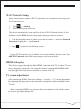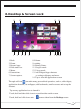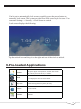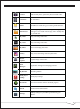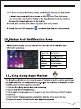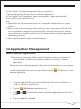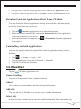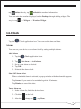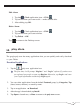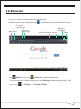user manual
Purchased or free Android applications that you have downloaded to your computer
can be installed quickly & easily on your Tablet using the File Browser or task
manager application.
Install Android Applications
☆ There are many interesting and free Android applications that can be found on
the web. Such as launch your web browser and do a search for “Android
applications”.
12.Application Management
12
1. Copy the .apk files that you want to install onto a SD card or USB device →
insert or connect to your Device.
2. Tap the File Browser application icon.
3. Tap or and locate the folder in which the .apk application files were
saved.
4. Tap on a .apk file → Install.
6. Click “Install” to download programme after you paid for it.
7. Wait for the prompt “Do you want to install this application?”
8. Click “Install” and “Done/Open” when screen prompts “Application installed”.
9. Press [ESC] to go back and/or exit.
Note:
1. Applications can’t be downloaded unless it’s compatible with the device or system
software.
2. When you get to the crash report dialog and press cancel, Apps menus will still work.
You can use them to navigate. Even pressing ESC can restore the previous working
screen. Worst case scenario would be to go to settings and force stop the application,
relaunching will work,
3. Above operation must be under connected internet .