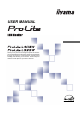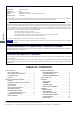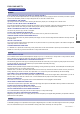USER MANUAL ENGLISH Thank you very much for choosing the iiyama LCD monitor. We recommend that you take a few minutes to read carefully through this brief but comprehensive manual before installing and switching on the monitor. Please keep this manual in a safe place for your future reference.
FCC DECLARATION OF CONFORMITY Model Number: PLL403W / PLL323W Trade Name: Responsible party: iiyama IIYAMA North America, Inc. Address: Telephone number: 65 West Street Road, Suite 101B, Warminster, PA18974 U.S.A. 215-682-9050 This device complies with Part 15 of the FCC Rules. Operation is subject to the following two conditions: (1) This device may not cause harmful interference, and (2) this device must accept any interference received, including interference that may cause undesired operation.
FOR YOUR SAFETY SAFETY PRECAUTIONS WARNING STOP OPERATING THE MONITOR WHEN YOU SENSE TROUBLE If you notice any abnormal phenomena such as smoke, strange sounds or fumes, unplug the monitor and contact your dealer or iiyama service center immediately. Further use may be dangerous and can cause fire or electric shock. NEVER REMOVE THE CABINET High voltage circuits are inside the monitor. Removing the cabinet may expose you to the danger of fire or electric shock.
SPECIAL NOTES ON LCD MONITORS The following symptoms are normal with LCD monitors and do not indicate a problem. NOTE n When you first turn on the LCD monitor, the picture may not fit in the display area because of the type of computer that is used. In this case, adjust the picture position to its correct position. n Due to the nature of the backlight, the screen may flicker during initial use. Turn off the Power Switch and then turn it on again to make sure the flicker disappears.
BEFORE YOU OPERATE THE MONITOR ProLite L323W: NOTE The top of the monitor may become hot during use.
CONTROLS AND CONNECTORS Top AUTO MENU Vol ENGLISH INPUT Down / Up POWER Front Top A Power Switch The monitor saves the power ON / OFF setting before the Power Cable is disconnected. Auto Button / Return Button NOTE If the monitor is OFF when connecting the Power Cable, press the Power Switch to turn ON the monitor. The Power Indicator turns to blue. If the monitor is ON when connecting the Power Cable, the Power Indicator turns to blue. Press the Power Switch again to turn OFF the monitor.
ENGLISH Back Back J Handles K Speaker Input Terminal L Optional Tuner / Video Adapter Slot M DVI-I 29pin Connector (DVI) N Audio Connector for computer (AUDIO) O External Speaker Output Terminal (SPEAKER) P Audio Output Connector (AUDIO R/L) Q AC Connector (AC IN) R Main Power Switch (POWER) BEFORE YOU OPERATE THE MONITOR 5
SPEAKER INSTALLATION CAUTION n Turn off the power switch and unplug the monitor before installation to avoid electric shock or damage. n The speaker is heavy. Two person handling is recommended. n Install the speaker on a stable surface. The monitor or the speaker may cause injury or damage if they fall or are dropped. n Do not give a strong impact to the monitor or speaker. It may cause damage. Speaker n Do not push mesh area of speaker strongly to avoid denting it.
CONNECTING YOUR MONITOR CAUTION n The signal cables used for connecting the computer and monitor may vary with the type of computer used. An incorrect connection may cause serious damage to both the monitor and the computer. n Turn off the power switch and unplug the monitor and peripherals before connection to avoid electric shock or damage. A Ensure that both the computer and the monitor are switched off. B Connect the computer to the monitor with the signal cable.
OPERATING THE MONITOR To create the best picture, your iiyama LCD monitor has been preset at the factory with the COMPLIANT TIMING shown on page 16. You are also able to adjust the picture by following the button operation shown below. For more detailed adjustments, see page 12 for SCREEN ADJUSTMENTS. ( Press the Menu Button to start the On Screen Display feature. There are additional menu pages which ENGLISH can be switched by using the / Buttons.
ADJUSTMENT MENU CONTENTS PC Analog / PC Digital Input Picture Control Adjustment Item Problem / Option Button to Press Too dark Brightness *1 Too bright ENGLISH Too dull Contrast Too intense Too far to the left H Position * 2 Too far to the right Too low V Position * 2 Too high Clock * 2 To correct flickering text or lines Phase * 2 To correct flickering text or lines *1 Adjust the Brightness when you are using the monitor in a dark room and feel the screen is too bright.
Function 1 Adjustment Item ENGLISH OSD Position Problem / Option Upper Left OSD is displayed at upper left of the screen. Upper Right OSD is displayed at upper right of the screen. Center OSD is displayed at center of the screen. Lower Left OSD is displayed at lower left of the screen. Lower Right OSD is displayed at lower right of the screen. Off The picture is displayed at the optimum resolution. On Stretch the picture to fit the full screen.
Function 2 Adjustment Item Problem / Option Color Control *3 *4 Mode 1 (≈9300K) Bluish white (Approx. 9300K) Mode 2 (≈7500K) Yellowish white (Approx. 7500K) Mode 3 (≈6500K) Red User Green Blue Reddish white (Approx. 6500K) No Return to the adjustment item line. Yes Adjust the Red, Green and Blue to suitable colors automatically.
SCREEN ADJUSTMENTS Adjust the image by following the procedure below to get the desired picture when selecting PC Analog input. ENGLISH n The screen adjustments described in this manual are designed to set image position and minimize flicker or blur for the particular computer in use.
2) Stretch the right side of the picture frame to the right edge of the display area by adjusting the Clock. NOTE n When the left side of the picture frame moves apart from the left edge of the display area during the Clock adjustment, adjust steps 1) and 2). n Another way to make the Clock adjustment is to correct the vertical wavy lines in the zebra pattern. n The picture may flicker during the Clock, H Position and V Position adjustment.
TROUBLE SHOOTING If the monitor fails to operate correctly, please follow the steps below for a possible solution. 1. Perform the adjustments described in OPERATING THE MONITOR, depending on the problem you have. If the monitor does not get a picture, skip to 2. 2. Consult the following items if you cannot find an appropriate adjustment item in OPERATING THE MONITOR or if the problem persists. 3.
APPENDIX A SPECIFICATIONS ProLite L403W LCD Panel ProLite L323W Driving system a-Si TFT Active Matrix Size Diagonal: 101cm / 39.6" Diagonal: 80.2cm / 32" Pixel pitch 0.6735mm H × 0.6735mm V 0.537mm H × 0.537mm V Brightness 500cd/m2 (Typical) 500 : 1 (Typical) Contrast ratio 600 : 1 (Typical) Viewable angle Right / Left / Up / Down: 85 degrees each Response time 22ms (Black, white, black) Display Colors 33ms (Black, white, black) 16,777,216 maximum Sync Frequency Horizontal: 31.47-60.
ProLite L323W 560mm/22.0" 300mm/11.8" ENGLISH 530mm/20.9" 136mm/5.4" 483mm/19" 414mm/16.3" 978mm/38.5" 778mm/30.6" 690mm/27.2" COMPLIANT TIMING Video Mode VGA 640 × 480 SVGA 800 × 600 VESA XGA 1024 × 768 WXGA 1280 × 768*2 VGA TEXT 720 × 400 640 × 480 Macintosh NOTE 832 × 624 1024 × 768 Horizontal Frequency 31.469kHz Vertical Frequency 59.940Hz 37.861kHz 37.500kHz 37.879kHz 48.077kHz 46.875kHz 48.363kHz 56.476kHz 60.023kHz 44.409kHz 47.701kHz 31.469kHz 35.000kHz 49.725kHz 60.150kHz 72.
APPENDIX B Optional TUNER / VIDEO Input APPENDIX B is available only when the optional Tuner / Video Adapter is installed in the monitor. For more details, please refer to the user manual for the optional Tuner / Video Adapter. REMOTE CONTROL CAUTION n Do not use any other batteries other than those specified in this manual for the Remote Control. Do not insert old and new batteries together in the Remote Control. Make sure that the terminals match the “+” and “–” indications in the battery compartment.
I SLEEP Turn off the monitor automatically after selected period of time when antenna is connected. This is switched when you successively press the button as follows: 30min 60min 120min 0min(Off) J DISP Following information is displayed on the screen.
BASIC OPERATION n Turn on the monitor Monitor is turned ON and the Power Indicator turns to blue when you connect the Power Cable to the power supply. The monitor is turned OFF and the Power Indicator turns to orange when you press the Power Switch on the monitor or the Remote Control. Press again to turn ON the monitor. [ Remote Control ] Press the Power Switch. [ Monitor ] Press the Power Switch.
n Display the adjustment menu page The menu page appears on the screen when you press the MENU Button on the monitor or the Remote Control. The menu page disappears when you press the Menu Button on the Remote Control again. [ Remote Control ] Press the MENU Button. [ Monitor ] Press the MENU Button. ENGLISH NOTE The MENU Button on the monitor is also used to confirm a selected menu item or setting.
ADJUSTMENT MENU CONTENTS TV / AV-1 / AV-2 Input Picture Control * 1 (TV / AV-1 / AV-2) Adjustment Item Problem / Option Button to Press Too dark Brightness *2 Too bright ENGLISH Too dull Contrast *2 Too intense To adjust picture quality Sharpness Too weak Color Too strong Purplish Tint (NTSC) Greenish *1 Available only when selecting “User” at “Video Mode” on Function 1. See page 22 for Video Mode.
Function 1 (TV / AV-1 / AV-2) Adjustment Item ENGLISH OSD Position OSD is displayed at upper left of the screen. Upper Right OSD is displayed at upper right of the screen. Center OSD is displayed at center of the screen. Lower Left OSD is displayed at lower left of the screen. Lower Right OSD is displayed at lower right of the screen. Mode 1 Stretch the picture to fit the full screen. Mode 2 Displays stretched picture in the ratio of 4:3. Mode 3 Displays the picture in the ratio of 16:9.
Function 2 (TV / AV-1 / AV-2) Adjustment Item Film Mode Enhancer On To make a film picture such a movie natural without shakiness Off Enhancer is turned off. On To enhance the picture outline Noise may be noticeable depending on the picture displayed. Noise Reducer NOTE Film Mode is turned off. Off Noise Reducer is turned off. On To reduce the noise of picture ENGLISH NOTE Problem / Option Off Whole screen may be blurred depending on the picture displayed.
Channel Set-up is available for TV Input only. This should be implemented first when you use the monitor as a television. Channel Set-up (TV) Adjustment Item Sound System* 1 Auto Store Problem / Option Button to Press B/G I D/K Select the Sound System of the received broadcasting station. L ENGLISH Store Store (Cable) NOTE No Return to the line of the adjustment items. Yes Select the receivable channels automatically. No Return to the line of the adjustment items.
TELETEXT FUNCTION n Switching of TELETEXT functions This is switched when you successively press the TEXT mode MIX mode button as follows: TV mode A black screen appears in TEXT mode when the received channel does not contain TELETEXT broadcasting. n Selection of the page Enter the page number by using the number button on the remote control in TEXT mode or MIX mode. The page number you entered appears on the upper left of the screen.
Table for receivable channels B/G ENGLISH L I AIR CATV D/K AIR CATV AIR CATV AIR CATV Ch. Freq. (MHz) Ch. Freq. (MHz) Ch. Freq. (MHz) Ch. Freq. (MHz) Ch. Freq. (MHz) Ch. Freq. (MHz) Ch. Freq. (MHz) Ch. Freq. (MHz) E2 E3 E4 E5 E6 E7 E8 E9 E10 E11 E12 E21 E22 E23 E24 E25 E26 E27 E28 E29 E30 E31 E32 E33 E34 E35 E36 E37 E38 E39 E40 E41 E42 E43 E44 E45 E46 E47 E48 E49 E50 E51 E52 E53 E54 E55 E56 E57 E58 E59 E60 E61 E62 E63 E64 E65 E66 E67 E68 E69 48.25 55.25 62.25 175.25 182.25 189.
ENGLISH
ENGLISH
ENGLISH
IIYAMA CORPORATION 710-1 Kitaowaribe, Nagano-shi 381-0014 Japan This manual is printed on recycled paper. Part No.