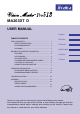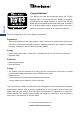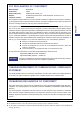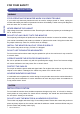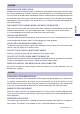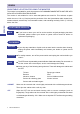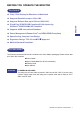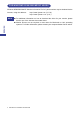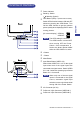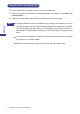MA203DT D USER MANUAL ENGLISH TABLE OF CONTENTS DEUTSCH FOR YOUR SAFETY............................................................ SAFETY PRECAUTIONS............................................ CUSTOMER SERVICE................................................ CLEANING................................................................... 1 1 3 3 BEFORE YOU OPERATE THE MONITOR.......................... FEATURES.................................................................. 4 4 4 5 5 6 7 ACCESSORIES....
Congratulations! The display you have just purchased carries the TCO’03 Displays label. This means that your display is designed, manufactured and tested according to some of the strictest quality and environmental requirements in the world. This makes ENGLISH for a high performance product, designed with the user in focus that also minimizes the impact on our natural environment.
FCC DECLARATION OF CONFORMITY Model Number: Trade Name: Responsible party: MA203DT D iiyama IIYAMA North America, Inc. Address: Telephone number: 65 West Street Road, Suite 101B, Warminster, PA 18974 U.S.A. 215-682-9050 This equipment has been tested and found to comply with the limits for a Class B digital device, pursuant to Part 15 of the FCC Rules. These limits are designed to provide reasonable protection against harmful interference when the equipment is operated in a residential environment.
FOR YOUR SAFETY SAFETY PRECAUTIONS WARNING STOP OPERATING THE MONITOR WHEN YOU SENSE TROUBLE If you notice any abnormal phenomena such as smoke, strange sounds or fumes, unplug the monitor and contact your dealer or iiyama service center immediately. Further use may be dangerous ENGLISH and can cause fire or electric shock. NEVER REMOVE THE CABINET High voltage circuits are inside the monitor. Removing the cabinet may expose you to the danger of fire or electric shock.
CAUTION MAINTAIN GOOD VENTILATION Ventilation slots are provided to keep the monitor from overheating. Covering the slots may cause fire. To allow adequate air circulation, place the monitor at least 10 cm (or 4 inches) from any walls. Do not remove the tilt stand when operating the monitor. Ventilation slots on the cabinet bottom will be blocked and the monitor may overheat if the stand is removed. This may cause fire or damage.
OTHERS UNSUITABLE LOCATION FOR USING THE MONITOR The monitor is not suitable for use in the presence of a FLAMMABLE ANAESTHETIC MIXTURE WITH AIR or WITH OXYGEN OR NITROUS OXIDE. The monitor is not suitable for use in areas that patients are cared for. This encloses a space within the room 1.83 m (6 feet) beyond the perimeter of the bed (examination table, dental chair, treatment booth, and the like) in its intended location, and extending vertically 2.29 m (7-1/2 feet) ENGLISH above the floor.
BEFORE YOU OPERATE THE MONITOR FEATURES u Crisp, Clear Display for Windows® or Macintosh u Supports Resolutions up to 1920×1440 u Supports Refresh Rate up to 85Hz at 1600×1200 ENGLISH u Plug & Play VESA DDC2B Compliant (D-Sub Input only) Windows® 95/98/2000/Me/XP Compliant u Supports sRGB International Standard u Power Management (ENERGY STAR® and VESA DPMS Compliant) u Space Saving, Compact Case Design u Ergonomic Design: TCO ’03 and MPR 3 Approved u Medical Standard Compliant ACCESSORIES The following a
FOR WINDOWS 95/98/2000/ME/XP USERS Windows 95/98/2000/Me/XP Monitor Information File for iiyama monitors may be obtained via the Internet, using the address: http://www.iiyama.com (U.S.A.) http://www.iiyama.co.uk (U.K.) NOTE n For additional information on how to download the driver for your monitor, please ENGLISH access one of the internet sites noted above. n Monitor Drivers are not required in most cases for Macintosh or Unix operating systems.
LOCATION OF CONTROLS A Power Indicator B Stand-by Switch ( : Stand-by Symbol) ON the OPQ function to get the optimum picture quality when displaying DVD or other moving pictures. [On screen display] OPQ ON: OPQ OFF: NOTE The OPQ setting is not saved. The OPQ function is turned OFF when turning OFF the Power Switch. Color temperature is fixed to the factory preset 9300K while the OPQ function is active.
CONNECTING YOUR MONITOR A Ensure that both the computer and the monitor are switched off. B Connect the computer to the monitor with the signal cable. (See page 17 for CONNECTOR PIN ASSIGNMENT.) C Connect the Power Cable to the monitor first and then to the power supply. ENGLISH NOTE n The signal cables used for the connection vary by the type of computers you use. An incorrect connection may cause serious damage to both the monitor and the computer.
OPERATING THE MONITOR To create the best picture, your iiyama Vision Master has been preset at the factory with the signal timings listed on page 17 in PRESET MODES. If an incorrect picture appears during the operation, adjust the image by following the procedure shown below to get the desired picture. ( Main Menu appears on the screen when you press the Menu Button. B For example, to adjust the horizontal screen size, select (Screen Control) on the Main Menu by using the +/– Buttons.
ADJUSTMENT MENU CONTENTS Main Menu Sub-Menu Color Control ENGLISH COLOR Problem / Option Contrast Direct Brightness Direct Color Temp. Button to Press Too dull Too intense Too dark Too bright Reddish white Bluish white NOTE n Color temperature is adjustable sRGB and between approximately 10000K and 4500K. The factory preset is 9300K. n Color temperature is fixed to the factory preset 9300K while the OPQ function is active. sRGB Procedure n To access the sRGB mode, select the Color Temp.
Main Menu Zoom Too small Too large H-Size Too small Too large H-Position Too far to the left Too far to the right V-Size Too small Too large V-Position Too low Too high Return to Menu Shape Problem / Option Button to Press ENGLISH Screen Control Sub-Menu Return to Main Menu. Pin-Cushion To correct distortion Trapezoid To correct distortion Parallelogram To correct distortion Pin-Balance To correct distortion Tilt To correct tilt Return to Menu Return to Main Menu.
Main Menu Sub-Menu Picture Quality Problem / Option Button to Press H-Convergence To correct misconvergence for vertical lines V-Convergence To correct misconvergence for horizontal lines H-Moire To correct vertical wavy lines NOTE ENGLISH Moiré is the result of interference between the phosphor layout and the video signal. By changing the horizontal and vertical size, the moiré can be reduced. You may find the moiré more noticeable depending on the Desktop Pattern you select.
Function Sub-Menu Problem / Option Button to Press OSD H-Position Too far to the left Too far to the right OSD V-Position Too low Too high 3 5 15 30 45 sec You can set the OSD display time to any one of the above 5 settings. OSD Off Timer Language English English Deutsch German Français French Nederlands Dutch Svenska Swedish Japanese Japanese On All adjustment items except this function are locked out. Off Lockout is canceled.
Main Menu Sub-Menu Option On Every time you select the sub-menu icon, the online balloon help appears to indicate the menu contents or adjustment Help Help procedure. The online balloon help is off. Off The model name, serial number, current signal input, and scan rates are displayed Information ENGLISH in the function. Return to Menu Return to Main Menu.
TROUBLE SHOOTING If the monitor fails to operate correctly, please follow the steps below for a possible solution. 1. Perform the adjustments described in OPERATING THE MONITOR, depending on the problem you have. 2. Consult the following charts if you cannot find an appropriate adjustment item in OPERATING THE MONITOR or if the problem persists. Problem ENGLISH 3.
ENGLISH Normal phenomenon on ‘Diamondtron NF-CRT’ monitors Misalignment of Aperture Grille Due to the nature of the Diamondtron NF-CRT, in rare cases, a misalignment of the aperture grille may happen by the shock or vibration caused during transportation. If a black vertical line appears on the screen, apply a light shock to the side of the monitor with your hand. If the problem persists, follow the procedure below. A Display a full white picture and inspect the problem area.
APPENDIX SPECIFICATIONS CRT 22" (20.0" / 51cm viewable), Aperture Grille pitch: 0.24mm, Diamondtron NF-CRT, 90 degree deflection, Short persistence phosphor, Anti-reflection & Anti-static coating Sync Frequency Horizontal: 30.0-117.0kHz, Vertical: 50-180Hz Video Bandwidth 300MHz dot clock Input Connector D-Sub mini 15pin × 2 Plug & Play VESA DDC2B™ Input Sync Signal Separate sync: TTL, Positive or Negative Composite sync: Sync on green: TTL, Positive or Negative 0.
PRESET MODES The following chart indicates the Factory Preset Modes. ENGLISH VESA Timing Name NOTE Sync Polarity Horizontal Frequency Vertical Frequency H V 1 640×400 @70Hz 31.47kHz 70.0Hz Negative Positive 2 640×480 @60Hz 31.47kHz 59.9Hz Negative Negative 3 4 5 6 7 640×480 800×600 1024×768 1280×1024 1600×1200 @85Hz @85Hz @85Hz @85Hz @85Hz 43.27kHz 53.67kHz 68.68kHz 91.15kHz 106.25kHz 85.0Hz 85.
IIYAMA CORPORATION 710-1 Kitaowaribe, Nagano-shi 381-0014 Japan This manual is printed on recycled paper. Dieses Handbuch ist auf Recyclingpapier gedruckt. Ce manuel est imprimé sur du papier recyclé. Deze handleiding is op kringlooppapier gedrukt. Handboken har tryckts på returpapper. Questo manuale è stampato su carta riciclata. Part No.