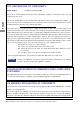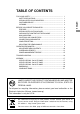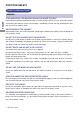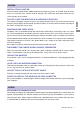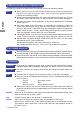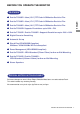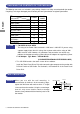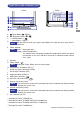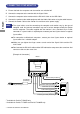USER MANUAL ENGLISH DEUTSCH FRANCAIS NEDERLANDS Thank you very much for choosing the iiyama LCD monitor. We recommend that you take a few minutes to read carefully through this brief but comprehensive manual before installing and switching on the monitor. Please keep this manual in a safe place for your future reference.
FCC DECLARATION OF CONFORMITY Model Number: PLT1500 / PLT1700 / PLT1900 The result of electromagnetic emission has been evaluated by Compliance Certification Service Inc. and showed in the test report. ENGLISH This device complies with Part 15 of the FCC Rules. Operation is subject to the following two conditions: (1) This device may not cause harmful interference, and (2) this device must accept any interference received, including interference that may cause undesired operation.
FOR YOUR SAFETY .............................................................................. SAFETY PRECAUTIONS ................................................................. SPECIAL NOTES ON LCD MONITORS ............................................. CUSTOMER SERVICE ...................................................................... CLEANING ....................................................................................... 1 1 3 3 3 BEFORE YOU OPERATE THE MONITOR ............................
FOR YOUR SAFETY SAFETY PRECAUTIONS WARNING ENGLISH STOP OPERATING THE MONITOR WHEN YOU SENSE TROUBLE If you notice any abnormal phenomena such as smoke, strange sounds or fumes, unplug the monitor and contact your dealer or iiyama service center immediately. Further use may be dangerous and can cause fire or electric shock. NEVER REMOVE THE CABINET High voltage circuits are inside the monitor. Removing the cabinet may expose you to the danger of fire or electric shock.
CAUTION INSTALLATION LOCATION Do not install the monitor where sudden temperature changes may occur, or in humid, dusty or smoky areas as it may cause fire, electric shock or damage. You should also avoid areas where the sun shines directly on the monitor. The monitor may topple and cause injury if not suitably located. Please also ensure that you do not place any heavy objects on the monitor, and that all cables are routed such that children may not pull the cables and possibly cause injury.
SPECIAL NOTES ON LCD MONITORS The following symptoms are normal with LCD monitors and do not indicate a problem. ENGLISH NOTE When you first turn on the LCD monitor, the picture may not fit in the display area because of the type of computer that is used. In this case, adjust the picture position to the correct position. Due to the nature of the backlight, the screen may flicker during initial use. Turn off the Power Switch and then turn it on again to make sure the flicker disappears.
BEFORE YOU OPERATE THE MONITOR FEATURES ProLite T1530SR : 38cm (15.0") TFT Color LCD Monitor Resistive Film ENGLISH ProLite T1730SR : 43cm (17.0") TFT Color LCD Monitor Resistive Film ProLite T1930SR : 48cm (19.
CHECKING THE CONTENTS OF THE PACKAGE The following accessories are included in your package. Check to see if they are enclosed with the monitor. If anything is missing or damaged, please contact your local iiyama dealer or regional iiyama office.
CONTROLS AND CONNECTORS ENGLISH A B / Menu Button ( / MENU) / Brightness Button ( / ) ) C + / Volume Button (+ / D – / Input Button (– / INPUT ) NOTE With the OSD menu off, pressing the Input Button will switch the input signal from DSUB to DVI. E Power Indicator NOTE Green: Normal operation Orange: Power Management The monitor enters into power management mode which reduces the power consumption to less than 2W when receiving no horizontal and/or vertical sync signal.
CONNECTING YOUR MONITOR A Ensure that both the computer and the monitor are switched off. B Connect the computer to the monitor with the Signal Cable. C Connect the computer to the monitor with the RS-232C Cable or the USB Cable. ENGLISH D Connect the monitor to the audio equipment with the Audio Cable when using the audio features. E Connect the Power Cable to the monitor first and then to the power supply.
COMPUTER SETTING Signal Timing Change to the desired signal timings listed on page 21 in COMPLIANT TIMING. The iiyama LCD monitor complies with DDC2B of VESA standard. The Plug & Play function runs on Windows 95/98/2000/Me/XP/Vista by connecting the monitor to DDC2B compliant computer with the Signal Cable supplied. Windows 95/98/2000/Me/XP Monitor Information File for iiyama monitors may be necessary for your computer and obtained via the Internet, using the address: http://www.iiyama.
OPERATING THE MONITOR To create the best picture, your iiyama LCD monitor has been preset at the factory with the COMPLIANT TIMING shown on page 21. You are also able to adjust the picture by following the button operation shown below. For more detailed adjustments, see page 13 for SCREEN ADJUSTMENTS. ( Press the Menu Button to start the On Screen Display feature. There are ENGLISH additional menu pages which can be switched by using the Adjustment icon / Buttons.
ADJUSTMENT MENU CONTENTS H : 60KHz 1280x1024 ANALOG V : 75Hz CONTRAST BRIGHTNESS VOLUME AUTO TUNE H-POSITION V-POSITION LANGUAGE EXIT Page : 1 ANALOG Input EXIT SELECT Ყ Ქ ENGLISH 50 Ţ Ţ Page Adjustment Item Problem / Option Too dull CONTRAST Too intense BRIGHTNESS *1 Direct VOLUME Direct AUTO TUNE * 2 Button to Press Too dark Too bright Too soft Too loud Adjust Clock, Phase, V-Position and H-Poshition automatically.
Page : 2 ANALOG Input 1280x1024 ANALOG CLOCK PHASE RED GREEN BLUE COLOR TEMP. RESET EXIT ENGLISH EXIT SELECT Page Adjustment Item 11 Problem / Option CLOCK To correct flickering text or lines PHASE To correct flickering text or lines RED Too weak Too strong GREEN Too weak Too strong BLUE Too weak Too strong COLOR TEMP. Warm Cool Normal RESET Factory-preset data is restored. EXIT Exit OSD adjustments.
1280x1024 DIGITAL CONTRAST BRIGHTNESS VOLUME LANGUAGE COLOR TEMP. EXIT EXIT SELECT ENGLISH Page : 1 DIGITAL Input Page Adjustment Item Problem / Option Too dull Too intense CONTRAST BRIGHTNESS * Direct VOLUME Direct LANGUAGE Too dark Too bright Too soft Too loud English Deutsch Français Español English German French Spanish RETURN TO MENU * Button to Press Italiano Italian Traditional Chinese Simplified Chinese Japanese Return to Menu.
SCREEN ADJUSTMENTS The screen adjustments described in this manual are designed to set image position and minimize flicker or blur for the particular computer in use. ENGLISH ProLite T1530SR is designed to provide the best performance at resolution of 1024 × 768, but can not provide the best at resolutions of less than 1024 × 768, because the picture is automatically stretched to fit the full screen or displayed at optimum resolution.
C Press the Auto Button. (Direct adjustment) Or perform the Auto Set up. D Adjust the image manually by following procedure below when the screen has a flicker or blur, or the picture does not fit in the display area after performing the Auto Set up. ENGLISH E Stretch the right side of the picture frame to the right edge of the display area by adjusting the Clock. F Adjust the Phase to correct horizontal wavy noise, flicker or blur in the zebra pattern.
H Select “Brightness” in the Adjustment Program and adjust the Back Light and Contrast so that all 16 levels of gray in the grayscale pattern are visible. Click on “FINISH” to close the Adjustment Program. ENGLISH POWER MANAGEMENT FEATURE The power management feature of this product complies with every power saving requirement of VESA DPMS. When activated, it automatically reduces unnecessary power consumption of the monitor when your computer is not in use.
TROUBLE SHOOTING If the monitor fails to operate correctly, please follow the steps below for a possible solution. 1. Perform the adjustments described in OPERATING THE MONITOR, depending on the problem you have. If the monitor does not get a picture, skip to 2. 3. If you are experiencing a problem which is not described below or you cannot correct the problem, discontinue using the monitor and contact your dealer or iiyama service center for further assistance. Problem A The picture does not appear.
APPENDIX SPECIFICATIONS : ProLite T1530SR ENGLISH Model Name Technology Touch Screen Surface processing Light transmission Communication system LCD Driving system Size Panel Pixel pitch Brightness Contrast ratio Viewable angle Response time Display Colors Sync Frequency Dot Clock Maximum Resolution Input Connector Plug & Play Input Sync Signal Input Video Signal Input Audio Signal Input Audio Connector Speakers ProLite T1530SR-1 ProLite T1530SR-2 Resistive Film Anti-glare treatment 80% USB serial trans
SPECIFICATIONS : ProLite T1730SR Technology Touch Screen Surface processing Light transmission Communication system LCD Driving system Size Panel Pixel pitch Brightness Contrast ratio Viewable angle Response time Display Colors Sync Frequency Dot Clock Maximum Resolution Input Connector Plug & Play Input Sync Signal Input Video Signal Input Audio Signal Input Audio Connector Speakers ProLite T1730SR-1 ProLite T1730SR-2 Resistive Film Anti-glare treatment 80% ENGLISH Model Name USB serial transfer or
SPECIFICATIONS : ProLite T1930SR Technology Screen Surface processing Light transmission Communication system LCD Driving system Size Panel Pixel pitch Brightness Contrast ratio Viewable angle ENGLISH Touch Response time Display Colors Sync Frequency Dot Clock Maximum Resolution Input Connector Plug & Play Input Sync Signal Input Video Signal Input Audio Signal Input Audio Connector Speakers Resistive Film Anti-glare treatment 80% USB serial transfer or RS-232C serial transfer a-Si TFT Active Matrix Dia
DIMENSIONS ProLite T1530SR 351.0mm/13.8" 140.0mm/5.5" 314.5mm/12.4" 280.0mm/11.0" 230.0mm/9.1" ENGLISH 54.0mm/2.1" 306.0mm/12.0" 220.0mm/8.7" ProLite T1730SR 392.0mm/15.4" 381.5mm/15.0" 336.0mm/13.2" 272.0mm/10.7" 180.0mm/7.1" 64.0mm/2.5" 340.0mm/13.4" 250.0mm/9.8" ProLite T1930SR 438.0mm/17.2" 180.0mm/7.1" 372.0mm/14.6" 302.5mm/11.9" 417.5mm/16.4" 67.0mm/2.6" 377.5mm/14.9" 250.0mm/9.
COMPLIANT TIMING Video Mode ENGLISH VGA SVGA 640 × 480 800 × 600 VESA XGA 1024 × 768 SXGA 1280 × 1024 VGA TEXT 720 × 400 *1 Horizontal Frequency 31.469kHz 37.861kHz 37.500kHz 35.156kHz 37.879kHz 48.077kHz 46.875kHz 48.363kHz 56.476kHz 60.023kHz 63.981kHz 79.976kHz 31.469kHz Vertical Frequency 59.940Hz 72.809Hz 75.000Hz 56.250Hz 60.317Hz 72.188Hz 75.000Hz 60.004Hz 70.069Hz 75.029Hz 60.020Hz 75.025Hz 70.087Hz Dot Clock 25.175MHz 31.500MHz 31.500MHz 36.000MHz 40.000MHz 50.000MHz 49.500MHz 65.