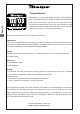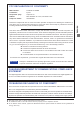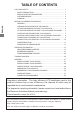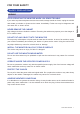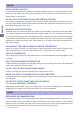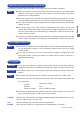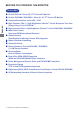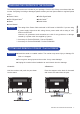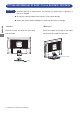USER MANUAL ENGLISH ENGLISH DEUTSCH FRANCAIS NEDERLANDS Thank you very much for choosing the iiyama LCD monitor. We recommend that you take a few minutes to read carefully through this brief but comprehensive manual before installing and switching on the monitor. Please keep this manual in a safe place for your future reference.
Congratulations! The display you have just purchased carries the TCO’03 Displays label. This means that your display is designed, manufactured and tested according to some of the strictest quality and environmental requirements in the world. This makes for a high ENGLISH performance product, designed with the user in focus that also minimizes the impact on our natural environment.
FCC DECLARATION OF CONFORMITY Model Number: PL2201W / PL2202W Trade Name: Responsible party: iiyama Ampronix Inc. Address: Telephone number: 8697 Research Dr. Irvine, CA.92618 U.S.A. 949-788-9930 including interference that may cause undesired operation. This device has been tested and found to comply with the limits for Class B Personal Computers and peripherals, pursuant to Part 15 of the FCC Rules.
TABLE OF CONTENTS FOR YOUR SAFETY ..................................................................................... 1 SAFETY PRECAUTIONS ........................................................................ 1 SPECIAL NOTES ON LCD MONITORS .................................................... 3 CUSTOMER SERVICE ............................................................................. 3 CLEANING ..............................................................................................
FOR YOUR SAFETY SAFETY PRECAUTIONS WARNING STOP OPERATING THE MONITOR WHEN YOU SENSE TROUBLE can cause fire or electric shock. NEVER REMOVE THE CABINET High voltage circuits are inside the monitor. Removing the cabinet may expose you to the danger of fire or electric shock. DO NOT PUT ANY OBJECT INTO THE MONITOR Do not put any solid objects or liquids such as water into the monitor. In case of an accident, unplug your monitor immediately and contact your dealer or iiyama service center.
CAUTION INSTALLATION LOCATION Do not install the monitor where sudden temperature changes may occur, or in humid, dusty or smoky areas as it may cause fire, electric shock or damage. You should also avoid areas where the sun shines directly on the monitor. DO NOT PLACE THE MONITOR IN A HAZARDOUS POSITION ENGLISH The monitor may topple and cause injury if not suitably located.
SPECIAL NOTES ON LCD MONITORS The following symptoms are normal with LCD monitors and do not indicate a problem. NOTE When you first turn on the LCD monitor, the picture may not fit in the display area because of the type of computer that is used. In this case, adjust the picture You may find slightly uneven brightness on the screen depending on the desktop pattern you use.
BEFORE YOU OPERATE THE MONITOR FEATURES ProLite E2201W : 56cm (22") TFT Color LCD Monitor ProLite E2202WS / E2202WSV : 55cm (21.
CHECKING THE CONTENTS OF THE PACKAGE The following accessories are included in your package. Check to see if they are enclosed with the monitor. If anything is missing or damaged, please contact your local iiyama dealer or regional iiyama office. Power Cable*1 D-Sub Signal Cable DVI-D Signal Cable* Audio Cable*3 Stand Cable Holder 2 CAUTION *1 The rating of the Power Cable enclosed in 120V area is 10A/125V.
FITTING AND REMOVAL OF BASE : ProLite E2202WS / E2202WSV CAUTION Install the stand on a stable surface. The monitor may cause injury or damage if it falls or is dropped. Do not give a strong impact to the monitor. It may cause damage. ENGLISH Unplug the monitor before installation to avoid electric shock or damage. Hold the monitor and push the post down into the stand. Press the stopper at the back of the stand and remove the stand from the post.
A Power Switch ( ENGLISH CONTROLS AND CONNECTORS : ProLite E2201W ) B Menu Button (MENU) C + Button ( + ) D – Button ( – ) E Auto Button (AUTO) F Input Button (SOURCE) G Power Indicator Normal operation NOTE Blue: Orange: Power Management Auto (Signal Select) When no signal is received from the system, the display enters into its Power Management Mode reducing power consumption to < than 2W.
ENGLISH CONTROLS AND CONNECTORS : ProLite E2202WS / E2202WSV A Power Switch ( ) B Menu Button (MENU) C + Button ( ) D – Button ( ) E Auto Button (AUTO) F Input Button (SOURCE)* G Power Indicator Normal operation NOTE Blue: Orange: Power Management Auto (Signal Select) When no signal is received from the system, the display enters into its Power Management Mode reducing power consumption to < than 2W.
CONNECTING YOUR MONITOR : ProLite E2201W A Ensure that both the computer and the monitor are switched off. B Connect the computer to the monitor with the signal cable. (See page 32 for CONNECTOR PIN ASSIGNMENT.) C Connect the Power Cable to the monitor first and then to the power supply. the computer. The cable supplied with the monitor is for a standard 15 pin D-Sub connector. If a special cable is required please contact your local iiyama dealer or regional iiyama office.
CONNECTING YOUR MONITOR : ProLite E2202WS / E2202WSV A Ensure that both the computer and the monitor are switched off. B Connect the computer to the monitor with the signal cable. (See page 32 for CONNECTOR PIN ASSIGNMENT.) C Connect the monitor to the audio equipment with the Audio Cable when using the audio features. D Connect the Power Cable to the monitor first and then to the power supply.
COMPUTER SETTING Signal Timing Change to the desired signal timing listed on page 31: COMPLIANT TIMING. Windows 95/98/2000/Me/XP/Vista Plug & Play monitors may be necessary for your computer and obtained via the Internet, using the address: http://www.iiyama.com NOTE For additional information on how to download the driver for your monitor, please access one of the internet sites noted above. Monitor Drivers are not required in most cases for Macintosh or Unix operating systems.
OPERATING THE MONITOR To create the best picture, your iiyama LCD monitor has been preset at the factory with the COMPLIANT TIMING shown on page 31. You are also able to adjust the picture by following the button operation shown below. For more detailed adjustments, see page 21 for SCREEN ADJUSTMENTS. ( Press the Menu Button to start the On Screen Display feature. There are additional Menu pages which can be switched by using the +/– Buttons. Displayed while sRGB is active.
ADJUSTMENT MENU CONTENTS Direct You can skip the Menu pages and display an adjustment scale directly by using the following button operations. z Auto Set-up: Press the Auto Button when the Menu is not displayed. z Volume (Mute)*1: With the OSD menu off, the pressing and holding of the Menu Button for 1-2 seconds will enable/disable the Audio Mute facility. z Signal Select*2: With the OSD menu off, pressing the Input Button will switch the input signal from Analogue to Digital.
Analog Input Menu : 1 (Analog) M e n u :1 ENGLISH 1680 × 1050 H:65.4KHz V:60.1Hz Adjustment Item Problem / Option Brightness *1 Direct Too dark Too bright Contrast Direct Too dull Too intense Button to Press Clock * 2 To correct flickering text or lines Phase * 2 To correct flickering text or lines V-Position Too low Too high H-Position Too far to the left Too far to the right Return to Menu Highlight “Menu : 1” again.
Menu : 2 (Analog) Menu:2 1680 × 1050 H:65.4KHz V:60.1Hz Auto Set-up * 3 Direct NOTE Problem / Option Button to Press NO Return to Menu. YES Adjust Clock, Phase, V-Position and H-Position automatically. Setting Off The Auto Set-up is not performed when the signal input is changed. On Adjust Clock, Phase, V-Position and H-Position automatically when the signal input is changed. The brightness of screen varies for several seconds during the adjustment.
Menu : 2 (Analog) Adjustment Item Gamma ENGLISH Economy Mode NOTE Off Normal Mode1 High contrast Mode2 Dark Off Normal Mode1 Brightness of back-light is reduced. Mode2 Brightness of back-light is reduced more than Mode1. is displayed while Economy Mode is active. Return to Menu 16 Problem / Option OPERATING THE MONITOR Highlight “Menu : 2” again.
Menu : 3 (Analog) Menu:3 1680 × 1050 H:65.4KHz V:60.1Hz Problem / Option Volume *1 NOTE Direct Button to Press Too soft Too loud ENGLISH Adjustment Item is displayed while Mute is active. OSD Position 1 2 3 4 5 You can move the OSD display area to any one of the following 5 positions within the overall display: Press the + Button to move the OSD in numerical order. Press the – Button to move the OSD in reverse numerical order.
Digital Input : Available for ProLite E2201W / ProLite E2202WS only. Menu:1 1680 × 1050 H:65.4KHz V:60.1Hz ENGLISH Adjustment Item Problem / Option Brightness *1 Direct Too dark Too bright Contrast Direct Too dull Too intense Color Temp. 1 2 3 s Color 1: 9300K Color 2: 7500K Color 3: 6500K sRGB R G B User NOTE Button to Press Too weak Too strong sRGB is an international standard which defines and unifies the difference of color appearance between equipment.
Menu : 1 (Digital) Adjustment Item Economy Mode Off Normal Mode1 Brightness of back-light is reduced. Mode2 Brightness of back-light is reduced more than Mode1. is displayed while Economy Mode is active. Return to Menu ENGLISH NOTE Problem / Option Highlight “Menu : 1” again.
Menu : 2 (Digital) Menu:2 1680 × 1050 H:65.4KHz V:60.1Hz Problem / Option Adjustment Item ENGLISH Volume *1 NOTE Direct Button to Press Too soft Too loud is displayed while Mute is active. 1 2 3 4 5 OSD Position You can move the OSD display area to any one of the following 5 positions within the overall display: Press the + Button to move the OSD in numerical order. Press the – Button to move the OSD in reverse numerical order. OSD Off Timer Set the OSD Off Timer for 3-60 seconds.
SCREEN ADJUSTMENTS Adjust the image by following the procedure below to get the desired picture when selecting Analog input. The screen adjustments described in this manual are designed to set image position and minimize flicker or blur for the particular computer in use.
C Press the Auto Button. (Auto Set-up) D Adjust the image manually by following procedure below when the screen has a flicker or blur, or the picture does not fit in the display area after performing the Auto Set-up. E Adjust the V-Position so that the top and bottom of the picture frame will fit to the display area. ENGLISH + – F 1) Adjust the H-Position so that the left side of the picture frame will move to the left edge of the display area.
G Adjust the Phase to correct horizontal wavy noise, flicker or blur in the zebra pattern. NOTE In case the strong flicker or blurs remain on a part of the screen, repeat steps F and NOTE G because the Clock may not be adjusted correctly. If the flicker or blurs still remain, set the refresh rate of computer to low (60Hz) and repeat steps from C again. Adjust the H-Position after the Phase adjustment if the horizontal position moves during the adjustment. H Adjust the Brightness and Color Temp.
POWER MANAGEMENT FEATURE The power management feature of this product complies with power saving requirement of ENERGY STAR® and VESA DPMS. When activated, it automatically reduces unnecessary power consumption of the monitor when your computer is not in use. To use the feature, the monitor needs to be connected to a VESA DPMS compliant computer. There is a power management step the monitor takes as described below.
TROUBLE SHOOTING If the monitor fails to operate correctly, please follow the steps below for a possible solution. 1. Perform the adjustments described in OPERATING THE MONITOR, depending on the problem you have. If the monitor does not get a picture, skip to 2. 2. Consult the following items if you cannot find an appropriate adjustment item in OPERATING THE MONITOR or if the problem persists. Problem ENGLISH 3.
ENGLISH Problem Check F No sound.* The audio equipment (computer etc.) is ON. The Audio Cable is properly connected. The Volume is turned up. The Mute is OFF. The audio output level of the audio equipment is within the specification of the monitor. G The sound is too* loud or too quiet. The audio output level of the audio equipment is within the specification of the monitor. H A strange noise is* The Audio Cable is properly connected. heard.
APPENDIX SPECIFICATIONS: ProLite E2201W a-Si TFT Active Matrix Size Diagonal: 56cm / 22" Pixel pitch 0.282mm H × 0.282mm V Brightness 300cd/m2 (Typical) Contrast ratio 1000 : 1 (Typical) Viewable angle Right / Left: 85 degrees each, Up / Down: 80 degrees each Response time 5ms (Black, white, black), 2ms (Gray to Gray) ENGLISH LCD Panel Driving system Display Colors Approx. 16.7 million maximum Sync Frequency Analog: Horizontal 24.0-80.0kHz, Vertical 55-75Hz Digital: Horizontal 31.0-80.
SPECIFICATIONS: ProLite E2202WS ENGLISH LCD Panel Driving system a-Si TFT Active Matrix Size Diagonal: 55cm / 21.6" Pixel pitch 0.277mm H × 0.277mm V Brightness 300cd/m2 (Typical) Contrast ratio 1000 : 1 (Typical) Viewable angle Right / Left / Up / Down: 80 degrees each Response time 5ms (Black, white, black) Display Colors Approx. 16.7 million maximum Sync Frequency Analog: Horizontal 24.0-80.0kHz, Vertical 55-75Hz Digital: Horizontal 31.0-80.
SPECIFICATIONS: ProLite E2202WSV a-Si TFT Active Matrix Size Diagonal: 55cm / 21.6" Pixel pitch 0.277mm H × 0.277mm V Brightness 300cd/m2 (Typical) Contrast ratio 1000 : 1 (Typical) Viewable angle Right / Left / Up / Down: 80 degrees each Response time 5ms (Black, white, black) ENGLISH LCD Panel Driving system Display Colors Approx. 16.7 million maximum Sync Frequency Analog: Horizontal 24.0-80.0kHz, Vertical 55-75Hz Dot Clock 162MHz maximum Maximum Resolution 1680 × 1050, 1.
DIMENSIONS : ProLite E2201W 74.0mm/2.9" 410.5mm/16.2" ENGLISH 297.5mm/11.7" 339.5mm/13.4" 209.5mm/8.3" 507.0mm/20.0" 475.5mm/18.7" 260.0mm/10.2" DIMENSIONS : ProLite E2202WS / E2202WSV 404.0mm/15.9" 292.5mm/11.5" 357.5mm/14.1" 204.0mm/8.0" 30 APPENDIX 61.0mm/2.4" 210.0mm/8.3" 506.0mm/19.9" 467.0mm/18.
COMPLIANT TIMING VGA SVGA VESA XGA WXGA 640 × 480 800 × 600 1024 × 768 1280 × 768 1152 × 864 SXGA 1280 × 1024 WXGA+ 1440 × 900 WSXGA+ 1680 × 1050 VGA TEXT 720 × 400 640 × 480 Macintosh PC9801 832 × 624 1024 × 768 640 × 400 31.469kHz 37.500kHz 37.861kHz 35.156kHz 37.879kHz 46.875kHz 48.077kHz 48.363kHz 56.476kHz 60.023kHz 47.776kHz 60.289kHz 67.500kHz 63.981kHz 79.976kHz 55.935kHz 70.635kHz 65.290kHz 31.469kHz 35.000kHz 49.725kHz 60.150kHz 24.827kHz Vertical Frequency 59.940Hz 75.000Hz 72.
CONNECTOR PIN ASSIGNMENT ENGLISH D-Sub mini 15pin Connector DVI-D 24pin Connector 1 DVI-D Input Signal Input Signal Pin 1 Red video 9 2 Green video 10 Ground 3 Blue video 11 Reserved port 4 Reserved port 12 Data line (SDA)* 5 Ground 13 H-Sync 6 Red video ground 14 V-Sync 7 Green video ground 15 Clock line (SCL)* 8 Blue video ground Pin 8 16 24 9 17 Pin Input Signal * Compliant to VESA DDC. Input Signal Pin 1 T.M.D.S Data 2– 13 2 T.M.D.S Data 2+ 14 3 T.M.