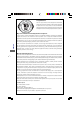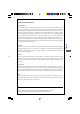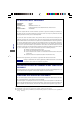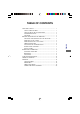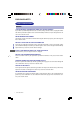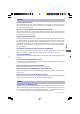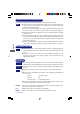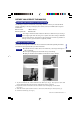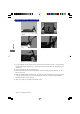USER MANUAL FRANCAIS NEDERLANDS Thank you very much for choosing the iiyama LCD monitor. We recommend that you take a few minutes to read carefully through this brief but comprehensive manual before installing and switching on the monitor. Please keep this manual in a safe place for your future reference.
Congratulations! You have just purchased a TCO’99 approved and labelled product! Your choice has provided you with a product developed for professional use. Your purchase has also contributed to reducing the burden on the environment and also to the further development of environmentally adapted electronics products.
Environmental requirements Flame retardants Flame retardants are present in printed circuit boards, cables, wires, casings and housings. Their purpose is to prevent, or at least to delay the spread of fire. Up to 30% of the plastic in a computer casing can consist of flame retardant substances. Most flame retardants contain bromine or chloride, and those flame retardants are chemically related to another group of environmental toxins, PCBs.
FCC DECLARATION OF CONFORMITY Trade Name: Responsible party: PLE483S iiyama IIYAMA North America, Inc. Address: Telephone number: 65 West Street Road, Suite 101B, Warminster, PA 18974 U.S.A. 215-682-9050 Model Number: This device complies with Part 15 of the FCC Rules. Operation is subject to the following two conditions: (1) This device may not cause harmful interference, and (2) this device must accept any interference received, including interference that may cause undesired operation.
F O R Y O U R S A F E T Y ........................................................................ SAFETY PRECAUTIONS .......................................................... SPECIAL NOTES ON LCD MONITORS .................................. CUSTOMER SERVICE ................................................................ CLEANING .................................................................................... BEFORE YOU OPERATE THE MONITOR ....................................
FOR YOUR SAFETY SAFETY PRECAUTIONS WARNING STOP OPERATING THE MONITOR WHEN YOU SENSE TROUBLE If you notice any abnormal phenomena such as smoke, strange sounds or fumes, unplug the monitor and contact your dealer or iiyama service center immediately. Further use may be dangerous and can cause fire or electric shock. NEVER REMOVE THE CABINET High voltage circuits are inside the monitor. Removing the cabinet may expose you to the danger of fire or electric shock.
CAUTION INSTALLATION LOCATION Do not install the monitor where sudden temperature changes may occur, or in humid, dusty or smoky areas as it may cause fire, electric shock or damage. You should also avoid areas where the sun shines directly on the monitor. DO NOT PLACE THE MONITOR IN A HAZARDOUS POSITION The monitor may topple and cause injury if not suitably located.
SPECIAL NOTES ON LCD MONITORS The following symptoms are normal with LCD monitors and do not indicate a problem. When you first turn on the LCD monitor, the picture may not fit in the display area because of the type of computer that is used. In this case, adjust the picture position to the correct position. Due to the nature of the backlight, the screen may flicker during initial use. Turn off the Power Switch and then turn it on again to make sure the flicker disappears.
BEFORE YOU OPERATE THE MONITOR CHEKING THE CONTENTS OF THE PACKAGE The following accessories are included in your package. Check to see if they are enclosed with the monitor. If anything is missing or damaged, please contact your local IIYAMA dealer or regional IIYAMA office. Power Cable* User Manual D-Sub Signal Cable Audio Cable CAUTION CAUTION * The rating of the Power Cable enclosed in 120V area is 10A/125V.
ENGLISH HOW TO UNINSTALL THE STAND (Fig 1) (Fig 2) (Fig 3) (Fig 4) (Fig 5) 1. Lay the monitor flat on a table with the LCD screen face down (see Fig 1). To prevent the monitor from being scratched, put a piece of soft cloth on the table on which the screen will be set. 2. Locate the hook on the stand (see Fig 2). 3. Hold the monitor and stand with both hands, and then slowly push the hook up, do not loose (see Fig 3). 4.
COMPUTER SETTING Signal Timing Change to the desired signal timing listed on page 19: COMPLIANT TIMING. Windows 95/98/2000/Me/XP Plug & Play The iiyama LCD monitor complies with DDC1/2B of VESA standard. The Plug & Play function runs on Windows 95/98/2000/Me/XP by connecting the monitor to DDC1/2B compliant computer with the Signal Cable supplied.
FRONT PANEL CONTROL A ACTIVATE/EXIT OSD B SCROLL DOWN / DECREASE C SCROLL UP / INCREASE D SELECT DESIRED FUNCTION E LED INDICATOR F POWER ON / OFF G SPEAKERS INSTALLATION H AC CONNECTOR (AC IN) I AUDIO CONNECTOR J DVI-D-24PINCONNECTOR(DVI) K D-SUB MINI 15PIN CONNECTOR(VGA) L KEYHOLE FOR SECURITY LOCK NOTE 7 You can fasten a security lock and cable to prevent the monitor from being removed without your permission.
OPERATING THE MONITOR USING OSD FUNCTION s 1. Press the X button to display the main menu shown below. 2. Press the S or T button to scroll to the desired menu option. 3. Press the button to select the menu option. 4. Press the S or T button to select submenu option. 5. After making adjustment, press X button to save changes and exit the screen.
Contrast 1 : Exit 2 : Brightness Contrast: To adjust the foreground white level of screen image. S : increase contrast, T : decrease contrast. ENGLISH Brightness 1 : Exit 2 : Contrast Brightness: To adjust the background black level of screen image. S : increase brightness, T : decrease brightness. Color Adjust 9300K 6500K 5400K User Color 1 : Exit Color Adjust: Provides four preset color adjustments: 9300K, 6500K, 5400K and User Color for improved brightness andn color saturation.
User Color R G B 1 : Exit 2 : Select User Color: Individual adjustments for red(R), green (G), blue (B). 1. Press button to set adjustment and select next color to adjust. ENGLISH 2. Press S or T button to adjust selected color. Information H.Frequency: 79.99 kHz V. Frequency: 75.03 Hz P i x e l C l o c k : 135.
Image Adjust H. /V. Position H.Size Fine Tune Sharpness 1 : Exit 2 : Select ENGLISH Image Adjust: Adjust Horizontal/ Vertical position, H. Size, Fine Tune and Sharpness. H. Position Use Up/Down to Adjust 1 : Exit 2 : V. Position H./V. Position: To adjust the horizontal and vertical position of the video. H. Position: S : moves screen to right, T : moves screen to left. V. Position: S : moves screen to up, T : moves screen to down. H. Size 1 : Exit H.Size: Adjusts the width of screen image.
F i n e Tu n e 1 : Exit Fine Tune: To adjust the delay time. Press S or T to adjust to user preference. ENGLISH Sharpness 1 : Exit Sharpness: Adjusts the clarity of a non-SXGA (1280x1024) signal. Press S or T button to adjust. Setup Menu OSD Language Select Resolution Notice OSD Position OSD Time Out Input Select 1 : Exit Analog 2 : Select Setup Menu: To setting Language Select, Resolution Notice, OSD position, OSD Time Out and Input Select(Analog).
Language Select ENGLISH ~ 1 : Exit 2 : Select Language Select: Allows the user to choose from available languages. Resolution Notice Disable Enable 1 : Exit Resolution Notice: There is a OSD message of “For best picture quality change resolution to ”1280 x 1024” displayed on the screen after 30 seconds Powering ON or changing mode to lower resolutions (640 x 480/ 720 x 400/ 800 x 600/ 1024x768), if the function was “enable”. Above message would not display on screen if it was "disable".
O S D Po s i t i o n H. V. 1 : Exit OSD Position: Press the 2 : Select button to select the horizontal or vertical OSD position. Horizontal OSD Position horizontally repositions all OSD screens. S moves OSD right, T moves OSD left. Vertical OSD Position vertically repositions all OSD screen. ENGLISH S moves OSD up, T moves OSD down. OSD Time Out 15 1 : Exit OSD Time Out: Sets the length of time the Onscreen Display screen is displayed before exiting.
Setup Menu OSD Language Select Resolution Notice OSD Position OSD Time Out Input Select 1 : Exit Analog 2 : Select ENGLISH Input Select: When press Input Select change Input singnal to Analog or Digital. Memory Recall Memory Recall: Return the adjustments back to factory settings. Press the button to select the Memory Recall menu option. Audio Menu Volume Mute 1 : Exit Audio Menu: Volume:For adjust speaker output. Mute:To select the Mute ON/OFF.
CARE AND MAINTENANCE CARE CARE Avoid exposing your monitor directly to sunlight or other heat source. Place your monitor away from the sun to reduce glare. Put your monitor in a well ventilated area. Do not place anything heavy on top of your monitor. Make certain your monitor is install in a clean and moisture-free area. Keep your monitor away from magnets,motors, transformers, speakers,and TV sets. NOTE ENGLISH Move the LCD out of the package and take off the plastic bag and polystyrene Foam.
TROUBLE SHOOTING No Power Make sure A/C power is securely connected to the power adapter and the power supply is firmly connected to the monitor. Plug another electrical device into the power inlet to verify that the outlet is supplying proper voltage. Make sure all short cables are installed. Power on but no screen image Make sure the video cable supplied with the monitor is tightly secured to the video output port on back of the computer. If not, tightly secure it.
APPENDIX SPECIFICATIONS Driving system a-Si TFT Active Matrix Size Diagonal: 48.3cm / 19.0" Pixel pitch 0.294mm H × 0.294mm V Brightness 250cd/m2 (Typical) Contrast ratio Viewable angle Right / Left : 7 degrees each, Up / Down: 65 degrees (Typical) Response time ms (Black, white, black) 0 : 1 (Typical) Display Colors Approx.16.2M (6bit+2bit ditherring) Sync Frequency Horizontal: 30.0-80.0kHz, Vertical: 50-75Hz Dot Clock 135MHz maximum Maximum Resolution 1280 × 1024, 1.
DIMENSIONS DIMENSIONS 70.5mm/2.8" 433.5mm/17.1" 362.5mm/14.3" 200.5mm/7.9" 414.5mm/16.3" ENGLISH 201.5mm/7.9" COMPLIANT TIMING Video Mode Horizontal Frequency COMPLIANT TIMING31.468kHz VGA 640 × 480 COMPLIANT TIMING VESA SVGA 800 × 600 XGA 1024 × 768 SXGA 1280 × 1024 VGA TEXT Macintosh 19 APPENDIX 720 × 400 640 × 480 832 × 624 37.500kHz 35.156kHz 37.878kHz 46.875kHz 48.076kHz 48.362kHz 56.474kHz 60.024kHz 63.979kHz 79.974kHz 31.468kHz 35.000kHz 49.
CONNECTOR PIN ASSIGNMENT Pin Input Signal Input Signal Pin 1 Red video 9 2 Green video 10 Ground 3 Blue video 11 NC 4 NC 12 Data line (SDA)* 5 Ground H-Sync 6 Red video ground 7 Green video ground 13 14 15 8 Blue video ground +5V V-Sync Clock line (SCL)* * Compliant to VESA DDC. DVI-D 24pin Pin Connector 1 T.M.D.S Data 2– 13 2 T.M.D.S Data 2+ 14 +5V 3 T.M.D.