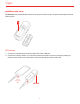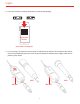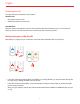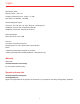User manual
English
6
5. Connect your headphones to the Headphone Output jack on iRig Pre HD and set its level with the dedicated
volume wheel.
MAC/PC
1. Connect the included USB cable to iRig Pre HD Micro-USB connector.
2. Connect the USB cable to a free USB port on your Mac/PC.
3. Make sure phantom power is turned off by setting the Phantom Power switch to the OFF position. Check
that the phantom power LED is OFF.
4. If you are using a microphone connect it using an XLR cable to one of the iRig Pre HD microphone input and
set its level via the dedicated gain wheel.
5. Launch AmpliTube or any other Core Audio-compatible application and select iRig Pre HD as the input
device from your system’s audio preferences.
6. Connect your headphones to the headphone output jack on iRig Pre HD and set its level with the dedicated
volume wheel.
iRig Pre HD LEDs
Status / Audio level LED
The lower LED will show the audio signal level and the status of the unit as follow:
• LED Off: iRig Pre HD is not connected to any power source.
• LED Bright blue: iRig Pre HD is connected and a signal is present at the input of the channel.
• LED Green: The input signal of the corresponding channel is low.
• LED Orange: The input signal of the corresponding channel is OK.
• LED Red: The input signal of the corresponding channel is too high.