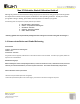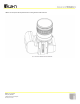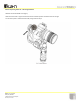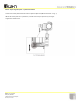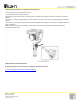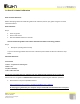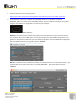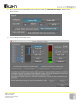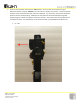User Guide
!
!
!
Phone:!(713)!272-8822!
Fax:!(713)!995-4994!
11500!S!Sam!Houston!Pkwy!W!
Houston,!TX!77031!
!
2. Install!the !d r ive r!fo r !yo ur!opera tin g !sy s te m :!!
https://www.silabs.com/products/development-tools/software/usb -to -uart-bridge-vcp-drivers!
3. Locate!the!folder!where!you!unzipped!the!SimpleBGC!software.!!For!Windows!use!the!file!
SimpleBGC_GUI.exe.!!For!Mac!OS!use!SimpleBGC_GUI.jar.!!Run!the!software!and!plug!in!your!gimbal!
using!the!mini-USB!port!on!the!gimbal!to!connect!t o !yo u r!c o m p u te r. !!!
!(Mini-USB!port)!
Windows!-!If!the!drivers!we re!installed!successfully!in!the!drop-down! box!in!the!Connection!section,!
you!should!be!able!to!see!a!COM!option.!!An!easy!way!to!figure!out!which!COM!is!being!used!for!the!
gimbal!is!to!keep!the!drop-down!box!open!and!unplug!the!gimbal!to!see!which!COM!option!disappears.!!
Select!the!COM!number!for!your!gimbal!and!press!“Connect”.!
!
Mac!OS!–!If!the!d rive rs !were!insta lle d !su c c es sfully!in!the!dro p -down!box!in!the!Connection!section,!you!
should!be!able!see!an!option!that!ends!in!“tty.SLAB_U SB toUA RT”.!!Select!that!option!and!press!
“Connect”.!
!