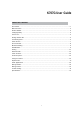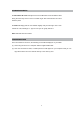User's Guide
9
HOME SCREEN
Desk top-Overview
(1) Return: opens the previous screen you were working in, even if it was in a different app. Once
you back up to the Home screen, you can’t go back any further in your history.
(2) Home: opens Home. If you’re viewing a left or right Home screen, opens the central Home
screen.
(3) Recent apps: opens a list of thumbnail images of apps you’ve worked with recently. To open an
app, touch it. To remove a thumbnail from the list, wipe it to the right.
The extend home screen
The home screen consists five separate screens for positioning the shortcuts, widgets, etc. Slight
your finger from left or right to go to the extended screen.
Customizing Home Screen Items
(1) To add a Home screen item ( shortcut, widgets, etc.) You can tap the application icon to
display all the applications or widgets, then hold your tap on the item to place it on the home
page. (Note: If current Home screen has no enough room for a shortcut or widgets, you will be
prompted that is no more room)
(2) To move a Home screen item, hold your finger onto it to highlight it, then drag it to the desired
location and release it.