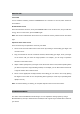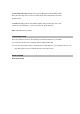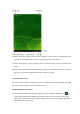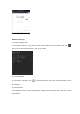User's Manual
(2) To move a Home screen item, hold your finger onto it to highlight it, then drag it to the desired
location and release it.
(3) To remove a Home screen item, hold your finger onto it to highlight it, then drag it to the recycle
bin and then release your finger.
Changing the Wallpaper
Tap the setting icon on the Home screen to open the setting menu and set your desired
wallpaper in the display submenu.
Display all the applications and widgets
The device has many useful pre-installed application / widgets, You can tap the Application Tab
to display them.
ACCESSING INTERNET
Make Wi-Fi connection
The device connects to the internet using a wireless broadband connections. You can connect using
a home network, or when you’re out and about using the many free hotspots that you can find in
coffee shops, libraries etc.
To connect to Wi-Fi please follow these simple instructions:
(1) Tap the Setting icon
(2) Slide the Wi-Fi button to the right so it’s in the “ON” position
(3) The device will scan the area and display a list of all available Wi-Fi hotspots. Choose a network
from the list, then tap “connect” to connect. If the hotspot is “password protected” you need to get
the password from your Internet Service Provider, or from your network administrator
Note:
1. The available network list is constantly refreshed automatically
2. When the Wi-Fi is enabled, the device will connect automatically to your configured networks
when they are in range.
3. If the unit reports “ no connection” or “ connection failed”…the most common cause of this is that
the Password was typed incorrectly. To try again, select your WIFI name, press Forget;turn the