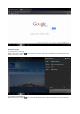User's Manual
In order to send or receive mails on the device, you first need to specify an email account.
(1) Open the email application by tapping the Email icon. You will be prompted to configure an email account.
(2) Enter your email address and password in the text boxes. You can specify this as your default address by
selecting “Send email from this account by default.”
(3) Tap ”Manual Setup” or “Next “ to set the email server information
(4) Select the server type for your account: POP3, IMAP, or Exchange for incoming emails. To find out what type of
server your account requires, you can consult your service provider.
(5) Enter the server, port, and other information. If you are not sure about the settings, contact your service provider,
network administrator or the internet
(6) Select the server type for outgoing emails, and enter the required server information.
(7) Click “Next” to continue. Your tablet will check the server settings. When it prompts you that “Your account is set
up, and email is on its way,” your account is set up successfully.
(8) Enter your name and then tap “Done” to finish.
Note: If you have more than one account, the email app will enter the default account on startup.
Managing accounts
More than one account can be configured on this device. It is possible to add, delete, or view information about each
account.
Set your account
Open the inbox and tap the
icon to set your account.
Add an email account
Touch to add an email account.
Viewing emails
Your inbox should open when you start the email application.
(1) Inside the mailbox, slide your finger up and down to scroll through your email list.
(2) Tap on an email to open it.
(3) Tap and hold an email to reply, forward, or delete.
Android Keyboard
The Android keyboard can be configured. To change the settings:
(1) Open the “Settings” menu
(2) Select the “Language and input” submenu, then tap on “Default””
(3) Tap “Configure input methods.” The following options will appear:
(4) Tap the icon. The following options will appear: