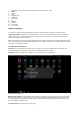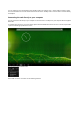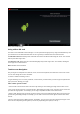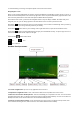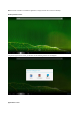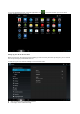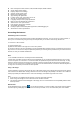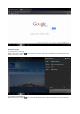User's Manual
Select “turn on USB storage”.
Using a Micro SD card
The device comes with 8GB of internal storage. You can expand this storage space by using a MicroSD Memory card
up to maximum size of 32GB. MicroSD cards are also a good way to transfer files to and from the device.
To add a Micro SD card: Carefully insert a MicroSD card into the slot with the label facing the screen. The card will
lock into place with a light “click.”
To remove the card: Simply press the card inwards slightly until you feel a light “click.” Then release, allowing the
card to pop out for careful removal.
Note: MicroSD card not included.
Touch-screen Navigation
Use your fingers to manipulate icons, buttons, menus, the onscreen keyboard, and other items on the touch screen.
You can also change the screen's orientation.
To select or activate something, touch it.
To type something, such as a name, password, or search terms, just touch where you want to type. A keyboard will
pop up onscreen, allowing you to type.
Other common gestures include:
• Touch & hold: Touch & hold an item on the screen by touching it and not lifting your finger until an action occurs.
• Drag: Touch & hold an item for a moment and then, without lifting your finger, move your finger on the screen until
you reach the target position. For example, you can drag to reposition shortcuts on the Home screen.
• Swipe or slide: Quickly move your finger across the surface of the screen without pausing when you first touch (so
you don't drag something instead). For example, you can slide a Home screen left or right to view the other Home
screens.
• Pinch: In some apps (such as Maps, Browser, and Gallery), you can zoom in and out by placing two fingers on the
screen at once and pinching them together (to zoom out) or spreading them apart (to zoom in).