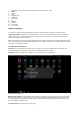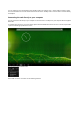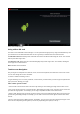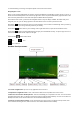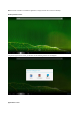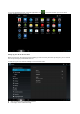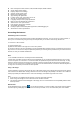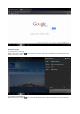User's Manual
z More: Set Airplane mode, Ethernet, VPN, Portable hotspot, Mobile networks
z Sound: Adjust sound settings
z Display: Adjust screen settings
z Storage: Check storage space
z Battery: Check battery usage
z Apps: Manage all applications
z Location access: Use your location info or not
z Security: Set password/screen lock
z Language and input: Set up input parameters
z Back up and reset: Backup the unit/ Reset it
z Add Accounts : Set up all accounts
z Date and time: Set the time and date
z Accessibility: Set talkback
z Developer options: Set desktop backup password, USB debugging etc.
z About device: Device specifications
Accessing the Internet
Establishing a Wi-Fi connection
The device connects to the internet using a wireless broadband connection. You can connect to a home network, or
when you’re out and about by using the many free hotspots that you can find in coffee shops, libraries etc.
To connect to a Wi-Fi network:
(1) Tap the Settings icon
(2) Slide the Wi-Fi button to the right so it’s in the “ON” position
(3) The device will scan the area and display a list of all available Wi-Fi hotspots. Choose a network from the list, then
tap “connect” to connect. If the hotspot is password protected you need to get the password from your Internet Service
Provider, or from your network administrator.
Note:
1. The available network list is constantly refreshed automatically
2. When Wi-Fi is enabled, the device will connect automatically to your configured networks when they are in range.
3. If the unit reports “no connection” or “connection failed” the password may have been entered incorrectly. To retry,
select the network name from the Wi-Fi menu and select “Forget?” Restart the Wi-Fi and start the procedure again.
4. Once you have connected to a network for the first time, the unit will remember it and connect automatically when it
in range. The connection process will not need repeated.
Using a 3G dongle
It is also possible to connect to the internet by using a 3G dongle. Before using a dongle, disconnect the Wi-Fi network
and ensure that the “Mobile data” setting is selected. Connect a 3G dongle (not provided) to the device via a USB host
cable (not provided) to enable 3G internet. A 3G icon will display at the bottom right side of the screen.
Note:
1. A 3G dongle is not supplied with the product. It must be purchased separately.
2. When using a 3G dongle, be sure to disconnect from the Wi-Fi network.
3. This product supports most brands/types of 3G dongle, but it is recommended to test compatibility with the tablet
before purchase.
Web Browser
On the applications page, press the
icon to open the browser. To reach a website, type its URL into the address
bar. After opening a web page, touch the screen to scroll up and down, scan, and select other parts of the website.