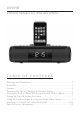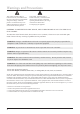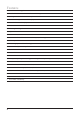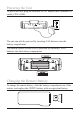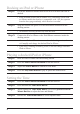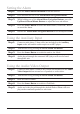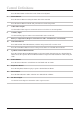ISP209B Portable Speaker for iPod and iPhone T a b l e o f C o n t e n ts Warnings and Precautions........................................................................ 2 In the Box................................................................................................. 3 Features.................................................................................................... 4 Powering the Unit & Changing the Remote Battery...............................
Warnings and Precautions This symbol, located on back or bottom of the unit, is intended to alert the user to the presence of uninsulated “dangerous voltage” within the product’s enclosure that may be of sufficient magnitude to constitute a risk of electric shock to persons. This symbol, located on back or bottom of the unit, is intended to alert the user to the presence of important operating and maintenance (servicing) instructions in the literature accompanying the appliance.
In the Box • ISP209B • AC/DC Adaptor • Docking Brackets for iPod • Remote Control, and Remote Battery • Carrying Case • Documentation 3
Features iPod® / iPhone Docking Station • Certified iPod Connector installed for iPod docking • Recharge Circuit for iPod/mini/nano/photo/video/iPhone • Includes docking brackets to fit iPod players • Controls Connected iPod players • iPod Authentication IC installed Built-In Amplified Speakers • Digital Volume Control Jacks • Aux-In Jack for shuffle and other Audio Players, 3.5mm type • A/V Output Jack 0.
Powering the Unit To power the unit, plug the included AC/DC adapter into a standard AC outlet (120V~60Hz) The unit can also be powered by inserting 4 AA batteries into the battery compartment. The backup feature for the clock is powered by inserting 2 AAA batteries into the battery compartment. Changing the Remote Battery To change the remote battery, slide the battery compartment out of the remote, and replace the CR2025 battery with an equivalent battery.
Docking an iPod or iPhone Step 1: Locate the numbered bracket that fits the iPod or iPhone that will be docked. • Each included bracket has a number on it, indicating which iPod or iPhone model that bracket is compatible with. See the separate bracket chart page toidentify which bracket is needed. Step 2: Snap the bracket into place over the iPod/iPhone connector in the docking station. • All brackets will only fit one way onto the dock.
Setting the Alarm Step 1: Press the Power/Alarm Off Button to turn the unit off. Step 2: Press and hold the one of the Alarm/Menu Navigation Buttons. Step 3: While holding one of the Alarm/Menu Navigation Buttons, press the Up/Hour & Down/Minute Buttons to adjust the hour and minute. Step 4: Press the Source Button to select the alarm source; iPod Mode, Buzzer, or cancel the alarm. Step 5: Release the Alarm/Menu Navigation Buttons to set the adjusted alarm.
Locations of Controls 1 10 2 11 3 12 4 5 13 14 6 7 8 15 9 1. Dock for iPod/iPhone Use the Dock for iPod/iPhone, with the correct bracket, to dock an iPod or iPhone to the unit. 2. Alarm/Menu Navigation Buttons Press and hold the Alarm/Menu Navigation Buttons, with the unit powered off, to set alarm 1 or 2. Press the Alarm/Menu Navigation Buttons to move up and down through the menu of a docked iPod. 3.
Control Definitions 5. Bass Button Press the Bass Button to allow the levels of bass to be adjusted. 6. Snooze Button Press the Snooze Button to delay the alarm after it has sounded. Press the Snooze Button with the unit powered on to set the sleep timer. 7. Audio/Video Output Use the Audio/Video Output to connect the unit to a television or external speakers. 8. Auxiliary Input Use the Auxiliary Input to connect an external audio source to the unit. 9.
Locations of Controls 16 21 17 22 18 23 19 20 11
Control Definitions 16. Power Button Press the Power Button to turn the unit off and on. 17. Random Button Press the Random Button to activate the Shuffle Mode on a docked iPod or iPhone. 18. Play/Pause Button Press the Play/Pause Button to play or pause a docked iPod or iPhone. 19. Skip/Search Buttons Press the Skip/Search Buttons to skip or search through songs on a docked iPod or iPhone. 20.
Parts Information Address: Phone: Fax: Email: 2116 Carr Street, St. Louis MO, 63106 1-314-621-2881 1-314-588-1805 partsinfo@dpi-global.com Service Information Address: Phone: Fax: Email: Website: Version: 2116 Carr Street, St. Louis MO, 63106 1-314-621-2881 1-314-588-1805 customerservice@ilive.net www.ilive.net v. 112408 To download this Instruction Manual in English, Spanish, or French visit the Support section at www.ilive.net.