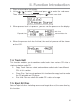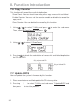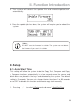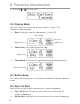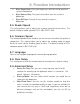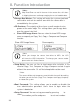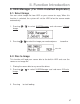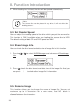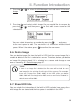Owner's manual
II. Function Introduction
1. Pressing / to select 9.HDD Manager and sub menu 5.Rename
Image
.
2. Pressing
and select which image file you would like to rename by
pressing / , and then press to start edit a new name for the
selected file.
You can select characters or number by pressing / , and press
to the next space to edit. The maximum is 8 characters without blank
space. When it has done, press to confirm the new name.
9-6. Delete Image
You can delete image file from the built-in HDD, but the source image file is
unable to delete if the file is selected as source. Therefore, before you delete
an image file, please check if it is selected as a source and change a new
one as source by 9-1.Select Image
, page 37.
**Note:
If there is an image file is deleted, the file name will be held for next
new image file, the existing file will not to fill the vacancy. For example,
there are 5 image files (A001~A005) in the HDD, when you delete
A003, A004 will not change to be A003, once a new file has loaded, its
default name will be A003.
9-7. Show HDD Info.
You can check the information of the built-in HDD includes how many discs
with image file are stored and the free space is available in the HDD.
39