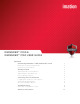DEFENDER™ F100 & DEFENDER™ F150 USER GUIDE Contents Introducing Defender™ F100 & Defender™ F150 Minimum System Requirements Imation Documentation 2 2 2 Getting Started Opening and closing a device Attaching the lanyard loop Personalizing a device 3 3 3 5 Accessing data on the device Logging into and out of the device Saving and opening files Disconnecting the device 7 7 7 8 Troubleshooting Difficulty closing device cap 9 9 Warranty Information 10
INTRODUCING DEFENDER™ F100 & DEFENDER™ F150 Defender™ F100 and Defender™ F150 are USB (Universal Serial Bus) portable flash drive with built-in password security and data encryption. This guide is designed to help you set up your device with minimal effort. MINIMUM SYSTEM REQUIREMENTS Defender F100 and Defender F150 come with built-in Imation Defender ACCESS Standard™ software on the application partition. The following list describes the requirements you need to use your device with ACCESS Standard.
GETTING STARTED OPENING AND CLOSING A DEVICE Defender™ F100 and Defender™ F150 devices have an integral case that opens by removing a large front cap. . To open a device • Grasp the front and rear caps and pull apart. To close a device • Slide the device into the front cap and squeeze the caps together. ATTACHING THE LANYARD LOOP Defender F100 and Defender F150 come with a lanyard loop that allows you to attach it to lanyards or other objects. To attach the lanyard loop (optional) 1.
GETTING STARTED cont. 2. Grip both ends of the lanyard loop and bend the ends towards each other in a circle. 3. Insert the small end into the larger barrel. 4. Turn the larger barrel to thread the parts together. 5. When the small bullet is completely inside the larger barrel, the loop is secure and ready for use.
GETTING STARTED cont. To remove the lanyard loop 1. Turn the barrel (counter-clockwise) to loosen the small bullet. 2. When the small bullet is completely separated from the larger barrel, pull the lanyard loop apart. PERSONALIZING A DEVICE When you plug in a new device, you must personalize it before you can use the authentication and private partition features. The device uses pre-installed ACCESS Standard software to guide you through the personalization process.
GETTING STARTED cont. To personalize the device 1. Plug the device into the USB port of the computer. If Autorun does not automatically start ACCESS Standard, double-click the Start.exe file from the root directory on the application partition. (If necessary, in the notification area at the far right of the taskbar, click the Imation Defender icon, and then click Personalize Device from the menu.) 2. On the main page of ACCESS Standard, click Personalize Device. 3.
ACCESSING DATA ON THE DEVICE After you personalize a device, only registered users can authenticate to it. Authentication involves logging into the device using a password. After you successfully log in, you can save files to, and open files from, your private partition. It is recommended that you log out of your device if you must leave it connected while you are away from your computer. Otherwise, another user could access your private partition while you are absent.
ACCESSING DATA ON THE DEVICE cont. Once you log into the device, you can open files on your private partition using the appropriate program or a file manager. When you save data to your private partition, the device encrypts the data using hardware-based AES 256-bit encryption. Data is automatically decrypted when you open the file. Note: You cannot save data to or delete data from the application partition.
TROUBLESHOOTING If you experience difficulty using Defender™ F100 or Defender™ F150 after following the instructions in this User Guide, read the following troubleshooting information. • Check to make sure the device is plugged in properly. • Check the LED status of the device. • Check the Frequently Asked Questions section at Imation.com/support. Table 4-1: LED states State Description of state Solid green Open—if no authentication mechanisms are set, any user can use the device.
WARRANTY INFORMATION Limited Warranty: If any defect in material or manufacture appears within 5 years of the date of original retail purchase of this product, it will be repaired or replaced at Imation’s option. Proof of purchase is required to obtain warranty service. This warranty does not apply to normal wear or bundled software. Imation will not be liable for any lost data or other indirect, incidental or consequential damages.