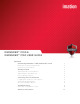User guide
5
GETTING STARTED
cont.
PERSONALIZING A DEVICE
When you plug in a new device, you must personalize it before you can use the authentication and private
partition features. The device uses pre-installed ACCESS Standard software to guide you through the
personalization process. ACCESS Standard starts automatically when you plug in a new (or recycled) device. If
autorun is not configured for your computer, you can start ACCESS Standard from the application partition on
the device.
Personalizing a device involves three main steps:
1 Applying a device profile—The profile sets default preferences for the device. You can choose the Typical
profile, with preconfigured device settings, or the Custom profile that allows you to configure device set
-
tings. The Typical profile contains the following device settings:
• Authentication method: password authentication
• Number of device users: 1 (not including the Administrator)
• Private partition uses the total available disk space
• Minimum password length: 6
•Password Retry Limit: 10
• Password Re-use Threshold: 3
• User Rescue: Enabled
•Data Destruction: Off
• Administrator Account: Enabled
2. Creating the Administrator account—Only the Administrator can perform certain operations on a device,
such as adding, removing, and rescuing users. During the personalization process, the Administrator
account is created automatically when you set the Administrator password. If you choose a Custom pro
-
file and disable the Administrator account, you will not be prompted to provide an Administrator pass-
word. In this case, you cannot create the account at a later time.
It is very important that you memorize the Administrator password or store it in a safe place.
3. Creating users—Depending on the device profile, you can create one or more general users on the device.
To remove the lanyard loop
1. Turn the barrel (counter-clockwise) to loosen
the small bullet.
2. When the small bullet is completely separated
from the larger barrel, pull the lanyard loop
apart.