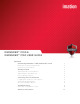User guide
6
GETTING STARTED
cont.
To personalize the device
1. Plug the device into the USB port of the computer.
If Autorun does not automatically start ACCESS Standard, double-click the Start.exe file from the root
directory on the application partition. (If necessary, in the notification area at the far right of the taskbar,
click the Imation Defender icon, and then click Personalize Device from the menu.)
2. On the main page of ACCESS Standard, click Personalize Device.
3. On the Device Personalization page, click one of the device profile options.
4. Complete the instructions on the pages that follow to set the Administrator password (if applicable) and
create a user.
Note 1: If you do not complete the personalization process you may have to repeat some of the above steps
the next time you connect the device. For more information about the personalization process, see the
ACCESS Standard User Guide.
Note 2: After you successfully complete the Personalization process, you can access your private partition
using a file manager. For more information about logging in and saving files to or opening files from the private
partition, see
“Accessing data on the device” on page 7.