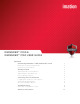User guide
9
TROUBLESHOOTING
If you experience difficulty using Defender™ F100 or Defender™ F150 after following the instructions in this
User Guide, read the following troubleshooting information.
• Check to make sure the device is plugged in properly.
• Check the LED status of the device.
• Check the Frequently Asked Questions section at Imation.com/support.
DIFFICULTY CLOSING DEVICE CAP
If the device cap is difficult to close, check the red rubber sealing ring on the main part of the device. If the ring
is slightly twisted, use your fingernail to gently lift the ring and roll it out of the groove towards the USB
connector—about as far as the LEDs. Then, roll the ring back into the groove. Repeat if necessary.
Ta b l e 4 -1 : LED states
State Description of state
Solid green Open—if no authentication mechanisms are set,
any user can use the device.
User has logged into the device—if users exist,
it indicates that the device has authenticated
you as a valid user.
Flashing red The device is either powering up or is totally
blocked. When totally blocked, no
authentication methods are available to unlock
the device; this indicates that the device needs
to be recycled.
Solid red The device is locked.
Blue LED Indicates a data transfer activity.
Flashing red and
blue LED
The device no longer has valid firmware.
Rubber sealing ring