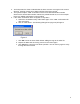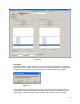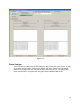User's Manual
17
This error occurs when the software cannot find the reader hardware. Possible causes
and solutions are:
1) Power is not being supplied to the programmer.
Check to make sure the power cord is fully inserted into the programming unit.
Make sure the power switch on the programming unit is turned on.
Check to make sure the power cord is plugged into a live wall outlet. If the power cord is
plugged into an outlet strip, make sure the power switch on the outlet strip is turned on.
2) The software cannot communicate to the hardware over the USB cable.
Make sure a functioning USB cable is connected to the tag programming unit and the
computer running the tag programming software.
3) Software startup error.
Occasionally the software will have trouble talking to the hardware, especially right after
powerup.
In all these cases, click OK to exit the software. Once you have corrected the problem, try
restarting the software.
The software may also display the following errors upon startup:
Right RF reader not found!
Left Laser scanner not found!
Right Laser scanner not found!
There are 2 main causes for these errors, software startup errors and actual hardware
malfunction errors. Try clicking OK to exit the software and then restart it to see if the
error clears itself. If it doesn’t, the problem is most likely due to a hardware error and the
unit should be returned to Imation for servicing.
Occasionally Windows will display the following error when the programming unit is first
plugged into the USB port:
USB Device Error. A USB device attached to this port has malfunctioned or is not
recognized. Click here to troubleshoot.
Close the window by clicking on the X in the upper right hand corner. Remove the USB
cable from the device. Wait ten seconds, and then reinsert the cable in the device.
Figure 18