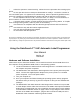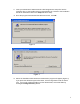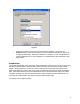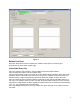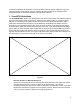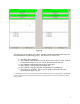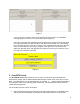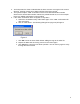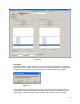User's Manual
8
If one of the laser scanners cannot read the label currently under it, the “NOREAD”
message appears in the box as in the example above (Figure 7).
If the value of the barcode label being scanned by the laser scanner does not fall within
the range specified by the “Barcode Start” and “Barcode End” fields, the “Label Range
Error” message appears in the box as shown in the example below (Figure 8). Check to
make sure the sheet you are trying to program is the right one for the current order.
Adjust the “Barcode Start” and “Barcode End” fields as necessary to resolve the error if
the range was improperly specified.
2. Scan/RFID Verify
The Scan/RFID Verify option allows the user to make sure that both the printed barcode
identification number and the initialized RFID identification number match each other on each
label. The identifications can be mismatched if, for example, a . . . and the decoded barcode of
one label gets written to the following label accidentally. All initialized RFID labels should be
verified after being written.
The verification process is quick and simple.
1. After scanning and writing the entire sheet of twenty RFID tags, the “Scan/RFID Verify”
radio button will automatically be activated and the software will enter verify mode.
Figure 7
Figure 8