Quick Start Guide
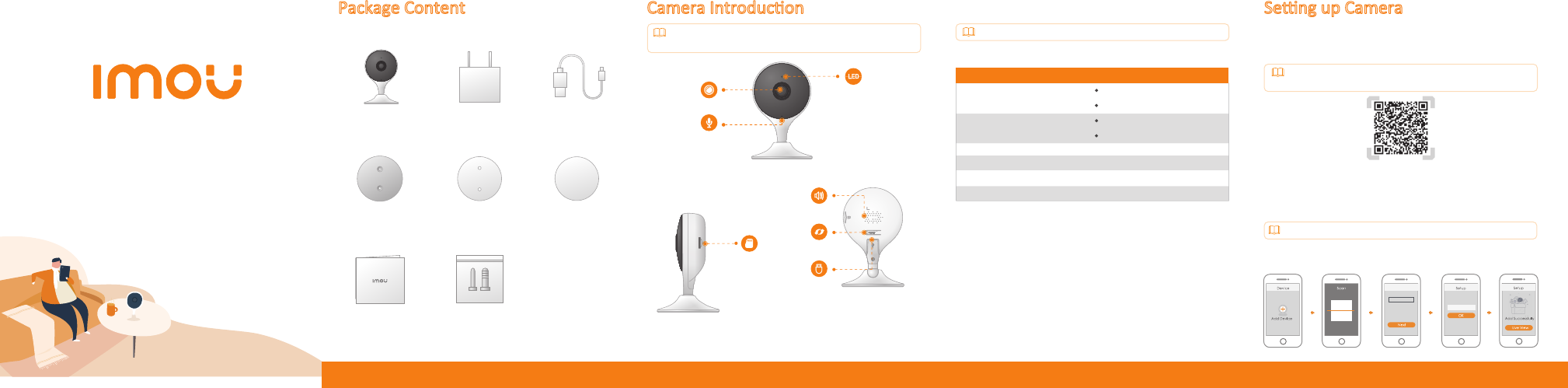
Quick Start Guide
Power Adapter ×1 Power Cable ×1
Mounng Adhesive
×1
LED Indicator
Lens
Microphone
Reset Buon
Micro SD Card Slot
Power Port
Version 1.0.0
T2.00212226
Package Content
Camera ×1
QSG ×1
Camera Introducon
Disconnect the camera from the power before installaon or taking
out its SD card.
Press and hold the reset buon for 10 s to reset the camera.
LED Indicator Status Device Status
Powered off/LED turned off
Reboong aer reset
Boong
Device malfuncon
Off
Solid red
Flashing green and red alternately
Network connecon failed
Ready for network configuraon
Operang properly
Updang firmware
Flashing red
Solid green
Flashing green
See the table below for definions of camera’s LED behaviors.
Seng up Camera
Follow the steps below to add the camera to your Imou account.
Step 1 Scan the following QR code or search "Imou Life" in Google Play or
App Store to download and install the app.
Step 2 Launch the app. Then create an account if you are a new user.
Step 3 Connect the camera to power source with the power adapter.
Step 4 Aer the camera boots up, the LED indicator light flashes green
(wire-free camera) or is on solid green (wired camera).
If you already use the app, make sure that you are using the latest
version.
Mounng Plate ×1
Screw and Anchor
Pack ×1
Mounng Template
×1
Select Wi-Fi
Wi-Fi XXXXXX1
Wi-Fi XXXXXX2
Wi-Fi XXXXXX3
...
Wi-Fi Password
If the LED indicator status goes wrong, reset the camera.
Step 5 Follow the on-screen prompts to add the camera. Repeat the
adding process if you have mulple cameras.
Speaker


