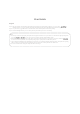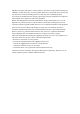User's Guide
Note:
1. If some keys cannot work properly, the keyboard OS might not match the OS of your device. To switch to the right system, please
press the or key. Once the system is switched, the blue light will flash 3 times.
2. If the Bluetooth connection is unsuccessful, please delete the pairing history from your device. Then press and hold
for 5s to restore factory defaults, and repeat the pairing steps to pair your device with the keyboard.
3. The steady blue LED light means the Bluetooth connection is successful; the flashing blue light means the keyboard is pairing
with your device; if it is off, that means the Bluetooth connection fails or the keyboard is not switched on.
4. It is not recommended to charge the keyboard with a fast charger.
User Guide
English
Step 1: Slide the switch to ON and the keyboard will enter pairing mode automatically at first use. Or you can press
simultaneously for 3 seconds and then the keyboard will enter pairing mode with flashing blue indicator light.
Step 2: On your device, toggle Bluetooth to ON and tab the name of the keyboard in the list for pairing.
Step 3: The blue LED light will stay on once the keyboard is paired with your device successfully.