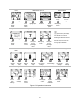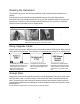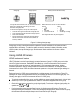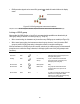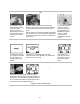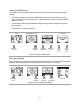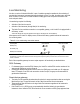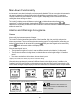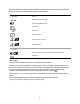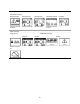Safety Guide
81
iAssign tag iAssign tap area Results (success and failure shown)
To assign the instrument to the user, site, and access-level data
that are on an iAssign tag, touch the tag once to the
instrument’s iAssign tap area.
To remove the assignment, use any one of these options:
• Touch the same tag to the instrument’s iAssign tap area.
• Touch a different tag to the instrument’s iAssign tap area.
• Power off the instrument.
• Dock the instrument to synchronize instrument settings
with their current values from iNet Control, DSSAC, or
Accessory Software.
Watch and listen for success or failure indicators.
Success
•
• blue lights
• current user and site
Failure
•
• red lights
• “Invalid Tag” message
If the assignment failed, retry the assignment.
Figure 5.4 Using iAssign tags
iAssign tags can also contain data needed to update the network credentials for an instrument that is
equipped with a wi-fi battery. To make the update, access the instrument’s battery information screen,
choose Update, then tap the iAssign tag to the instrument. Watch and listen for success or failure
indicators.
Using LENS Wireless
LENS instrument basics
LENS™ Wireless is used to form wirelessly connected instrument "groups". A LENS group can include
Ventis Pro Series instruments, Radius® BZ1 Area Monitors, or both. Instruments that are connected
through a LENS group are known as "peer instruments". Peer instruments share alarms, allowing
instrument operators to learn of nearby hazardous conditions and the identities* of colleagues whose
instruments are in alarm. LENS also allows instrument operators to view peer-instrument gas readings on
demand.
Equipment items in a LENS group communicate in a nonlinear manner. As shown below in Figure 5.5,
messages can travel among instruments that may be separated by distance or a structure (gray bar). The
following also apply to Ventis Pro instruments that are in a LENS group.
• To maintain membership in the group, use this guideline to assess potential signal reach: a line-of-sight
distance up to 100 m (109 yd) between the Ventis Pro and another equipment item in the group.
• Check the home screen to assess the group's signal quality. From lowest to highest signal quality, the
symbols are: , , , and ..
• If an instrument becomes separated from its group, its display screen will feature a "Group Lost"
message and its peer instruments, a "Peer Lost" message (if settings permit). When lost from its group,
the instrument will make multiple attempts over five minutes to rejoin the group.