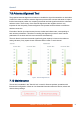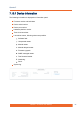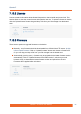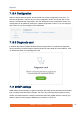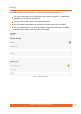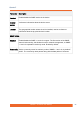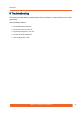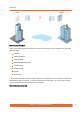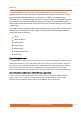User's Manual
Table Of Contents
- About This Manual
- Important Notice
- Introduction
- Planning considerations
- Link Pre-configuration in the lab
- Installation
- Operation & Administration
- Troubleshooting
- Glossary
Quanta 5
Quanta 5 Technical User Manual
90
In case the wireless link is down even if the parameters were set according with the radio
planning results, go on site to the location of the remote unit. Check if it is powered on, power
indicator has three possible states: red – the power is on, yellow – 10/100 Mbps wired
connection, green – 1000 Mbps wired connection. If there is no power supply please check the
AC power supply, the Ethernet cables and connector. Check the RF cables state, in case of
devices with external antennas are used. Check if the local connection works by using a laptop
or ERConsole.
If the local connection is allowed, after the authentication step in web interface, check all radio
parameters by connecting to it using a laptop. The values for the following radio parameters
must be the same on both units:
Link ID.
Center frequency.
Channel width.
Frame length.
Guard interval.
Downlink/Uplink ratio.
Access key.
Step 3: Path profile check
If the wireless link is down after previous steps, check the antennas alliagnment with two teams
working simultaneously, one at the remote side and the other one at the local side. Also,redo
the radio planning to avoid the situation when coordinates at the initial radio planning stage is
different from the current location: huge interferences on the working set of frequencies,
Fresnel zone obstruction are possible reasons why the wireless link cannot be established, etc.
Step 4: Report the problem to the InfiNet Wireless support team
If you are unable to identify the cause of the problem, please contact the InfiNet Wireless
support team. It is necessary to provide diagnostic card, antenna alignment test results
screenshots, the installation points photos, the installation points coordinates.