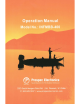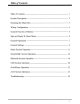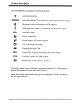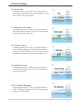Table of Contents Table of Contents ----------------------------------------------------------------- 1 Product Description -------------------------------------------------------------- 2 Mounting the Black Box -------------------------------------------------------- 3 Wiring Configuration ------------------------------------------------------------ 4 General Function of Buttons ---------------------------------------------------- 5 Sign up Display & Home Menu ---------------------------------------------
Product Description The INFMBB400 incorporates the following features: AM/FM/WB/RDS SiriusXM-Ready™ (SiriusXM connect tuner and subscription required) I Bluetooth Audio Streaming with ID tagging i' USB input and control - for USB drives and iPod/iPhone (iAP2) Auxiliary input ";; SOW x 4 amplifier Wired remote I RF remote option 0 U.S.
Mounting the Black Box 1. Precautions Choose the mounting location carefully so that the unit will not interfere with the normal driving functions of the boat. Avoid installing the unit where it would be subject to high temperature, such as from direct sunlight or hot air, or where it would be subject to dust, dirt or excessive vibration. Use only the supplied mounting hardware for a safe and secure installation. 2.
Wiring Configuration ANTJAC 6PREMOTE 1i- AUX1 REAR LINE OUT AUX2 (AUTO AN (ACC (GROUN (FRONTLE (REARLE 6PREMOTE CONTROL BLUE RED BLACK WHITE GRAY WHITE/BLACK GRAY/BLACK GREEN VIOLET GREEN/BLACK VIOLET/BLACK (FRONT RIGHT) ( REAR RIGHT ) NOTE: 1. When wiring, the red lead is recommended to be wired to ACC/ignition power lead. 2. Make sure that the black wire on the wiring harness is connected to a good ground point on the boat.
General Function of Buttons c:::::::> ®------------------- ------ ---· VOL ~ ·--------- ----------------------® TUNE 1. POWER, MUTE, PAUSE button - With unit off, press it to power the unit on. - With the unit on, press and hold it for over 2s to power the unit off. - In Radio, SiriusXM, AUX mode, press it to MUTE sound output, press again to resume sound output. - In USB, BT Music mode, press it to PAUSE playback, press again to resume playback. 2.
Sign Up Display & Home Menu l . Sign Up Display Once the unit is powered on, the introductory screen wi ll appear for 3 seconds and then switches to radio source display. lntlniW. r;1 ~ by HARMAN Push 2. Home Menu (Source display) At Home Menu, press the TUNE Up/Down button to move to desired source and press ENTER button to confmn.
General Operations 1. VOLUME Control In any playing status, simply press VOL button to display the volume adjust screen. Then press TUNE UP/DN button to select VOLUME, ZONEl , ZONE2, and simply press VOL UP/DN button to adjust it. VOLUME -4~ ZONE NOTE: 1. VOLUME refers to Main volume. Zone 1, Zone 2 level wi ll change along with VOLUME adj ustment. 2. Zonel, Zone2 volume level could be separately adjusted only when it's lower than Main volume. 2.
General Settings 3-1 . Bass Control At Setting screen, press TUNE Up or Down button to select Bass, then press VOL Up or Down button to adjust Bass level. ~Bass liiiTrellle 3-2. Treble Control At Setting screen, press TUNE Up or Down button to select Treble, then press VOL Up or Down button to adjust Treble level. Bass Treble Balance Treble r Fader -7 3-3. Balance Control At Setting screen, press TUNE Up or Down button to select Balance, then press VOL Up or Down button to adjust Balance level.
General Settings 3-6. EQ Selection Bass At Setting screen, press TUNE Up or Down button to select EQ, then press VOL Up or Down button to select Off, Classics, Jazz, Pop or Rock. Treble EQ Balance Faoer ( CFF} { CLASSICS }-L I O''d eo ~--=:..... (JAZZ ) (PCP) (ROCK) 3-7. Subwoofer Gain Control At Setting screen, press TUNE Up or Down button to select Subwoofer, then press VOL Up or Down button to adjust Subwoofer Gain value. Bass Treble Sub.Gain Balance IFac:ler 3-8.
General Settings 3-11. Brightness Adjustment At Setting screen, press TUNE Up or Down button to select Brightness, then press VOL Up or Down button to adjust Brightness level. 1-~rume Bri ghtne ss Dual Zone TA~Iume ==- ~ 3-12. Area Selection At Setting screen, press TUNE Up or Down button to select Area, then press VOL Up or Down button to select USA or EUR. Area 81-~lume . Dual ZOne 3-13. SiriusXM Parental Lock- Change Code In Settings screen, press TUNE Up or Down button to select Parental Lock.
Radio Section Operation I. To Select Radio mode At Home Menu, press TUNE Up/Down button to move the highlight to Radio source, then press ENTER button to go into the Radio mode. Note: highlight movement indicated by the icon background change to two tone orange. 2. Radio Screen Description I Displays EUR or USA to indicate the Area selected in the Settings. I Only shows when the station is a Stereo Channel. DisplaysFM , AM or WB to indicate BAND. eg Only displays in Manual) Tune status.
Radio Section Operation 3. AREA Selection At Home Menu, move highlight to Settings, press ENTER button, then press TUNE Down button to move highlight to AREA feature. Press VOL Up or Down button to select between USA and EUR. 4. BAND Selection In Radio playing mode, press MENU button to activate navigation, then press TUNE Down button to move highlight to BAND. Now press MENU button to toggle/select amongst FM, AM or WB band. WB=Weatherband. 5.
Radio Section Operation 9. TA (Traffic Announcement) To activate TA function, press MENU button to activate bottom navigation, then press TUNE Down button to move highlight to TA, now press MENU button to toggle/select between TAON or OFF. (Note: TheTA icon will display when TA ON is selected.) With TA ON selected, it will automatically switch to Traffic Announcement when there is traffic news. NEW'S FM 104.20 PS MHz If the listening frequency is a Traffic Program, the TP icon would display.
SiriusXM Section Operation 1. What is SiriusXM Only SiriusXM® brings you more of what you love to listen to, all in one place. Get over 140 channels, including commercial-free music plus the best sports, news, talk, comedy and entertainment. Welcome to the world of satellite radio. A SiriusXM Vehicle Tuner and Subscription are required. For more information, visit www.siriusxm.com Activating your SiriusXM Subscription 1.
SiriusXM Section Operation 3. SiriusXM Screen Description Only displays when EQ I LOUD ON was selected in the Settings. - ..................................................... Only displays when the \ Display sequence: Channel Number Channel Name Category Name Artist Name Song Title Content Info. . c h. 8 ·aos o n P 1 4+- listening channel is a 8 :Rock : preset channel. i I dol Bill 'Rebel Yell ····-··) SAVE: To save current channel into P.List. DIRECT: To directly input a channel No. Cat.
SiriusXM Section Operation 8. Direct Channel Input '~ In SiriusXM mode, first press MENU button to activate navigation, then press TUNE Down button to move highlight at DIRECT, and press ENTER button. It will display the keyboard. Press VOL Up or Down button to select the desired digit, then press ENTER after each selection to move to next input. After three digit input, press ENTER button again to jump to the selected Channel.
SiriusXM Section Operation 11. Channel Parental Lock The Parental Control feature allows you to limit access to any SiriusXM channels, including those with mature content. When enabled, the Parental Control feature requires you to enter a passcode to tune to the locked channels. To Lock I Unlock any Channel, first go back to Home Menu and select Settings. Press TUNE button to choose Parental Lock.
Bluetooth Section Operation 1. To Select Bluetooth mode At Home Menu, press TUNE button to move the highlight to Bluctooth source, then simply press ENTER button to go into the Bluetooth mode. Note: highlight movement indicated by the icon background change. 2. Bluetooth Screen Description Only displays when EQ I LOUD ON was selected in the Settings . ID3 tag: Song name Artist Album .Try ..... ····---· ...... to Re me mb e r .: . . ~: . . The Brothers four .: Try to Remember _____ ...... -'' '' .
Bluetooth Section Operation 4. Play/Pause Play Once the BT device successfully pairs, it will begin to play the music in the device. Note: For some Bluetooth phones, you might activate play from your phone first. It depends on the phone itself. While BT Music is playing, press the PAUSE button to pause the playback, and press it again to resume playback. Note: I refers to PLAY; - • refers to PAUSE. 5.
USB Section Operation l. To Select USB mode At Home Menu, press TUNE button to move the highlight to USB source, then press ENTER button to go into the USB mode. Note: highlight movement indicated by the icon background change. 2. USB Screen Description Only displays when EQ I LOUD ON was selected in the Settings. (Track No.) ID3 tag: Song name Artist Album ~+ T 0 0 7 I- D 0 0 1 (.J-~. . -i ...·ti- -----------------.---. ····--·--.. ··... : A R Ra hm a n ft. Su :.................... slumdog llio .
USB Section Operation 4. Track Up/Down While USB is playing, press TUNE Up or Down button to select the next or previous track. To go fast forward or rewind, press and hold TUNE button. Note: The Track No. would change simultaneously. 5. Scan Play While USB is playing, press MENU button to activate navigation, it will highlight at SCAN and blink, now repeat press MENU button to toggle select Track Scan, Directory Scan, or SCAN OFF. (Note: The play mode icon would change simultaneously.
iPodliPhone Operation 1. Connect Connect an iPod/iPhone to the USB input. Once inserted, the audio files will be recognized. The track information displays on the screen once playback starts. Only displays when EQ I LOUD ON was selected in the Settings. ~ [Track No.) IJl T 0 0 7 ID3 tag: Song name Artist jA.iw-·a-ys·-·Ge_t_t_·~cng:····-·a-:v·-·'.1 Angela Ammons ! Album Play mode Play/Pause RPT: Track Repeat play ROM: Track Random play 2.
A UX Section Operation 1. To Select AUX mode At Home Menu, press TUNE Up or Down to move the highlight to AUX source, then press ENTER button to go into the AUX mode, press MENU button again to toggle between AUX# 1 and AUX#2 .. Note: highlight movement indicated by the icon background change. The use of auxiliary mode allows you to play the portable music device through the headphone jack. Note: An additional accessory/adaptor must be purchased in order for this to happen.
Troubleshooting *Note: In many respects, a stereo acts much like a computer and occasionally requires a reboot. In the unlikely event of product malfunction, a reset can usually fix the issue. For software reset operation, please refer to page 10. Issue Cause Solution No power 1. Incorre~t wiring 2. Fuse is blown 3. Low battery voltage 1. Double check wiring 2. Replace fuse 3. Check voltage of vehicle battery with multimeter. Voltage must be at least 11 V. No Sound 1. Speaker connection came loose 2.
Troubleshooting The following information helps you self-diagnose common issues without the need for contacting SiriusXM support. Advisory Name Recommended Description Check Antenna The radio has detected a fault with the SiriusXM antenna. The antenna cable may be either disconnected or damaged. Verify that the antenna cable is connected to the SiriusXM Connect Vehicle Tuner. Inspect the antenna cable for damage and kinks. Replace the antenna if the cable is damaged.
Made for ~ iPod [J iPhone
·OPERATION OF REMOTE TOUCH PAD c::=;) ®·-················· ·-··· ·-·· VOL G!!i!!!i!!B ............. ··········--·-·-·-····® TUNE 11. POWER, MUTE, PAUSE button - With unit off, press to power the unit on. - With the unit on, press and hold for over 2s to power the unit off. - In Radio, SiriusXM, AUX mode, press to MUTE sound output, press again to resume sound output. - In USB, BT Music mode, press to PAUSE playback, press again to resume playback. 2.