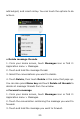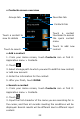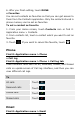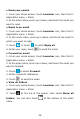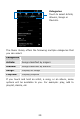User Guide
21
4.TouchForwardinthemenuthatopens.
5. Add recipient(s), touch , and then find and mark the
contactname.Toaddmorethanonecontact,markthecontact
name for the desired recipients. You can also enter the
recipient’sphonenumbermanually.
6.SelectSIM,tosendthemessage.
•Lockamessage
Youcanlockamessa ge.
1. From your Home screen, touch Messages iconorfind it:
Applicationmenu>Messages.
2.Touchtheconversationcontainingthemessageyouwantto
lock.
3.Touchandholdthemessageyouwanttolock.
4. Touch Lock in the menu that opens. A lock icon appears.
Unlocka messagebytouching and holding the messageand
thentouchUnlock.
•Messagessettings
1. From your Home screen, touch Messages icon or findit:
Applicationmenu>Messages.
2.PressMenukey,selectSettingsinthemenuthatopens.
3. You can change messages settings, such as delete old
messages aslimits arereached,requestadelivery reportfor
eachmessageyousend.
Contacts
Findit:Applicationmenu>Contacts
TheContactsapplicationoffersyoutostoreandmanageallyour
contacts.