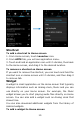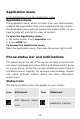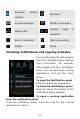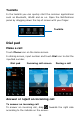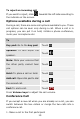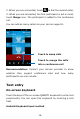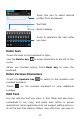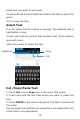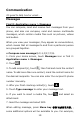User Guide
10
Shortcut
ToaddashortcuttoHomescreen
1.FromHomescreen,touchLaunchericon.
2.FromAPPStab,youwillseeapplicationmenu.
3.Touchandholdanapplicationiconuntilitvibrates,thenback
totheHomescreen,anddragittothedesiredlocation.
ToremoveashortcutonHomescreen
Ifyouwanttoremovetheshortcut,youcantouchandholdthe
shortcuticononHomescreenuntilitvibrates,andthendragit
toremovetab.
Widget
AwidgetissmallapplicationontheHomescreenthattypically
displaysinformation such asAnalog clock,Musicandyoucan
use directly on your Home screen. For example, the Music
widgetallowsyoutostartplayingaudiofilesdirectlyonHome
screen. You can also adda widget such as Analog clock that
showstime.
You can also download additional widgets from the library of
Androidwidgets.
ToaddawidgettoHomescreen