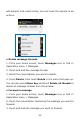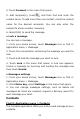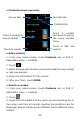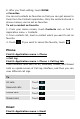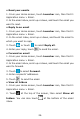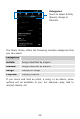User Guide
23
•Additionaloptions
Fromcontactslistscreen,pressMenukey 错误!未找到引用源。,
someadditionaloptionswillbeavailabletoyou.Forexample,
import/export,andsharevisiblecontactsandsoon.
·Deletecontact:Youcanmarkmuchmorethanonecontact,
andthendeletethesemarkedcontacts.
·Contactsto display: Toselectwhichcontactstodisplayin
thecontactslist.
·Import/export:Copycontactstowhichyouwantimport.
·Accounts: You can synchronize your phone contacts with a
synchronizationaccount.
·Sharevisiblecontacts:YoucansharecontactsviaBluetooth,
Email,andsoon.
•Contactgroups
Youcanassigncontactstogroupstogetquickeraccesstothem
from the Contacts application. It allows you to create a new
groupsuchasVIP,schoolmate,friends,familyorcoworker.
Tocreateanewgroup
1. From your Home screen, touch Contacts icon or find it:
Applicationmenu>Contacts.
2.TouchGroupstab.
3.Touch .
4.Inputtheinformationofgroup,thentouchDONE.
Toassignacontacttoagroup
1. From your Home screen, touch Contacts icon or find it:
Applicationmenu>Contacts.
2.TouchGroupstab.
3.Touchagrouptowhichyouwanttoassigncontacts.
4.PressMenukey,touchEditinthemenuthatopens.
5. Touch Type person’s name to input the contact’s name,
then the corresponding contact entry will pop up, select the
desiredcontactentry.