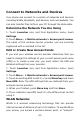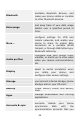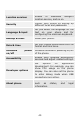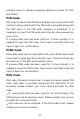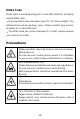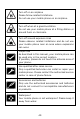User Guide
41
Somehotspotsareopenandyoucansimplyconnecttothem.
Othersarehiddenorimplementothersecurityfeatures,soyou
mustconfigureyourphonesoitcanconnecttothem.
TIP:TurnoffWLANwhenyouarenotusingit,toextendthelife
ofyourbattery.
•ConnecttoWLANNetwork
1. Touch Launcher icon, and from application menu, touch
Settings.
2.TouchWLAN.
3. Check WLAN to turn it on. The phone scans for available
WLAN networks and displays the names of those it finds.
SecurednetworksareindicatedwithaLockicon.
4.Touchanetworktoconnecttoit
Ifthenetworkissecured,youarepromptedtoenterapassword
orothercredentials(Askyournetworkadministratorfordetails)
•ReceiveNotifications
By default, whenWLANison, you receivenotifications inthe
statusbarwhenyourphonedetectsanopenWLANnetwork.
1.TurnonWLAN,ifit’snotalreadyon.
2.IntheWLANlistscreen,pressMenukeytoopenAdvanced
options,checkNetworknotification.Youcanuncheckthisoption
tostopreceivingnotifications.
Bluetooth
Bluetoothisashortrangewirelesscommunicationstechnology
thatdevicescanusetoexchangeinformationoveradistanceof
about10meters.
•TurnBluetoothOn/Off
1. Touch Launcher icon, and from application menu, touch
Settings.
2.TouchBluetooth.