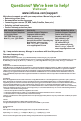User guide
4
Turn on projector and source
1
Connect the power cord to the projector
and to an electrical outlet
The power light on the projector will light amber.
2
Remove the lens cap
3
Turn on the projector
Touch the power light (or press power on the remote).
The power light will start blinking green.
4
Wait for the lamp to warm up
After a few seconds, the power light will stop blinking, and the
other buttons on the keypad will light up. It can take a minute
for the lamp to reach full brightness.
Warning: Do not look directly into the lens
when the projector is turned on.
5
Turn on computer or other source
If your computer is connected to the DisplayLink connector,
follow the instructions on your computer's screen. Otherwise,
you may need to press a specific key combination to activate
your laptop's external video port. On most laptops, hold down
the FN key while pressing a key labeled CRT/LCD, LCD/VGA, a
monitor icon , or similar. Key combos for popular models:
Apple F7 Gateway Fn+F3 or Fn+F4 IBM ThinkPad Fn+F7
Dell Fn+F8 HP/Compaq Fn+F4 or Fn+F6 Toshiba Fn+F5
Fujitsu Fn+F10 Sony Fn+F7
Complete laptop activation chart at www.infocus.com/support
Important: If there is still no video, restart your
computer (first make sure it's connected to the
projector and the projector is turned on).
ii
6
Change source if needed
If needed, press source (on the projector or remote) to view the
source. You may have to press it more than once.
TURN OVER
5-10 sec.
source