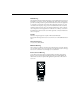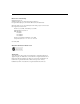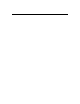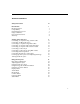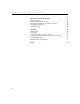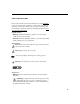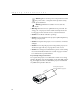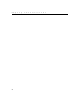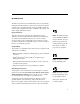FCC Warning This equipment has been tested and found to comply with the limits for a Class A digital device, pursuant to part 15 of the FCC Rules. These limits are designed to provide reasonable protection against harmful interference when the equipment is operated in a commercial environment. This equipment generates, uses, and can radiate radio frequency energy and, if not installed and used in accordance with the instruction manual, may cause harmful interference to radio communications.
Declaration of Conformity Manufacturer: InFocus 27700B SW Parkway Ave.
TABLE OF CONTENTS Safety Instructions iii Introduction Image Resolution Compatibility Unpacking the Projector Usage Guidelines If You Need Assistance Warranty 1 1 1 1 3 4 4 Setting up the Projector Connecting a Computer Using a VESA Cable Connecting a USB type B mouse Connecting a Computer using BNC Cables Connecting a Computer with an M1-DA Cable Connecting a Computer with an RS-232 Cable Connecting a Video Player Connecting a Video Player using BNC Cables Connecting External Speakers Connecting the R
T a ii b l e o f C o n t e n t s Maintenance & Troubleshooting Cleaning the Lens Replacing the Projection Lamp Replacing the Batteries in the Remote Control Using the Security Lock Troubleshooting 41 41 41 44 44 45 Appendix Specifications Accessories Portable and Laptop Activation Chart Using Video Mirroring with a PowerBook Computer Projected Image Sizes RS232 Terminal Specifications 49 49 50 52 57 58 59 Index 63
SAFETY INSTRUCTIONS Please read and follow all safety instructions provided BEFORE using your new projector. Failure to comply with safety instructions may result in fire, electrical shock, or personal injury and may damage or impair protection provided by equipment. Please save all safety instructions. Safety Definitions: • Warning: Statements identify conditions or practices that could result in personal injury.
S a f e t y I n s t r u c t i o n s •Warning: Please use the power cord provided. Connect the power cord to a receptacle with a protective safety (earth) ground terminal. •Warning: Visible laser radiation. Do not stare into beam. • Warning: Refer all service to qualified service personnel. Ser- vicing your own projector will void the warranty. See the following page for the customer service contact information. • Caution: Don’t block ventilation openings.
Customer Service If you need assistance, call InFocus Customer Service directly at 1-800-799-9911. Support is free between 6 a.m. and 6 p.m. PST, Monday through Friday. Support is available in North America after hours and weekends for a fee at 1-888-592-6800. Or, send us an e-mail at techsupport@infocus.com. In Europe, call InFocus in The Netherlands at (31) 35-6474010. In Asia, call InFocus in Singapore at (65) 332-0659.
S vi a f e t y I n s t r u c t i o n s
INTRODUCTION The InFocus® LP930™ XGA multimedia projector is specifically designed for fixed installations. The projector features an M1-DA connector for easy, built-in digital/analog and USB connectivity. It allows four computer, three video, and three audio inputs, one audio output, and RS-232 control. Image Resolution The native resolution of the 930’s projected image is XGA 1024x768. Screen resolutions between 1024x768 and 1280x1024 are compressed to 1024x768.
I n t r o d u c t i o n NOTE: The contents of your 1 shipping box may vary depending on the projector configuration you’ve ordered. 2 r we po p m co by nd sta ss ne ht ig br eo vid e ez fre 3 e m lu vo r se la ® 6 5 4 FIGURE 1 Shipping box contents NOTE: Long throw zoom, wide angle zoom, and ultra wide angle lenses are also available. See page 50 for details. 2 1. LP930 projector + lens cap 4. VESA computer cable 2. Power cord 5. Audio/Video cable 3. Remote control 6.
keypad connector panel zoom ring speaker focus ring power cord connector FIGURE 2 Side view of projector Usage Guidelines • Do not look directly into the projection lens when the lamp is turned on. The bright light may harm your eyes. • Do not block the grills on the projector. Restricting the air flow can cause it to overheat and turn off. If this happens, you must wait a minute before attempting to turn it back on. • Handle the projector as you would any product with glass components.
I n t r o d u c t i o n If You Need Assistance The first place to look for help is in this manual. Be sure to check the guidelines in “Troubleshooting” on page 45. Or, check the Service and Support section of our website at http://www.infocus.com/service. You’ll find a Technical Library, FAQs, and support contacts including a technical support e-mail form. If those sources don’t answer your question, call your InFocus dealer. You can also call InFocus Customer Service directly at 1-800-799-9911.
SETTING UP THE PROJECTOR 1 Place the projector on a flat surface. • The projector must be within 10 feet (3 m) of your power source and within 6 feet (1.8 m) of your computer. • If you want to project from behind a translucent screen, set up the projector behind your screen. See “Rear Projection” on page 36 to reverse the image. • If you are installing the projector on the ceiling, refer to the installation guide that comes with the Ceiling Mount Kit for more information.
S e t t i n g u p t h e P r o j e c t o r zoom adjustment range: 20-14’ 90º 90º R G BNC s A 0 B BNC R L out R L In R L In G B R In minimum L: 14’ maximum L: 20’ distance between lens and screen: L FIGURE 3 Projected image size for 10’ diagonal image size The projector is equipped with a lens shift feature that allows you to adjust the projection height (move the image along the wall) without moving the projector, while still maintaining a perfectly square image.
The bottom of the image can move from half way below the projector’s lens (Figure 5) to parallel with the lens (Figure 6). Example: With a 10’ image, at the lowest projection angle, the bot- tom of the image is 5’ below the projector’s lens; at the highest projection angle, the bottom of the image is parallel with the lens.
S e t t i n g u p t h e P r o j e c t o r The following tables give the lens shift values for desktop and ceiling-mounted setups for various image sizes. The lower lens shift position represents the highest the projector can be above the bottom of the screen; the upper lens shift position represents the lowest the projector can be below the bottom of the screen.
high edge of screen lens center H lens center FIGURE 7 Lens shift with ceiling-mounted projector 3 Make sure the projector is unplugged and your computer is turned off. Now you’re ready to connect your equipment. Steps for connecting the different types of equipment are given on the pages listed below.
S e t t i n g u p t h e P r o j o r Video CableWizard S-Video B out V USB Wired Remote R L H t M1-DA VESA G c Composite Video wired Computer M1 USB remote Computer Analog/Digital CableWizard S-video Computer RGBHV Computer 5 BNCs VESA R e R L In Audio 1 external speakers In R L Y Cr Cb RS232 Serial In Audio 2 Audio 3 audio inputs Component Video RS-232 3 BNCs FIGURE 8 Connector panel The projector has the following audio/video inputs: NOTE: Make sure all
Connecting a Computer Using a VESA Cable This input is designated Computer VESA. 1 Plug one end of the supplied VESA cable into the video connector on your computer. Plug the other end into the VESA connector on the projector. NOTE: If you are connecting an 2 If you want audio with your presentation, plug an audio cable (not supplied) into the audio connector on your computer. has a 2-row 15-pin connector, you Plug the other end into a In connector on the projector.
S e t t i n g u p t h e P r o j e c t o r Connecting a Computer with an M1-DA Cable See “Optional Accessories” on page 50 to order this cable. This input is designated Computer M1 Analog or Computer M1 Digital. end of the M1-DA computer cable into the 1 Plug the M1-DA connector on the projector. NOTE: Many laptop computers end of the M1-DA computer cable into the video 2 Plug the connector on your computer.
Connecting a Video Player There are 3 video inputs: Composite video, S-video, and Component video. For Composite and S-video, follow these instructions: 1 If your video player uses a round, one-prong composite video connector, you’ll need only the A/V cable that shipped with the projector. • If your video player uses a round, four-prong S-video con- nector, you’ll need an S-video cable in addition to the A/V cable. The S-video cable is sold separately. (See “Optional Accessories” on page 50.
S e t t i n g u p t h e P r o j e c t R o G BNC r s A 0 B BNC R L out R L In R L In G B R In S-video cable A/V cable FIGURE 12 Connecting the projector to a video player using an S-video cable and the A/V cable 4 Plug the A/V cable’s white connector into the left “audio out” connector on your video player. Plug the cable’s red connector into the right “audio out” connector on the video player (Figure 11 and Figure 12).
Connecting External Speakers To connect one or two external speakers, plug the speaker cable into the out (audio out) connectors on the projector. The external speaker’s volume is controlled by the projector; see “Volume + or -” on page 26.
S e t t i n g u p t h e P r o j e c t o r Powering up the Projector and Adjusting the Image 1 Remove the lens cap. NOTE: Always use the power cord that shipped with the projector. 2 Plug the power cord into the side of the projector, then plug it into your electrical outlet. A surge-protected power strip is recommended. • The Power LED on the top of the projector (Figure 20 on page 24) lights green. 3 Press the power button.
Turning Off the Projector If you want to blank the screen for a short period of time, press the standby button on the keypad or remote. This blanks the screen for fifteen minutes, but keeps the projector running. (You can change the amount of time the projector stays in standby mode; see “Standby Time” on page 35 for details.) After the standby time, the projector shuts off. To exit standby mode, press the standby button again. To completely power off the projector, press the Power button.
S 18 e t t i n g u p t h e P r o j e c t o r
USING THE PROJECTOR This section describes how to use and make adjustments to the projector. It also provides a reference to the keypad and remote buttons and the options available from the on-screen menus. Basic Image Adjustment 1 Make sure you have powered up your equipment in the right order (page 16). 2 If the image doesn’t display completely, zoom the image (page 20), adjust the height of the projector (page 20) or center the image by adjusting its horizontal or vertical position (page 34).
U s i n g t h e P r o j e c t o r Adjusting the Projector To focus the image, rotate the focus ring (Figure 15) until the image is clear. To zoom the image, rotate the zoom ring. This adjusts the image size without affecting focus. zoom ring focus ring FIGURE 15 Focus ring and zoom ring The projector is equipped with a projection angle lens shift knob that provides adjustment from horizontal.
To adjust the height of the projector, press and hold the elevator button, raise the projector to the desired height, then release the button to lock the foot into position. Rotate the leveling knob, if necessary, to adjust the angle of the projected image.
U s i n g t h e P r o j e c t o r Using the Remote Control NOTE: If you can’t aim the remote control at the projector so that its signal is received — for example, when using rear projection or in a large auditorium— connect it directly to the projector with the optional remote control cable.
Press anywhere on the edge of the disk mouse to move the cursor on the screen. You can move the cursor at any angle by pressing the corresponding edge of the disk. The mouse button on the top of the remote simulates your computer’s right mouse button; the button on the bottom simulates your computer’s left mouse button. When you press the disk mouse, the remote lights up. The light goes off about 10 seconds after you stop pressing buttons. To use the laser pointer, press and hold the laser button.
U s i n g t h e P r o j e c t o r Using the Keypad and Remote Buttons While the menus are displayed, the volume, source, and standby buttons on the keypad act as menu navigation buttons. See “Using the On-Screen Menus” on page 27 for details.
Brightness + or - (remote only) Adjusting the brightness lightens or darkens the image. • To darken the image, press -. • To lighten the image, press +. Freeze (remote only) The freeze button halts, or “freezes” the projected image. Use this button to freeze a frame of video (the video continues to run but the projected image is frozen). You can also freeze an image from a computer source on the screen, allowing you to perform other operations on the computer without the audience seeing them.
U s i n g t h e P r o j e c t o r Standby When you press standby, the display and audio turn off and a blank screen is displayed for 15 minutes. You can change the amount of time the projector stays in standby mode; see “Standby Time” on page 35 for details. While the projector is in standby, the keypad and remote buttons do not affect the projector and the LED lights orange. • If you press standby again within the standby time, the projec- tor returns to normal operations immediately.
Using the On-Screen Menus The projector has six drop-down menus that allow you to make image adjustments and change a variety of settings. Most of these adjustments aren’t available directly from the keypad. To open the on-screen menus, press the menu button on the keypad or remote. This changes the volume, source, and standby buttons on the keypad to menu navigation buttons. Press the corresponding buttons to move the cursor up, down, left, or right, or use the disk mouse on the remote.
U s i n g t h e P r o j e c t o r Display Menu > Display > Audio Image Controls Brightness Contrast Tint Color Color temperature Sharpness Blank screen blue Reset all Language Status FIGURE 23 Display menu Brightness Adjusting the brightness changes the intensity of the image. • Press the left mouse button to darken the image. • Press the right mouse button to lighten the image.
Color The color setting adjusts a video image from black and white to fully saturated color. • Press the left mouse button to decrease the amount of color in the image. • Press the right mouse button to increase the amount of color in the image. Color Temperature The Color Temperature setting adjusts the amount of red in the projected image. • Press the left mouse button to decrease the amount of red in the image. • Press the right mouse button to increase the amount of red in the image.
U s i n g t h e P r o j e c t o r Audio Menu Display > Audio > Image Controls Language Volume Treble Bass Balance Fade Audio source audio source 2 Status FIGURE 24 Audio menu Volume • Press the left mouse button to decrease the volume. NOTE: Changing the volume using the menu is the same as • Press the right mouse button to increase the volume. Volume adjustments you make are saved for each source. changing it using the remote or keypad.
Balance The Balance setting controls the balance between the left and right speakers. The Balance setting applies to all sources you have connected. • Press the left mouse button to increase the amount of sound coming from the left speaker; press the right mouse button to increase the amount of sound coming from the right speaker. Fade The Fade setting controls the balance between the internal and external speakers. The setting appears gray and won’t highlight if external speakers aren’t connected.
U s i n g t h e P r o j e c t o r Image Menu Display Audio > Image > Controls Language Overscan Image position Auto image Resize Manual sync Manual tracking Horizontal position Vertical position Zoom Status on top on on FIGURE 25 Image menu Overscan NOTE: Some screen savers interfere with the operation of This option crops all the edges of the image to remove noise generated on the edges by your source. This option is available for video sources only. Auto Image.
For video sources, Resize allows you to select from among four different re-sizing options. The default is Standard, which resizes the image from its original version to fit a standard 4x3 aspect ratio screen. Widescreen Letterbox preserves the 16x9 aspect ratio of the original theater version, but the image is placed in a 4x3 space, so black bars appear at the top and bottom of the image.
U s i n g t h e P r o j e c t o r Horizontal position Follow these steps to manually adjust the horizontal position: 1 Turn Auto Image off. 2 Highlight Horizontal position, then press the left mouse button to move the image right or press the right mouse button to move the image left. Positioning adjustments are saved when you power off the projector. Vertical position Follow these steps to manually adjust the vertical position. 1 Turn Auto Image off.
Controls Menu Display Audio Image > Controls > Language Status Video standard Standby time 1 minute Ceiling projection off Rear projection off Default source computer VESA Auto source select off Plug and Play off USB: Mouse Button left/right USB: Inhibit Screen Saver off Display messages on Display startup screen on FIGURE 26 Controls menu Video Standard When Video standard is set to Auto, the projector attempts to pick the video standard (NTSC, NTSC 4.
U s i n g t h e P r o j e c t o r Ceiling Projection When you turn Ceiling Projection on, the projector turns the image upside down for ceiling-mounted projection. Highlight Ceiling Projection, then click the left or right mouse button to turn this feature on and off. Rear Projection When you turn Rear Projection on, the projector reverses the image so you can project from behind a translucent screen.
USB: Mouse Button This setting toggles between Left/Right and Page up/Page down. Use Page up/Page down if you want to use the remote or keypad mouse buttons to advance slides in PowerPoint. A type B USB mouse cable must be connected to use this feature. See page 11 for details. This feature is available for PC Computer RGBHV and VESA sources only. It is not supported on the Macintosh platform. USB: Inhibit Screen Saver This setting toggles between On and Off.
U s i n g t h e P r o j e c t o r Language Menu Display Audio Image Controls > Language > Status English Francais Deutsch ~ Espanol FIGURE 27 Language menu You can display the on-screen menus in English, French, German, Spanish, Chinese or Japanese. • Move the cursor to the language you want, then click the left or right mouse button. The menus redraw immediately. Status Menu This is a read-only window for informational purposes.
Lamp hours used Indicates how many hours the current lamp has been in use. The counter starts at zero hours and counts each hour the lamp is in use. After 1,900 hours, the message “Change Lamp” temporarily appears on the screen when the projector is turned on. Change the bulb when the brightness is no longer acceptable. See “Replacing the Projection Lamp” on page 41 for details. Computer resolution Shows your computer’s resolution setting.
U 40 s i n g t h e P r o j e c t o r
MAINTENANCE & TROUBLESHOOTING This section describes how to: •clean the lens •replace the projection lamp •replace the batteries in the remote •use the security lock feature •troubleshoot the projector Cleaning the Lens Follow these steps to clean the projection lens: 1 Apply a non-abrasive camera lens cleaner to a soft, dry cloth. • Avoid using an excessive amount of cleaner. • Abrasive cleaners, solvents or other harsh chemicals might scratch the lens.
M a i n t e n a n c e & T r o u b l e s h o o t i n g WARNING: Be extremely careful when removing the lamp module. In the unlikely event that the bulb ruptures, small glass fragments may be generated. The lamp module is designed to contain these fragments, but use caution when removing the lamp module. FIGURE 29 Removing the screws on the lamp door 4 Loosen the three captive screws on the outside of the module.
5 Lift and grasp the metal handle and pull the module out (Figure 31). Dispose of the lamp module in an environmentally proper manner. FIGURE 31 Removing the lamp module 6 Install the new lamp module, being sure to align the connectors properly. WARNING: Do not drop the 7 Push the module in until it is flush with the case of the projector. lamp module or touch the glass 8 Tighten the three screws on the outside of the module. cause injury.
M a i n t e n a n c e & T r o u b l e s h o o t i n g Replacing the Batteries in the Remote Control The life of the batteries depends on how often and how long you use the remote. Symptoms of low battery charge include erratic responses when using the remote and a reduced range of operation. Follow these steps to replace the batteries: 1 Turn the remote face down in your hand. 2 Slide the battery cover off the end of the remote.
Troubleshooting Problem: Nothing on projection screen •Make sure that the power cord is properly connected to a fully functional AC electrical outlet. Make sure that the power cord is also properly connected to the projector. •If the projector is plugged into a power strip, make sure the power strip is turned on. •Make sure you have removed the lens cap on the projection lens at the front of the projector. •Make sure the lamp is switched on.
M a i n t e n a n c e & T r o u b l e s h o o t i n g •You might need to turn everything off and power up the equipment again in the proper order. Refer to your computer’s documentation to determine the correct order. •Make sure your laptop’s external video port is turned on. See the “Portable and Laptop Activation Chart” on page 52 or your computer’s manual for details. •Make sure your computer’s video board is installed and con- figured correctly.
Problem: the projector displays vertical lines, “bleeding” or spots •Adjust the brightness. See “Brightness” on page 28. •Check the projection lens to see if it needs cleaning. Problem: no sound •Adjust volume. •Verify audio/input connections. Make sure you have selected the proper audio source. See “Audio Source Select” on page 31. •Adjust audio source. Problem: Image is “noisy” or streaked Try these steps in this order. 1 Deactivate the screen saver on your computer.
M a i n t e n a n c e & T r o u b l e s h o o t i n g Problem: Lamp shuts off •A minor power surge may cause the lamp to shut off. Unplug the projector, wait at least a minute, then plug it back in. •Make sure the vents are not blocked. The most current troubleshooting information can be found in the Service and Support section of our website at http://www.infocus.com/service.
APPENDIX Specifications The projector must be operated and stored within the temperature and humidity ranges specified. Temperature Operating 50 to 104° F (10 to 40° C) Non-operating -4 to 158° F (-20 to 70° C) Humidity Operating and non-oper. 10% to 90% relative humidity, non-condensing Dimensions 16.5 x 8.25 x 19.5 inches (cm) Weight 25.5 lbs. (11.5 kg) unpacked Altitude Operating Non-operating 0 to 10,000 feet (3,048 meters) 0 to 20,000 feet (6,096 meters) Optics Focus Range 3.
A p p e n d i x Accessories Standard Accessories (ship with the projector) Part Number Laser Pro Remote Control 590-0275-xx Projection Lamp Module (one in projector) SP-LAMP-LP9 Shipping Box 110-0332-xx Lens Cap 340-0445-xx User’s Guide 010-0264-xx User’s Guide CD 010-0265-xx A/V cable 210-0053-xx VESA cable 210-0119-xx Power Cords (one ships with projector, type depends on country) NOTE: Use only InFocus approved accessories. Other products have not been tested with the projector.
Ceiling Mount Kit (10” base box) SP-CEIL-LM9x Ceiling Mount Adapter Plate (10” base box) SP-CEIL-P9 Ceiling Mount Adapter Plate (12” base box) SP-CEIL-P9A LiteMount False Ceiling Plate SP-LTMT-PLT LiteMount Pipe Tubing Extension-Black SP-LTMT-EXT LiteMount Pipe Tubing Extension-Gray SP-LTMT-EXT-GRAY CableWizard Extension Cable Wall Plate SP-CWWALL Wired Remote Cable SP-WIREM GyroMouse Pro RF Remote (40’, not limited to line of sight) HW-RF-GPRO RemotePoint RF Remote Control w Laser Pointer
A p p e n d i x Portable and Laptop Activation Chart Many laptop computers do not automatically turn on their external video port when a projector is connected. Activation commands for some laptop computers are listed in the following table. (If your computer is not listed or the given command does not work, refer to the computer’s documentation for the appropriate command.
Key command to activate port Key command to de-activate port Bondwell LCD or CRT options after bootup reboot for LCD or CRT options to appear Chaplet** setup screen setup screen FN-F6 FN-F6 FN-F4 FN-F4 Computer Chembook FN-F6 FN-F6 Commax Ctrl-Alt-#6 Ctrl-Alt-#5 Compaq* ** Ctrl-Alt-< Ctrl-Alt-> FN-F4 FN-F4 Compuadd* ** automatic automatic mode/? (for setup option) mode/? (for setup option) automatic automatic Alt-F for screen setup option Alt-F for screen setup option Data G
A p p e n d i x Key command to activate port Key command to de-activate port Gateway FN-F3 FN-F1/FN-F1 again simultaneous FN-F3 FN-F1 Grid* ** FN-F2, choose auto or simultaneous FN-F2 Ctrl-Alt-Tab Ctrl-Alt-Tab Hitachi FN-F7 FN-F7 Honeywell FN-F10 FN-F10 Hyundai setup screen option setup screen option IBM 970* automatic warm reboot IBM ThinkPad** reboot, enter setup menu FN-F2 Computer FN-F7, select choice from setup menu FN-F1, select choice FN-F5, select choice PS/2 SC sel
Computer Key command to activate port Key command to de-activate port Micro Express* automatic warm reboot Micron FN-F2 FN-F2 Microslate* automatic warm reboot Mitsubishi SW2 On-Off-Off-Off SW2 Off-On-On-On NCR setup screen option setup screen option NEC* ** setup screen option setup screen option CRT at the DOS prompt LCD at the DOS prompt FN-F3 FN-F3 automatic automatic FN-O/* FN-O/* FN-F0 FN-F0 Ctrl-Alt-< Ctrl-Alt-> Panasonic FN-F2 FN-F2 Prostar Ctrl-Alt-S at bootup
A p p e n d i x Computer Key command to activate port Key command to de-activate port Wyse software driven software driven Zenith** FN-F10 FN-F10 FN-F2 FN-F2 FN-F1 FN-F1 Ctrl-Shift-D FN-F1 Ctrl-Shift-D FN-F1 Zeos** * These manufacturers have models that automatically send video to the external CRT port when some type of display device is attached. ** These manufacturers offer more than one key command depending on the computer model.
Using Video Mirroring with a PowerBook Computer When you turn video mirroring (called SimulScan in newer PowerBooks—see below) on, the projector displays the same information that appears on your PowerBook’s built-in screen. When video mirroring is off, the projector acts like a separate display. To turn on video mirroring for the first time: 1 Open the Monitors control panel; click on Monitor 2. 2 Set the number of colors you want. 3 Open the Control Strip, then click on the monitor icon.
A p p e n d i x Projected Image Sizes NOTE: Use the tables to help you determine projected image sizes. Table 4: Diagonal Image Size and Width at Maximum and Minimum Distance to Screen-Short Throw Lens Distance to screen Diagonal Image Size (inches) 300 240 180 144 120 96 72 60 48 Image Width (inches) 240 192 144 115 96 77 58 48 38 Maximum distance (feet) 33 27 20 16 13 11 8 7 5 Minimum Distance (feet) 28 22 17 13 11 9 7 6 4 NOTE: Visit our website at www.infocus.
RS232 Terminal Specifications Communication configuration To control the projector from an LCD control panel or terminal software, connect a null modem type RS232 cable and set your computer’s serial port settings to match this communication configuration: Setting Value Bits per second 19,200 Data bits 8 Parity None Stop bits 1 Flow control None Emulation VT100 Here are the pinouts of the RS232 connector (outputs and inputs are relative to the projector): 9 5 6 1 1. Not used 6.
A p p e n d i x A read command returns the range and the current setting, for example: Function Command Response Brightness (BRT?) (0-22, 10) Volume (VOL?) (0-80, 0) Lamp hours (LMP?) (0-9999, 421) A write request example: (AAA####) where NOTE: To assure the projector can process a command, wait 3 seconds before entering the next command.
Brightness BRT 0-63 Contrast CON 0-63 Tint TNT 0-63 Color CLR 0-127 Contrast CON 0-63 Reset All RST 0-1 Auto Source Select Control ASC 0-1 Default Source DSC 0-9 0 = Computer RGBHV 1 = Computer VESA 2 = Computer M1 analog 3 = Computer M1 digital 4 = Computer CableWizard 5 = Feature Card Analog (not currently available) 6 = Feature Card Digital (not currently available) 7 =Component Video 8 = Composite Video 9 = S-video Source SRC 0-9 (same designations as Default Source) Volume V
A 62 p p e n d i x USB:Inhibit Screen Saver UIS 0-1 USB:Mouse Button UMB 0-1 Current USB 0-6 Vertical Position Setting VPS 0-28 Video Standard VSU 0-6 0 = NTSC 1 = PAL 2 = PAL-M 3 =PAL-N 4 = SECAM 5 = NTSC4.
C INDEX cables audio 11, 12, 14 A CableWizard extension 50 accessories, ordering 50 composite video 13 activation commands for laptop com- extension 50 puters 52 adjusting balance 31 brightness 25, 28 color 29 contrast 28 ordering 50 power 50 remote control 15 S-video 13 CableWizard extension cable 50 fade 31 CableWizard connector 9 tint 28 ceiling-mounted projection 36, 50 volume 26, 30 centering the image 34 altitude limits 49 cleaning the projection lens 41 assistance.
I n d e x Controls menu 35 I Controls menu options IBM-compatible computers compatibility 1 Auto Source Select 36 Ceiling Projection 36 icons on the projector 10 Default Source 36 Display Messages 37 image Display Startup Screen 37 adjusting 16, 19 Plug and Play 36 centering 34 Rear Projection 36 colors don’t match computer’s 47 Standby Time 35 focusing 20 Video Standard 35 fuzzy lines 33 has lines or spots 47 D not centered 45 Default Source 36 not displayed 45 Display menu 28 o
L N lamp NTSC video 35 ordering 50 replacing 41 O turns off unexpectedly 48 on-screen menus lamp hour counter 39 Audio menu 30 Language menu 38 changing language of 38 language, selecting for menus 38 Controls menu 35 laptop computers Display menu 28 displaying 27 activation sequence to allow Image menu 32 secondary display 52 compatibility 12 Language menu 38 connecting 12 making changes to menu functions 27 laser pointer 25 Status menu 38 lens cap 50 overscan 32 cleaning 41 level
I n d e x R T rear projection 36 Technical Support remote control in Europe 4 advancing PowerPoint slides in Singapore 4 with 12 in USA 4 connecting 12 information to have on hand controlling the computer with 12, 22 before you call 48 temperature limits 49 laser pointer 23, 25 test pattern 45 replacing the batteries 44 text not visible 45 using 22, 24 tint, adjusting 28 replacing projection lamp module 41 treble 30 re-positioning the image on the screen troubleshooting 45 34 re
LIMITED WARRANTY InFocus Corporation (“InFocus”) warrants that each LP930 (“the Product”) sold hereunder will conform to and function in accordance with the written specifications of InFocus. Said limited warranty shall apply only to the first person or entity that purchases the Product for personal or business use and not for the purpose of distribution or resale. Said warranty shall continue for a period of two (2) years from the date of such purchase.
LIMITATION OF LIABILITY IT IS UNDERSTOOD AND AGREED THAT INFOCUS’ LIABILITY WHETHER IN CONTRACT, IN TORT, UNDER ANY WARRANTY, IN NEGLIGENCE OR OTHERWISE SHALL NOT EXCEED THE RETURN OF THE AMOUNT OF THE PURCHASE PRICE PAID BY PURCHASER AND UNDER NO CIRCUMSTANCES SHALL INFOCUS BE LIABLE FOR SPECIAL, INDIRECT, INCIDENTAL OR CONSEQUENTIAL DAMAGES OR LOST PROFITS, LOST REVENUES OR LOST SAVINGS. THE PRICE STATED FOR THE PRODUCT IS A CONSIDERATION IN LIMITING INFOCUS’ LIABILITY.