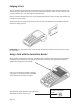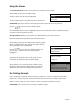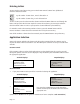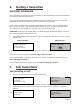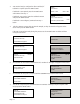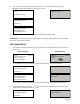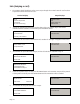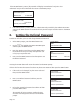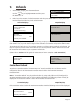User's Manual
Page 19
SALE
Checking Card
Please Wait...
PROCESSING
PLEASE WAIT
DO NOT REMOVE
CARD
REFUND
Key in Amount:
0.00
and then press ENTER
REFUND
Insert or Swipe Card
to continue
(or press Cancel key)
<IDLE DISPLAY>
PROCESSING
PLEASE WAIT
At the READY prompt, press the MENU button.
Use the key to highlight REFUND and then press
the GREEN button.
TRANSACTION MENU
Purchase with Cashback
Force Sale
Refund
Terminal Displays PINpad Displays
Either key in the amount of refund transaction and then press GREEN button or swipe/insert card
into the PINpad and then key in the refund amount.
If performing a swiped transaction, your terminal may prompt you to enter the last four digits of the
card number. If so, key in the last four digits of the customers card number and press the GREEN button.
The terminal will check the card. If a customer presents a card that supports multiple card schemes, you
may be required to choose which card scheme to use. You may then be asked to remove the card and
the transaction will continue as per a signature verified sale.
(Please refer to Section 7 of this guide for instructions on how to complete a Sale Transaction.)
9. Refunds
1.
2.
Contactless Refund
To perform a Contactless Refund “Amount Entry First” must be enabled; the card scheme must be
configured to allow it and the transaction amount must be below the maximum contactless
transaction limit:
Note: A “Contactless Refund” may be performed either by using credit/debit cards (if configured) or
any other contactless devices such as “Fobs or Mobile Telephones”.The following screens will only be
displayed if the transaction amount is below the Contactless transaction limit:
REFUND
Key in the amount
£0.00
and then press ENTER
<IDLE DISPLAY>
Terminal Displays PINpad Displays
If the transaction value is below the maximum Contactless Limit the following screen will be displayed: