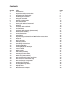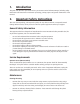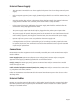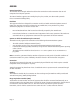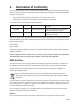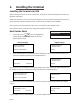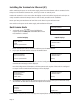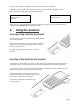User's Manual
Page 8
Installing the Terminal via Ethernet (IP)
Before switching the power on at the mains supply, ensure that the Ethernet cable is connected to the
ETH port on the terminal’s connector box, and to your router or network point.
Position the terminal in a clear area where the display can be read and the keypad and card swipe are
easily accessible. Position the PINpad where it will be easily accessible to the cardholder.
Ensure you have your Merchant ID to hand. This can be found on your Welcome Letter.
Now switch on the power at the mains supply and installation will begin.
Terminal Displays PINpad Displays
Terminal Installation
Plug in Network
Cable
and then press ENTER
Terminal Installation
Key In Merchant No.
and then press ENTER
Terminal Installation
Connecting to
<Acquirer Name>
Please Wait...
Hardware Serial
Validation
Required
Press ENTER
<Software Version>
<Serial Number>
Ready
<Software Version>
<Serial Number>
Ready
<Software Version>
<Serial Number>
Ready
POWERING UP
Please wait...
Ensure the Network Cable is connected and then press the GREEN button.
Key in your Merchant Number and press the GREEN button.
An installation report will then be printed displaying the card types that your terminal will accept.
The terminal will dial GEMS to validate the PINpad serial number.
Dual Comms Mode
Connection Method
Telephone (PPP)
LOCAL NETWORK
The terminal will connect to the Ingenico’s terminal configuration system (GEMS) and a number of
communication messages will be displayed.
Once the configuration call completes, will then contact each acquirer of the cards it is configured
to accept. Further communications messages will be displayed.
PLEASE NOTE: If the print out shows cards type not accepted please contact the Helpdesk.
You should use the keys to highlight the
required option and then press the GREEN button when
Local Network is selected.
1.
2.
3.