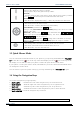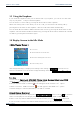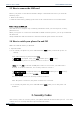User's Manual
INNO 55 User’s Guide INNOSTREAM Confidential
PAGE : 6 of 85
1.5 Using the Earphone
If you insert the earphone to the jack on the left side of your phone, you can use it in the same
way as your phone’ s earpiece and microphone.
You can answer or end a call by pressing the hook button on the earphone.
When new waiting call is come while you are in a call, you can answer the waiting call by
pressing the hook button on the earphone. (The first call will be held automatically)
You can make the last number dialled call in the idle screen by pressing the hook button on the
earphone. The last number dialled is launched by pressing the hook button, and then the call will
be made by pressing the hook button again.
1.6 Display Screens in the Idle Mode
< Main Display Screen >
Å Icon Area
Å Network Status or Event Area
Å Broadcast and Digital Time Area
Å Function Key Area
The background image is displayed according to the setting of Wallpaper menu. Please see
Section 9 for details. You can set the background image from the Sample Image, Photo Album,
Image File, MFlash or Video.
Icon Area:
9 icons such as Signal Level, GPRS, SMS, Vibrator, Alarm, Roaming, Battery Level, PUSH
and Voicemail are displayed indicating the phone status.
If the quick silence mode is enabled,
icon will appear in the Vibrator icon’ s place.
If there is an active GPRS connection,
icon will appear in the GPRS icon’ s place.
If Traver Charger is inserted, the Battery icon will be scrolled.
Network Status or Event Area:
Network name registered is displayed. If Network Name Display menu is set to Off, the network
name is not displayed even though your phone is registered to any GSM or GPRS network.
If there is not any GSM or GPRS network near the location you are, No Service is displayed.
If you are in the coverage of a GSM or GPRS network but you are not allowed to be registered