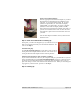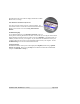User's Manual Part 2
Insert Universal Dock Adapters:
Insert the appropriate Universal Dock Adapter for your iPod.
The TuneView Dock includes three dock adapters for use
with iPod : #3 - iPod mini (4GB or 6GB), #4 - 4G iPod
(20GB or U2 Special Ed.), #6 - iPod with color display
(20GB, 30GB, or U2 Special Ed.). If you have a 4G iPod
(40GB) or an iPod with color display (40GB or 60GB),
please purchase the appropriate dock adapter from Apple. If
you have a newer iPod (such as a nano 1G, nano 2G, or 5G
iPod with video), please use the dock insert that came with
your iPod.
Once the dock adapter is installed, connect your iPod to the
TuneView Dock.
Step 5 - Check For Communication / Finishing Up
At this point, you will see the Keyspan logo on you iPod's screen, your
iPod is now charging and is ready to be used with the TuneView. Pro-
ceed to to the Step 6.
Troubleshooting Tip:
If you do not see the Keyspan logo on your iPod's screen, try discon-
necting and reconnecting the iPod from the dock. You can also try re-
moving the universal dock adapter and then connecting the iPod.
TuneView Dock Powered Via Your Computer's USB Port:
If you connected the TuneView Dock to your computer's USB port, your iPod will now sync and
charge (ask indicated by the standard DO NOT DISCONNECT message on your iPod's screen).
If you want to use the TuneView Remote to control your iPod, unmount/eject from your com-
puter. This will give control of the iPod back to the TuneView dock. When you see the Keyspan
logo appear on your iPod screen, proceed to to the Step 6.
Step 6 - Finishing Up
TuneView for iPod - User Manual (rev 11/22/06)! Page 5 of 18