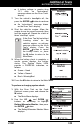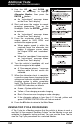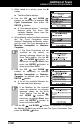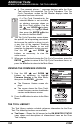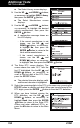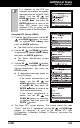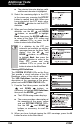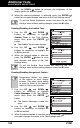User Manual
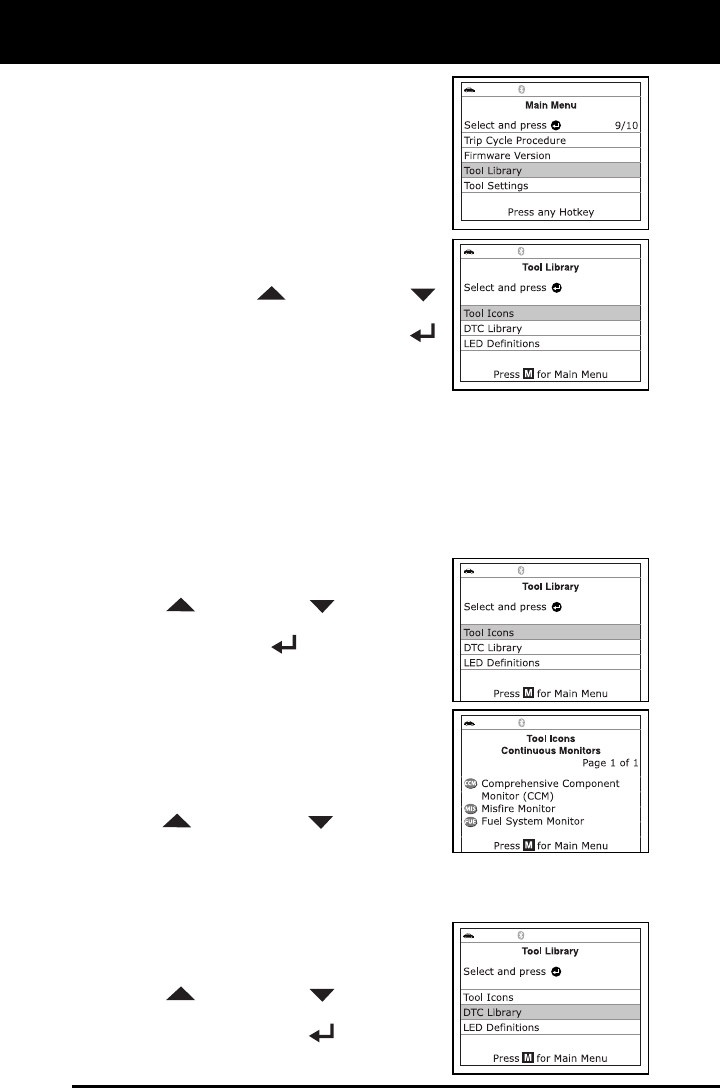
Additional Tests
THE TOOL LIBRARY
3130f 153
DTC Library – Provides access to
libraries of OBD1 and OBD2 DTC
definitions.
LED Definitions – Provides descriptions
of the meaning of the Scan Tool
SYSTEM STATUS LEDs.
1. While linked to the vehicle, press the M
button.
The Main Menu displays.
2. Use the UP
and DOWN
buttons, as necessary, to highlight Tool
Library, then press the ENTER
button.
The Tool Library menu displays.
Viewing Tool Icon Descriptions
The I/M MONITOR STATUS icons on the Scan Tool’s LCD display
provide an indication of the “Completed / Not Complete” status for all I/M
Monitors supported by the vehicle under test. The Tool Icons function
displays the full name for each Monitor icon, as well as descriptions of
the meanings of other informational icons shown on the Scan Tool’s
display.
1. From the Tool Library menu, use the
UP
and DOWN buttons, as
necessary, to highlight Tool Icons, then
press the ENTER
button.
The Tool Icons screen displays.
The screen shows a list of the 15
Monitor icons, along with the full
name for each icon, as well as
descriptions of the meanings of
other informational icons shown on
the Scan Tool’s display. Use the UP
and DOWN buttons, as
necessary, to scroll the list.
2. When you have finished viewing the tool icon descriptions, press the
M
button to return to the Main Menu.
Using the DTC Library (OBD1)
1. From the Tool Library menu, use the
UP
and DOWN buttons, as
necessary, to highlight DTC Library,
then press the ENTER
button.