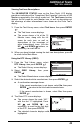User Manual
Table Of Contents
Additional Tests
ADJUSTMENTS AND SETTINGS
52
The Tool Setting menu displays.
3. Make adjustments and settings as follows.
Adjusting Display Brightness
1. Select Adjust Brightness in the Tool Settings menu, then press
ENTER
.
The Adjust Brightness screen displays.
The Adjust Brightness field shows
the current brightness setting, from 1
to 5.
2. Press UP
and DOWN
to make
the display lighter or darker, then press
ENTER
to save your changes.
To return to the Tool Settings menu without making changes,
press M.
Enabling/Disabling the Audible Tone
1. Select Audible Tone in the Tool
Settings menu, then press ENTER
.
The Audible Tone screen displays.
2. Select On or Off as desired, then press
ENTER
to save your changes.
To return to the Tool Settings menu without making changes,
press M.
Enabling/Disabling Navigational Footers
1. Select Footer Messages in the Tool
Settings menu, then press ENTER
.
The Footer Messages screen
displays.
2. Select On of Off as desired, then press
ENTER
to save your changes.
To return to the Tool Settings menu without making changes,
press M.
Viewing the Hotkey Legend
1. Select Hotkey Legend in the Tool
Settings menu, then press ENTER
.
The Hotkey Legend screen displays.
The screen shows a functional
description of each of the Scan
Tool’s hotkeys.