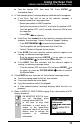User Manual
Using the Scan Tool
VIEWING OEM ENHANCED DTCs (Ford/Mazda only)
12
2. Refer to DISPLAY FUNCTIONS on page 2 for a description of LCD
disp
lay element
s.
If the defin
ition for the currently
displayed code is not available,
an advisory message shows.
I/M MONITOR STATUS icons
are not displayed when
viewing enhanced DTCs.
In the case of long code
definitions, a small arrow is
shown in the upper/lower
right-hand corner of the code display area to indicate the
presence of additional information.
If no codes are present, the message “No OEM Enhanced DTC’s
are presently stored in the vehicle’s computer” shows. Press
SYSTEM MENU
to return to the System Menu.
3. If more
than one code was retrieved press DTC/FF, as neces
sary,
to displa
y additional codes one
at a time.
Whenever the Scroll function is used to view additional codes,
the Scan Too
l’s communication link with the vehicle’s computer
disconnects. To re-establish communication, press LINK
again.
4. When
the last retrieved DTC has been displayed and DTC/FF is
pressed, the Scan Tool
returns to the “Priority” Code.
To exit the enhanced mode, press SYSTEM MENU to return
to the System Menu. Select Global OBD, then press ENTER
to return to the Global OBD2 mode.
VIEWING OEM ENHANCED DTCs (Ford/Mazda only)
Mazda Enhanced DTCs are available for Mazda-branded
Ford vehicles only.
When Ford OEM Enhanced is chosen from
the System Menu, the Ford Enhanced
menu displays. You may view OEM DTCs
for either the “Continuous Memory Test”,
“KOEO (Key On Engine Off) Test” or
“KOER (Key On Engine Running) Test.”
1.
Select the desired option, then press
EN
TER
.
If KOER is selected, an advisory message shows.
-
Start and warm the engine to normal operatin
g temperature,
then press EN
TER
. Proceed to step 3.
2. If KOEO or Continuous Memory is selected, an “instructional”
message shows.