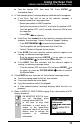User Manual
Using the Scan Tool
NETWORK TEST
16
If the Scan Tool cannot link to the vehicle’s computer after three
attempts, the message “Contac
t Technical Support” displa
ys.
- Pr
ess SYSTEM MENU
to return to the System Menu.
- Turn the ignition off, and disconnect the Scan T
ool.
-
Contact Technical Support for assistanc
e.
2. Refer to DISPL
AY FUNCTION
S on page 2 for a description of LCD
disp
lay element
s.
If
the definition for the currently
displayed code is not available,
an advisory message shows.
I/M MONITOR STATUS icons
are not displayed when viewing
SRS DTCs.
In the case of long code
definitions, a small arrow is
shown in the upper/lower right-hand corner of the code
display area to indicate the presence of additional
information.
If no codes are present, the message "No SRS DTC’s are
presently store
d in the vehicle’s computer" shows. Press the
SYSTEM MENU
button to return to the System Menu.
3. If more than one code was retrieved press DTC/FF to displa
y
additiona
l code
s one at a time.
Whenever the Scroll function is used to view additional codes, the
Scan Tool’s communication link with the vehicle’s computer discon-
nects. To re-establish communication, press LINK
again.
4. When the last retrieved DTC has been displayed and DTC/FF
is
pre
ssed, the Scan Tool returns to the “Priority” code.
To exit the enhanced mode, press SYSTEM MENU to return
to the System Menu. Select Global OBD, then press ENTER
to return to the Global OBD2 mode.
NETWORK TEST
The Network Test lets you perform a scan of all vehicle modules, or of a
single selected module, to retrieve DTCs associated with the module(s).
To scan all modules:
1. Select All Module Scan from the System Menu, then press ENTER
.
A “One moment please” message
disp
lays while the Scan Tool sc
ans
all av
ailable mo
dules.
When the scan is complete, the
Available Systems screen disp
lays.
The scree
n shows the numbe
r of