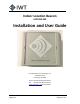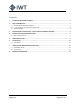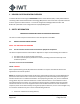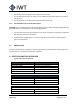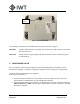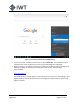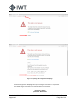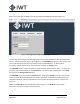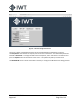User's Guide
Revised: 11/24/2020 6650-20-0014, Rev. A
Approval: Page 9 of 13
After a successful log-in, the MAIN screen of the Configuration Webpage will appear (Figure 5):
Figure 5 - Main page of the Configuration Webpage (LOCATION tab)
The four tabs on the Configuration Webpage can be used to switch between the different configuration
options. The initial page that appears after logging in is the LOCATION tab. On this screen, the user may
enter a text description of the physical location of each installed ILB device. To add a location
description, type the desired text in the Location box and press the Update button.
The LOCATION tab also includes the option to change the Login password of the device. To change the
password, type a new password into the Password box. Re-type the new password again in the Verify
box and press the Change Password button.
The LOCATION screen also includes an Identify button. Pressing the Identify button will cause the LED
on the connected ILB to blink GREEN for 45 seconds. This feature can be used to quickly identify and
verify which ILB device is being configured if there are a number of devices located or installed in the
same area.
Selecting the WI-FI AP tab opens the window shown in Figure 6. The WI-FI AP screen includes
information necessary to configure the Wi-Fi beacon.