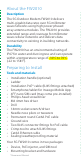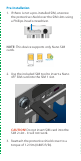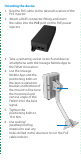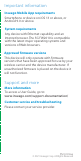Installation Guide
Testing the connection
Checking the LED on the device
The LED is located in the SIM compartment and is
visible through the protective shield.
Connecting a device
You can connect any router or device with
Ethernet capability and an Internet browser to
the FW2010. Connect an Ethernet cable from
the DATA port on the PoE power injector to the
connecting device.
Connecting to the Web UI
1. On a connected device, open any browser and
enter: http://192.168.1.1.
2. Sign in using the default password: Fast5G!
IMPORTANT: For security purposes, please
ensure the user resets the Admin password in
the Web UI prior to finishing installation.
Multifunction LED
LED Color Operation Meaning
Blue Solid
Blinking
Strong 5G connection (3 – 5 bars)
Weak 5G connection (1 – 2 bars)
Green Solid
Blinking
Strong 4G connection (3 – 5 bars)
Weak 4G connection (1 – 2 bars)
Yellow
Solid Software update is in progress
Red Solid
Blinking
Router is booting up
No service, SIM error, or locked SIM card