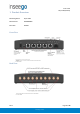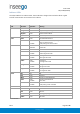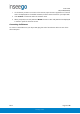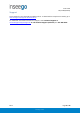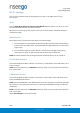User's Guide
Table Of Contents
- 1. Product Overview
- 2. UI Reference
- Support
- Admin Password
- Wi-Fi - Settings
- Wi-Fi – Primary Network
- Wi-Fi – Guest Network
- Wi-Fi – Wi-Fi as WAN
- Connected Devices
- Access Control - Devices
- Access Control - Schedules
- Settings - Preferences
- Settings – Software Update
- Settings – Backup and Restore
- Advanced Features – Lan
- Advanced Features – Network
- Advanced Features – Manual DNS
- Advanced Features – Firewall
- Advanced Features – MAC Filter
- Advanced Features – Port Filtering
- Advanced Features – Port Forwarding
- Advanced Features – WAN Configuration
- GPS - Status
- GPS - Local
- GPS - Remote
- GPIO
- VPN
- Remote Management
- About – General Status
- About – Primary WAN
- About - Ethernet WAN
- About – Wi-Fi as WAN
- About – System Status
- 3. Using, Testing, Troubleshooting
- 4. Regulatory Information
User Guide
Skyus 500 (Ninkasi)
Rev 1 Page 10 of 78
inseego.com
Wi-Fi - Settings
You can use the default values as they appear on this tab, or can adjust them for your
environment.
Wi-Fi
Use the Allow Wi-Fi devices to connect to this Router ON/OFF slider to turn Wi-Fi on or off.
This selection affects Primary and Guest networks.
When Wi-Fi is turned off, the only way to connect to the router (and to the Admin website) is
with Ethernet cable.
Band Selection
Each network can be accessed over two bands: 2.4 GHz and 5 GHz:
• The 2.4 GHz band is supported by all devices with Wi-Fi and should be used by devices
that are a few years old or older. This band passes through walls better, so it may have a
longer range.
• The 5 GHz band is best for newer devices. It offers better throughput and reduced
interference, but does not pass through walls as well as the 2.4 GHz band.
NOTE: The Guest Network must be assigned at least one band before it can be turned on.
2.4 GHz Band Selection
This section displays the 802.11 Mode in use when the 2.4 GHz band is active and allows you to
select a Channel.
NOTE: Leave the Channel set to Automatic unless you need to choose a particular channel for
your environment.
5 GHz Band Selection
This section displays the 802.11 Mode in use when the 5 GHz band is active and allows you to
select a Bandwidth and Channel.
NOTE: Leave the Bandwidth at the default setting unless you experience interference with other
Wi-Fi devices. If you experience interference, try lowering the Bandwidth setting to reduce the
interference.
NOTE: Leave the Channel set to Automatic unless you need to choose a particular channel for
your environment.
Select Save Changes to store new settings.