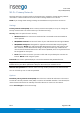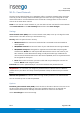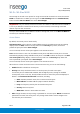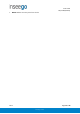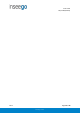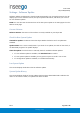User's Guide
Table Of Contents
- 1. Product Overview
- 2. UI Reference
- Support
- Admin Password
- Wi-Fi - Settings
- Wi-Fi – Primary Network
- Wi-Fi – Guest Network
- Wi-Fi – Wi-Fi as WAN
- Connected Devices
- Access Control - Devices
- Access Control - Schedules
- Settings - Preferences
- Settings – Software Update
- Settings – Backup and Restore
- Advanced Features – Lan
- Advanced Features – Network
- Advanced Features – Manual DNS
- Advanced Features – Firewall
- Advanced Features – MAC Filter
- Advanced Features – Port Filtering
- Advanced Features – Port Forwarding
- Advanced Features – WAN Configuration
- GPS - Status
- GPS - Local
- GPS - Remote
- GPIO
- VPN
- Remote Management
- About – General Status
- About – Primary WAN
- About - Ethernet WAN
- About – Wi-Fi as WAN
- About – System Status
- 3. Using, Testing, Troubleshooting
- 4. Regulatory Information
User Guide
Skyus 500 (Ninkasi)
Rev 1 Page 15 of 78
inseego.com
Connected Devices
This page provides details about each device connected to the Skyus 500 and allows you to edit
how device names appear in the Web UI. You can also block or unblock a device from Internet
access.
NOTE: You can also see list of all devices currently connected to the router and the network they
are using in the Connected Devices panel on the Web UI Home page.
Connected
This table lists all devices connected to the Skyus 500:
Connection: An icon indicates the connection type (Wi-Fi or Ethernet) for each device.
(You can hover over the icon to read the type of connection.)
Device: This is usually the hostname set on the connected device. In rare cases, the
hostname may be unavailable.
You can change the name of a device as it appears in the Skyus 500 Web UI by clicking in
the Device field and editing the name. NOTE: This only changes the how the device
name appears in the Skyus 500 Web UI.
Network: Indicates whether the device is connected to the Primary or Guest network.
Block: Select this box to disconnect a device and prevent it from reconnecting. Select
Save Changes. The device is removed from the Connected list and appears in the
Blocked list below.
NOTE: This option is available for each device connected through Wi-Fi, but is not
available for your own device or devices connected via Ethernet.
To view details on a device, click the plus icon (+) on the right to expand the device row. The
following information appears:
• IP Address: The IP address of the connected device.
• MAC Address: The MAC Address (unique network identifier for this connected device).
• Link Local: The Link-Local IPv6 address if the connected device supports IPv6.
Click the minus icon (-) to collapse a row.
Blocked
This section lists all devices blocked from connecting to the Skyus 500.
NOTE: Since blocked devices are not currently connected, they do not have an IP address.
Instead, they are identified by their name and MAC address.
To unblock a blocked device, click the Unblock button and select Save Changes. The device is
removed from the Blocked list and appears in the Connected list above.