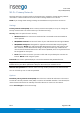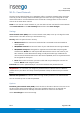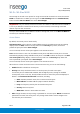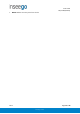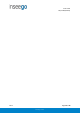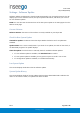User's Guide
Table Of Contents
- 1. Product Overview
- 2. UI Reference
- Support
- Admin Password
- Wi-Fi - Settings
- Wi-Fi – Primary Network
- Wi-Fi – Guest Network
- Wi-Fi – Wi-Fi as WAN
- Connected Devices
- Access Control - Devices
- Access Control - Schedules
- Settings - Preferences
- Settings – Software Update
- Settings – Backup and Restore
- Advanced Features – Lan
- Advanced Features – Network
- Advanced Features – Manual DNS
- Advanced Features – Firewall
- Advanced Features – MAC Filter
- Advanced Features – Port Filtering
- Advanced Features – Port Forwarding
- Advanced Features – WAN Configuration
- GPS - Status
- GPS - Local
- GPS - Remote
- GPIO
- VPN
- Remote Management
- About – General Status
- About – Primary WAN
- About - Ethernet WAN
- About – Wi-Fi as WAN
- About – System Status
- 3. Using, Testing, Troubleshooting
- 4. Regulatory Information
User Guide
Skyus 500 (Ninkasi)
Rev 1 Page 17 of 78
inseego.com
Access Control - Devices
Access controls in the Skyus 500 Web UI allow you to control Internet access to specific devices.
You can set up multiple schedules for Internet access on the Schedules tab and apply them to
individual connected devices on the Devices tab.
NOTE: You must first create schedules on the Schedules tab for device and schedule information
to display on the Devices tab.
This tab lists all currently connected devices and any applied schedules. (Unspecified indicates
that no schedule is applied to a device, and Internet access is unrestricted.)
To apply a schedule to a device, select a schedule from the drop-down list. Select Save Changes.