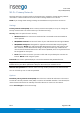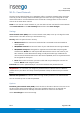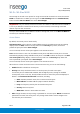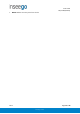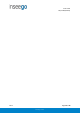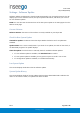User's Guide
Table Of Contents
- 1. Product Overview
- 2. UI Reference
- Support
- Admin Password
- Wi-Fi - Settings
- Wi-Fi – Primary Network
- Wi-Fi – Guest Network
- Wi-Fi – Wi-Fi as WAN
- Connected Devices
- Access Control - Devices
- Access Control - Schedules
- Settings - Preferences
- Settings – Software Update
- Settings – Backup and Restore
- Advanced Features – Lan
- Advanced Features – Network
- Advanced Features – Manual DNS
- Advanced Features – Firewall
- Advanced Features – MAC Filter
- Advanced Features – Port Filtering
- Advanced Features – Port Forwarding
- Advanced Features – WAN Configuration
- GPS - Status
- GPS - Local
- GPS - Remote
- GPIO
- VPN
- Remote Management
- About – General Status
- About – Primary WAN
- About - Ethernet WAN
- About – Wi-Fi as WAN
- About – System Status
- 3. Using, Testing, Troubleshooting
- 4. Regulatory Information
User Guide
Skyus 500 (Ninkasi)
Rev 1 Page 18 of 78
inseego.com
Access Control - Schedules
Access controls in the Skyus 500 Web UI allow you to control Internet access to specific devices.
You can set up multiple schedules for Internet access on the Schedules tab and apply them to
individual connected devices on the Devices tab.
Use this tab to manage schedules for when devices can access the Internet through the Skyus
500.
Create New Schedule: Select this button to create a new schedule. The Create New Schedule
dialog box appears. Enter a name and description for the schedule.
In the Access section:
• Determine if you want Allow access during the specified days/times or if you want to
Block access during the specified days/times.
• Set a range of time for allowing or blocking Internet access:
o Select the days of the week you want the range to apply to.
o Enter start and end times for the range.
Select Save Schedule to close the dialog box and return to the Schedules page. The new
schedule is now listed.
Use the View, Edit, and Delete buttons to view, edit, or delete (unapplied schedules only) listed
schedules.
Use the Devices tab to apply schedules to devices.